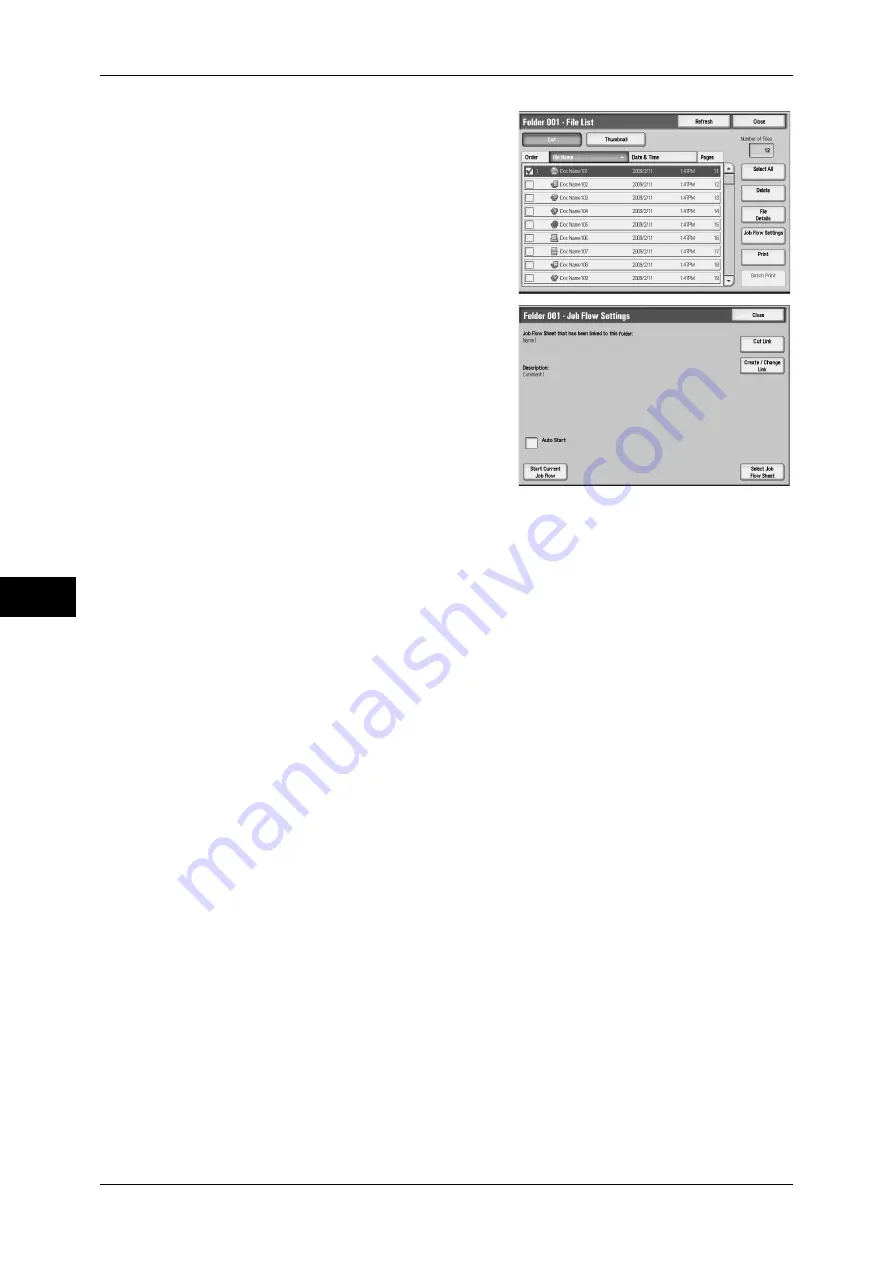
6 Send from Folder
276
Se
nd
f
ro
m
Fo
ld
er
6
1
On the [Folder - File List] screen, select files.
2
Select [Job Flow Settings].
3
Select any item.
Auto Start
This sets auto start of the job flow for files stored in the folder. The job flow automatically
starts when a file is stored.
Start Current Job Flow
Select files from the folder and select this button to start the job flow linked to this folder.
Important •
After executing the job flow, print the job history report to check the result. For information on
the job history report, refer to "5 Tools" > "Common Service Settings" > "Reports" > "Job
History Report" in the Administrator Guide.
Cut Link
Cancels the link between a folder and the linked job flow sheet.
Create/Change Link
Displays the [Link Job Flow Sheet to Folder] screen.
Refer to "[Link Job Flow Sheet to Folder] Screen" (P.277).
Select Job Flow Sheet
When selecting this button while files are selected, the [Select Job Flow Sheet] screen
is displayed.
Summary of Contents for ApeosPort-III C7600
Page 1: ...ApeosPort III C7600 C6500 C5500 DocuCentre III C7600 C6500 C5500 User Guide...
Page 12: ......
Page 28: ...1 Before Using the Machine 26 Before Using the Machine 1...
Page 38: ......
Page 58: ......
Page 138: ......
Page 208: ......
Page 282: ......
Page 298: ......
Page 314: ......
Page 334: ......
Page 355: ...13 Appendix This chapter contains a list of terms used in this guide z Glossary 354...
Page 362: ......






























