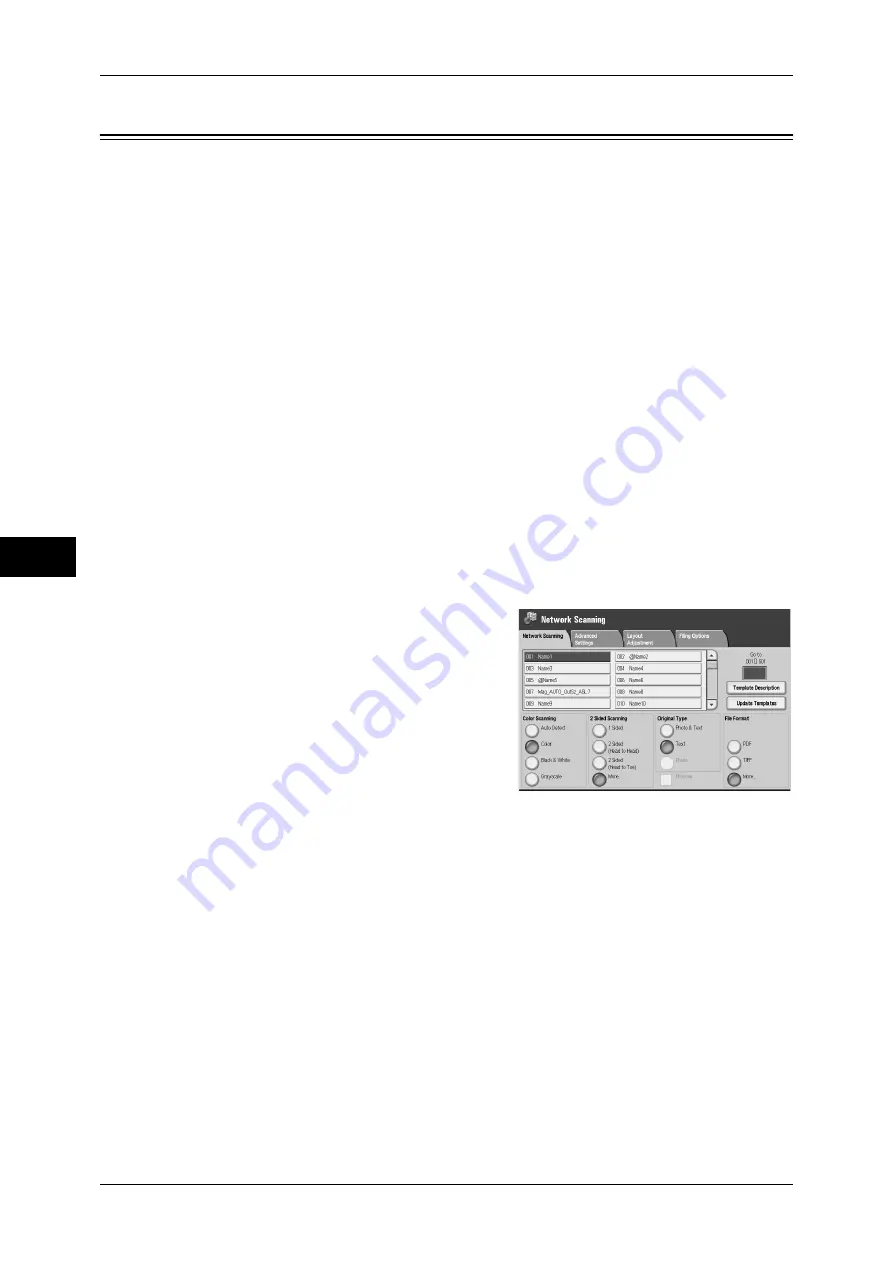
5 Scan
228
Scan
5
Network Scanning
The following describes the procedure to select features on the Network Scanning
screen. On the Network Scanning screen, you can scan documents after specifying a
file (job template) saving scanning conditions, information on the forwarding destination
server and others.
This feature creates job templates on a computer using CentreWare Internet Services.
Scanned data is converted to the format specified in a job template, and is
automatically sent to a server. The machine allows you to automatically retrieve job
templates stored in a server. The following explains the [Network Scanning] screen.
Note
•
If characters not supported by the machine are used in names or descriptions of job flow
sheets, the characters will not be displayed or will be garbled on the screen. For information
on characters available for use, refer to "15 Appendix" > "Notes and Restrictions" > "Notes
and Restrictions on the Use of the Machine" in the Administrator Guide.
•
This feature is supported only by the ApeosPort series.
When Scan to Home is enabled, and when the Access Remote feature is available, the
scanned document can be transferred to a different destination based on an
authenticated user.
Important •
When using the Scan to Home feature in computer environment earlier than Windows 98
NT, a destination user name in the earlier format (domain name\user name) will not be
determined automatically.
Before scanning, change the user name with which you can log in correctly.
Note
•
You can configure Scan to Home from CentreWare Internet Services.
For information on how to use CentreWare Internet Services, refer to the online help of CentreWare
Internet Services.
1
Select [Network Scanning] on the [All
Services] screen.
2
Select a job template.
Job Template
Allows you to select a job template for the scan job.
z
DEFAULT - This is the default job template. This template is used as a base template
when a new template is created on CentreWare Internet Services. This template
cannot be deleted. It can be edited and returned to the factory-default template only
by the system administrator.
z
@S2HOME - This is the template for the Scan to Home feature. Selecting this
template verifies a user and sends scanned data to the folder prespecified for the
user.
Note
•
The job template "@S2HOME" is displayed only when remote authentication is enabled, and
also [Enabled] is selected for [Status], under [Properties] > [Services] > [Scan to Home] on
CentreWare Internet Services. For more information, refer to the online help of CentreWare
Internet Services.
•
The job template "@S2HOME" cannot be edited using a remote application.
Go to
Use the numeric keypad to enter a 3-digit job template number. The job template then
appears at the top of the list.
Summary of Contents for ApeosPort-III C7600
Page 1: ...ApeosPort III C7600 C6500 C5500 DocuCentre III C7600 C6500 C5500 User Guide...
Page 12: ......
Page 28: ...1 Before Using the Machine 26 Before Using the Machine 1...
Page 38: ......
Page 58: ......
Page 138: ......
Page 208: ......
Page 282: ......
Page 298: ......
Page 314: ......
Page 334: ......
Page 355: ...13 Appendix This chapter contains a list of terms used in this guide z Glossary 354...
Page 362: ......






























