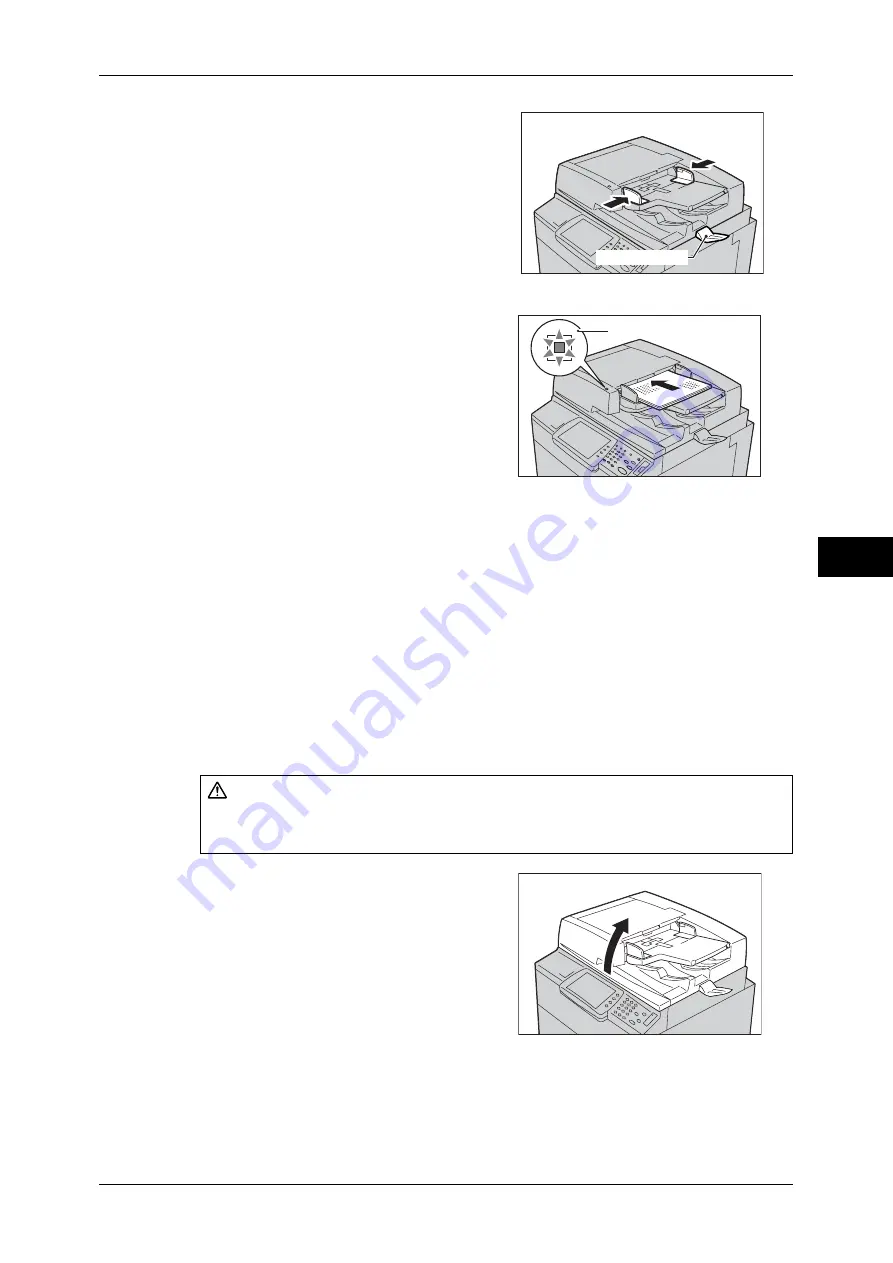
Scanning Procedure
209
Scan
5
1
Remove any paper clips and staples before
loading the document.
2
Adjust the movable document guides to
match the size of the document loaded.
Note
•
When loading a large document such as
A3, open the document stopper
rightward.
3
Place the document (the front side of 2-sided
document) face up in the center of the
document feeder.
Note
•
The indicator lights up when the
document is loaded correctly.
•
When documents are loaded into the
document feeder, the document feeder
tray lifts up. The timing of the lift can be
programmed in [System Settings]. For
more information, refer to "5 Tools" >
"Common Service Settings" > "Other
Settings" > "Document Feeder Tray Elevation" in the Administrator Guide.
Document Glass
The document glass supports a single sheet, a book, or other similar documents from
15 x 15 mm up to 297 x 432 mm (A3, 11 x 17 inches).
Important •
After using the document glass, close the document cover.
The document glass automatically detects standard size documents. For non-standard
size documents, input the size in the [Original Size] screen.
For information about document sizes that can be detected automatically, or how to enter variable sizes,
refer to "Original Size (Specifying a Scan Size)" (P.255).
The standard document sizes that can be detected automatically depend on the [Paper Size Settings] in
the System Administration mode. For information on the paper size settings, refer to "5 Tools" >
"Common Service Settings" > "Other Settings" > "Paper Size Settings" in the Administrator Guide.
1
Open the document cover.
Important •
Ensure that a screen is displayed on the
control panel, and then load a document.
If a document is loaded before a screen is
displayed, the machine may not properly
detect the document size.
CAUTION
Do not apply excessive force to hold thick document on the document glass. It may
break the glass and cause injuries.
Document stopper
Indicator
Summary of Contents for ApeosPort-III C7600
Page 1: ...ApeosPort III C7600 C6500 C5500 DocuCentre III C7600 C6500 C5500 User Guide...
Page 12: ......
Page 28: ...1 Before Using the Machine 26 Before Using the Machine 1...
Page 38: ......
Page 58: ......
Page 138: ......
Page 208: ......
Page 282: ......
Page 298: ......
Page 314: ......
Page 334: ......
Page 355: ...13 Appendix This chapter contains a list of terms used in this guide z Glossary 354...
Page 362: ......
















































