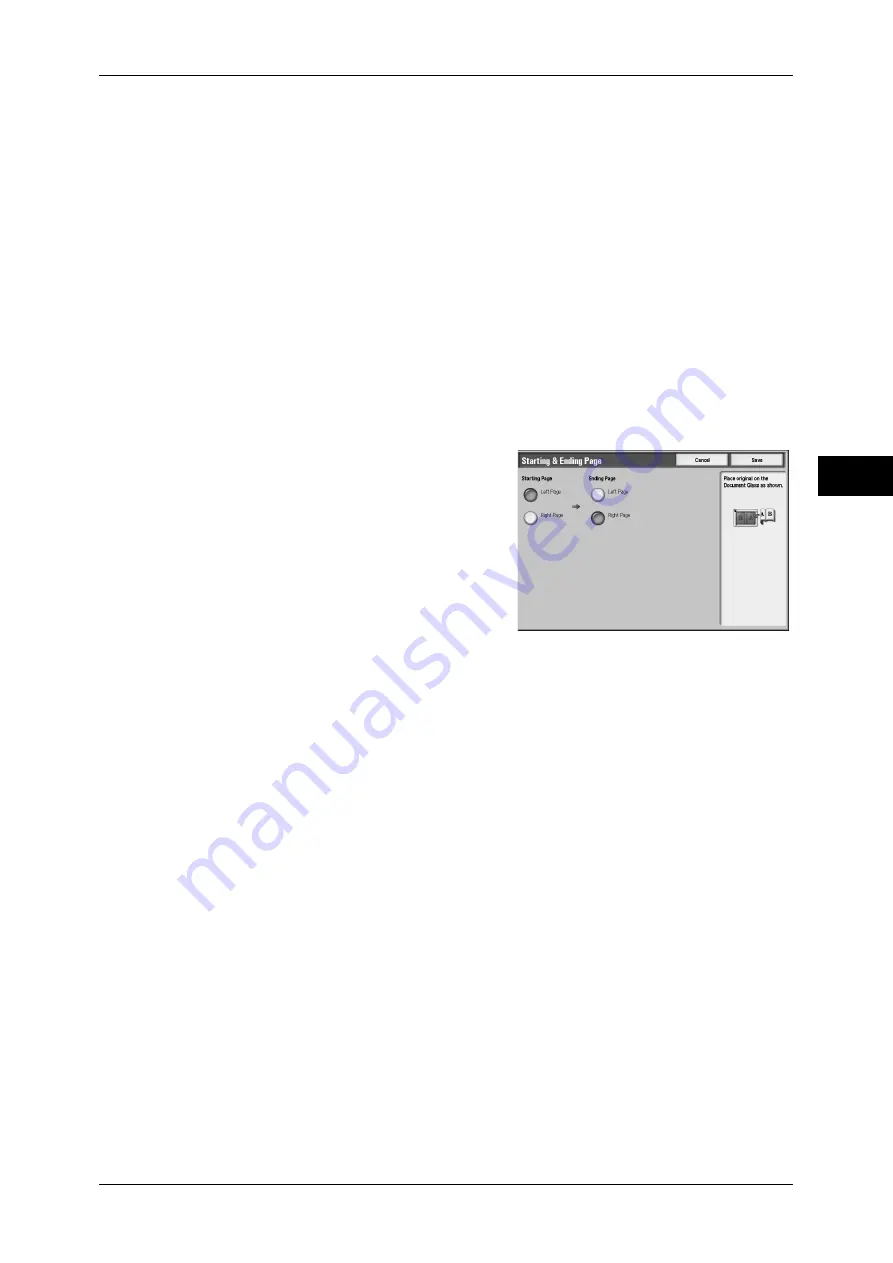
Layout Adjustment
87
Copy
3
Right Page then Left
Scans the right page and then the left page of facing pages, to make 2-sided copies.
Top Page then Bottom
Scans the top page and then the bottom page of facing pages, to make 2-sided copies.
Starting & Ending Page
Displays the [Starting & Ending Page] screen.
Refer to "[Starting & Ending Page] Screen" (P.87).
Binding Edge Erase
Erases the shadow from the center section of the document. You can set the binding
erase width within the range from 0 to 50 mm in 1 mm increments.
[Starting & Ending Page] Screen
You can set the copy start page and end page.
1
Set [Starting Page] and [Ending Page].
Starting Page
z
[Left Page] / [Right Page]
You can select these items when [Left Page then Right] or [Right Page then Left] is
selected.
z
[Top Page] / [Bottom Page]
You can select these items when [Top Page then Bottom] is selected.
Ending Page
z
[Left Page] / [Right Page]
You can select these items when [Left Page then Right] or [Right Page then Left] is
selected.
z
[Top Page] / [Bottom Page]
You can select these items when [Top Page then Bottom] is selected.
Summary of Contents for ApeosPort-III C7600
Page 1: ...ApeosPort III C7600 C6500 C5500 DocuCentre III C7600 C6500 C5500 User Guide...
Page 12: ......
Page 28: ...1 Before Using the Machine 26 Before Using the Machine 1...
Page 38: ......
Page 58: ......
Page 138: ......
Page 208: ......
Page 282: ......
Page 298: ......
Page 314: ......
Page 334: ......
Page 355: ...13 Appendix This chapter contains a list of terms used in this guide z Glossary 354...
Page 362: ......
















































