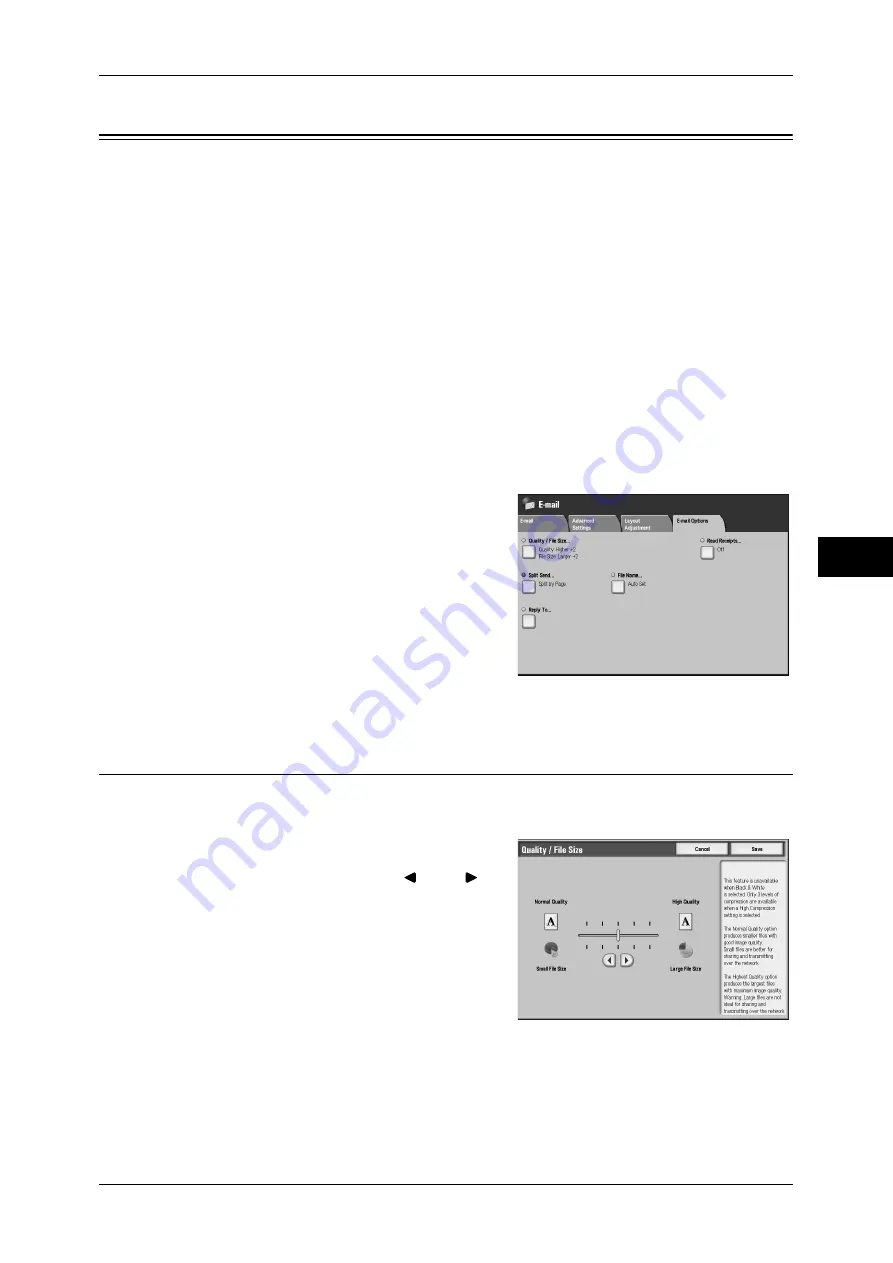
E-mail Options/Filing Options
259
Scan
5
E-mail Options/Filing Options
On the [E-mail Options]/[Filing Options] screen under [E-mail], [Scan to Folder],
[Network Scanning], [Scan to PC], or [Store & Send Link], you can configure the output
formats. For more information, refer to below.
Quality/File Size (Specifying an Image Compression Ratio When Scanning)........................ 259
Read Receipts (Specifying Read Receipts).............................................................................. 260
Split Send (Sending in Sections).............................................................................................. 260
File Name (Specifying a Name for the File to be Sent) ........................................................... 261
Reply To (Specifying a Reply Address) .................................................................................. 261
File Name Conflict (Setting the Action to be Taken for File Name Conflict)......................... 262
File Name (Specifying a Name for the File to be Saved) ........................................................ 262
Encryption (Sending E-mail Encrypted by S/MIME).............................................................. 263
Digital Signature (Sending E-mail with a Digital Signature by S/MIME) .............................. 263
Login Name.............................................................................................................................. 263
Password................................................................................................................................... 263
Meta Data ................................................................................................................................. 264
1
On the [All Services] screen, select [E-mail],
[Scan to Folder], [Network Scanning], [Scan
to PC], or [Store & Send Link].
2
Select the [E-mail Options]/[Filing Options]
tab, and then select a feature on the [E-mail
Options]/[Filing Options] screen.
Note
•
The buttons displayed on the screen
depend on the scan service selected on
the [All Services] screen. The screen on
the right is for the [E-mail] feature.
Quality/File Size (Specifying an Image Compression Ratio When
Scanning)
This feature allows you to select an image compression level. The setting is effective
when [Color Scanning] is set to [Color] or [Grayscale].
1
Select [Quality/File Size].
2
Adjust Quality/File Size with [
] and [
].
Note
•
If High-compression Image Kit is
installed, and when [PDF High
Compression] is selected for [Output
Format], three image compression levels
are available.
Small File Size
The image is saved with high compression.
Image quality degrades, but the file size
decreases.
Large File Size
The image is saved with low compression. Image quality improves, but the file size
increases.
Summary of Contents for ApeosPort-III C7600
Page 1: ...ApeosPort III C7600 C6500 C5500 DocuCentre III C7600 C6500 C5500 User Guide...
Page 12: ......
Page 28: ...1 Before Using the Machine 26 Before Using the Machine 1...
Page 38: ......
Page 58: ......
Page 138: ......
Page 208: ......
Page 282: ......
Page 298: ......
Page 314: ......
Page 334: ......
Page 355: ...13 Appendix This chapter contains a list of terms used in this guide z Glossary 354...
Page 362: ......
















































