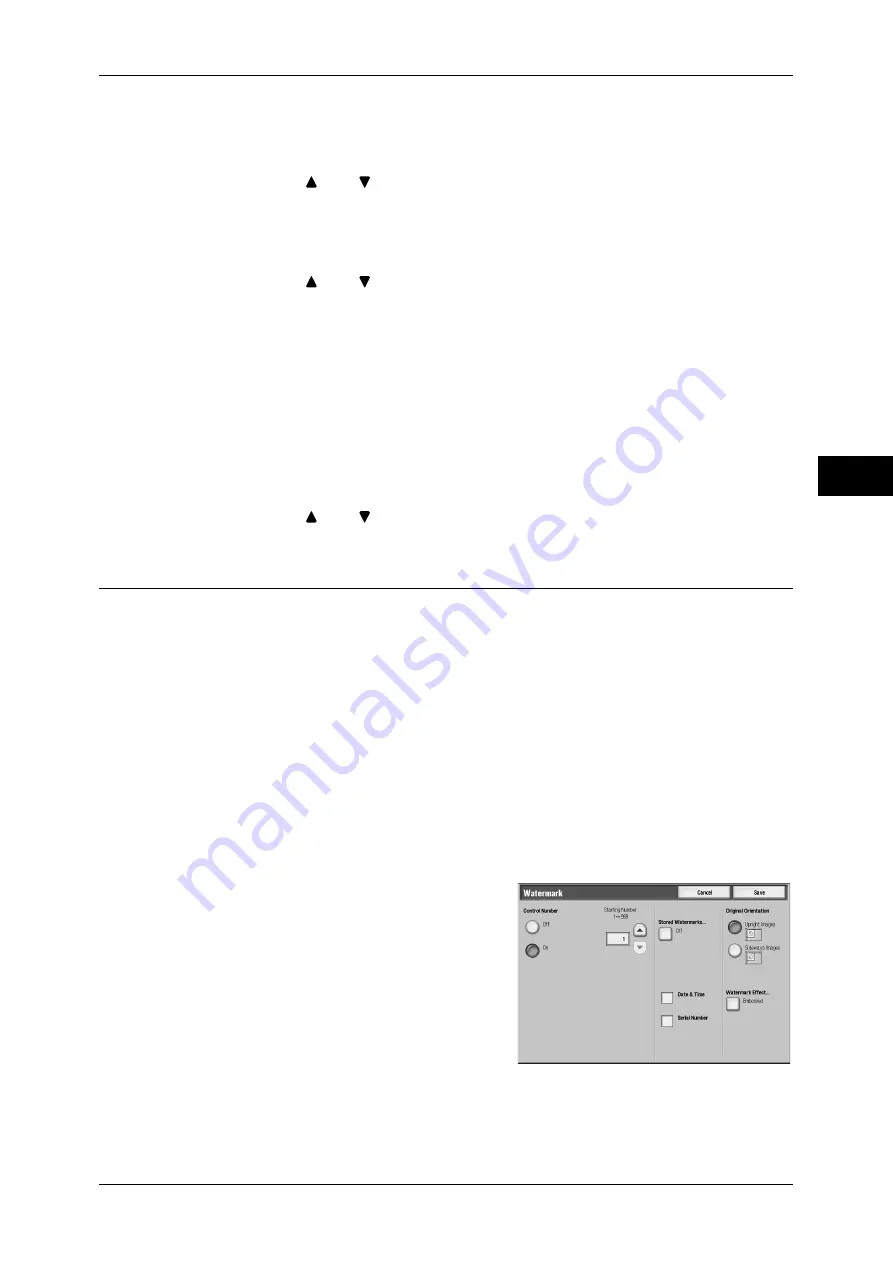
Output Format
113
Copy
3
Ending Page Number
Allows you to specify the end page to add prefix text and a page number, in the range
of 1 to 9999. The start page is fixed to "1".
Note
•
Use [
] and [
], or the numeric keypad and enter the end page number.
Starting & Ending Page Numbers
Allows you to specify the start and end pages to add prefix text and page numbers, in
the range of 1 to 9999.
Note
•
Use [
] and [
], or the numeric keypad and enter the start and end page numbers.
Include Covers/Separators
Available when [All Pages] is selected. To also include covers and separators, place a
check mark.
Starting Number
You can enter a value within the range from 1 to 999999999 when [Number of Digits]
is not set, and can enter a value of up to the specified number of digits when [Number
of Digits] is set.
Important •
If the page number exceeds the specified value (1 to 999999999 when [Number of
Digits] is not set) during copying, the copy job will be canceled.
Note
•
Use [
] and [
], or the numeric keypad and enter the end page number.
Watermark (Printing Control Numbers on the Background of Copies)
You can faintly print a sequential control number in the background of each copy page.
If you set 1 as the starting number, 1 is printed on each page of the first copy set and
2 is printed on each page of the second set.
To prevent, for instance, the duplication of confidential documents that are to be
distributed at a conference, you can use this feature to add sequential numbers to the
copies, and associate the numbers with the conference members.
Important •
When you select this feature, if the number of pages scanned by the machine exceeds the
maximum limit, the machine will not print the scan data. In that case, follow the message
displayed on the screen to cancel the job. The maximum number of pages that the machine
can scan is 999 pages per job.
Note
•
If a layout template is specified in [Apply Layout Template to Copy/Print Jobs] under [Force
Annotation] in the System Administration mode, the watermark specified here is overlapped
with the text on the layout template when printed. For information about Force Annotation,
refer to "5 Tools" > "Common Service Settings" > "Force Annotation" in the Administrator
Guide.
1
Select [Watermark].
2
Select any item.
Control Number
z
Off
No control number is printed.
Summary of Contents for ApeosPort-III C7600
Page 1: ...ApeosPort III C7600 C6500 C5500 DocuCentre III C7600 C6500 C5500 User Guide...
Page 12: ......
Page 28: ...1 Before Using the Machine 26 Before Using the Machine 1...
Page 38: ......
Page 58: ......
Page 138: ......
Page 208: ......
Page 282: ......
Page 298: ......
Page 314: ......
Page 334: ......
Page 355: ...13 Appendix This chapter contains a list of terms used in this guide z Glossary 354...
Page 362: ......






























