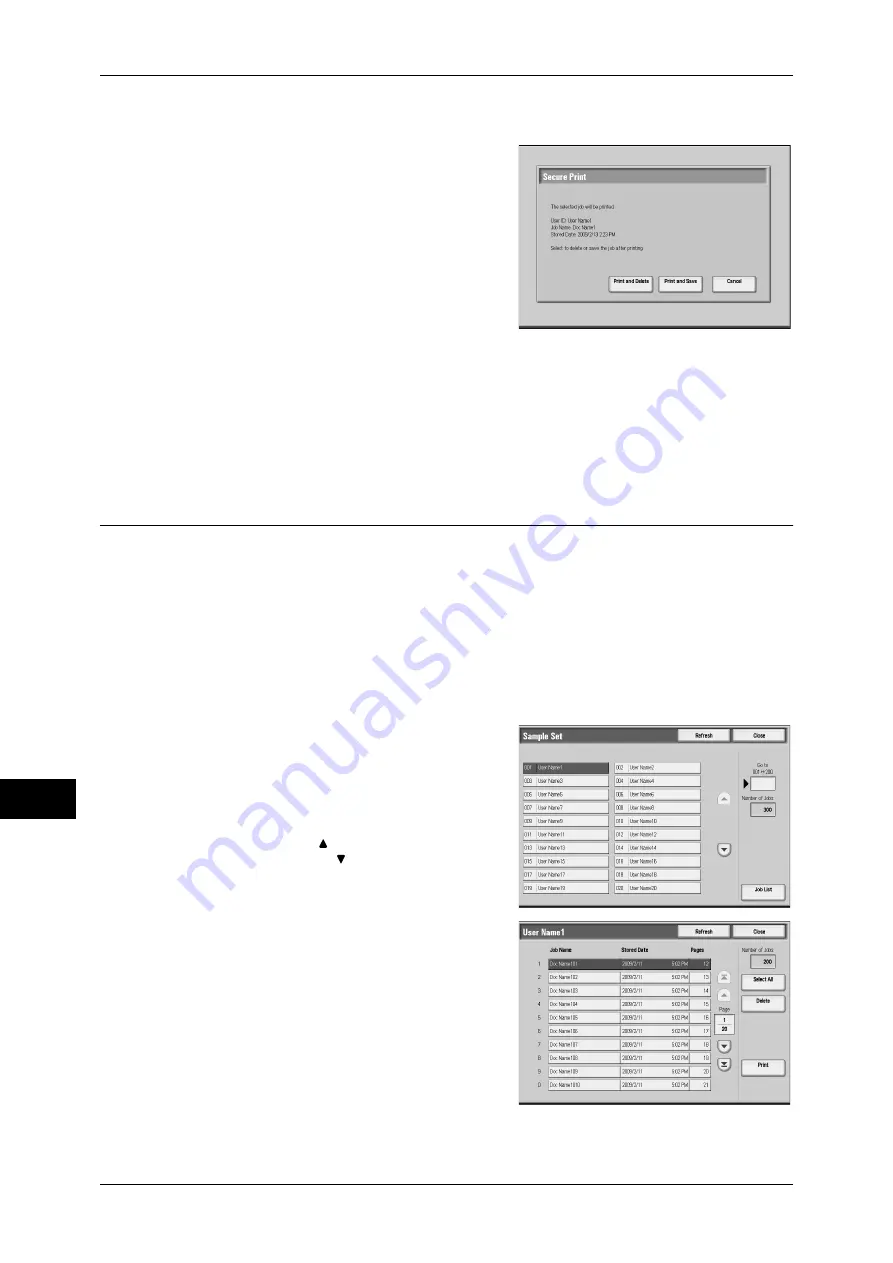
11 Job Status
320
Jo
b St
at
us
11
When [Print] is Selected
1
Select what to do with the job after printing.
Note
•
The screen on the right does not appear if
[Disabled] is selected in [Print Job
Confirmation Screen]. For more
information, refer to "5 Tools" > "Stored
File Settings" > "Print Job Confirmation
Screen" in the Administrator Guide.
Print and Delete
Starts printing the job. After printing, deletes
the job.
Print and Save
Starts printing the job. After printing, the job remains undeleted.
Cancel
Cancels printing the job.
Sample Set
Before printing multiple sets of a job, you can first print one copy for trial, and then print
the rest from the machine.
This section describes how to print or delete jobs stored with the Sample Set feature.
For information on Sample Set operations, refer to the print driver's help.
Note
•
When you have selected [Save as Private Charge Print Job] or [Save as Charge Print Job]
for [Receive Control] under [Charge/Private Print Settings], jobs will not be saved in [Sample
Set] under [Secure Print Jobs & More] even if you select [Sample Set] on the print driver.
For more information, refer to "5 Tools" > "Authentication/Security Settings" > "Authentication" >
"Charge/Private Print Settings" in the Administrator Guide.
1
Select [Sample Set].
2
Select the user to be checked, and select
[Job List].
Note
•
Select [Refresh] to display the updated
information.
•
Select [ ] to return to the previous
screen or [ ] to move to the next screen.
•
Entering a 3-digit user ID with the numeric
keypad specifies the user directly.
3
Select the job to be printed or deleted.
4
When printing, specify the number of print
using the numeric keypad.
5
Select any item.
Select All
Selects all jobs. To deselect all the jobs, select this button again.
Summary of Contents for ApeosPort-III C7600
Page 1: ...ApeosPort III C7600 C6500 C5500 DocuCentre III C7600 C6500 C5500 User Guide...
Page 12: ......
Page 28: ...1 Before Using the Machine 26 Before Using the Machine 1...
Page 38: ......
Page 58: ......
Page 138: ......
Page 208: ......
Page 282: ......
Page 298: ......
Page 314: ......
Page 334: ......
Page 355: ...13 Appendix This chapter contains a list of terms used in this guide z Glossary 354...
Page 362: ......
















































