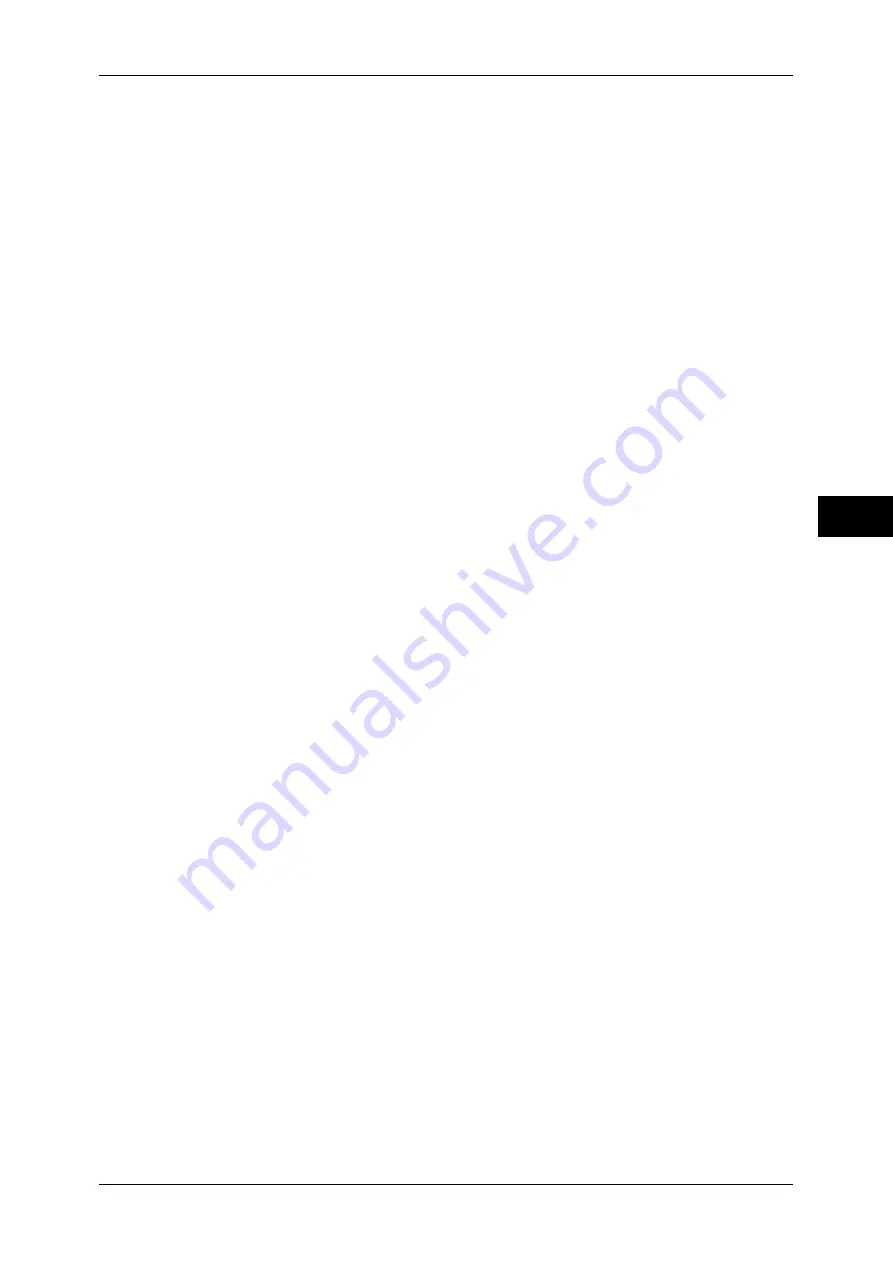
About Internet Fax
153
Fa
x
4
Example Fax
number .................................................. 0312345678
F code (if necessary).................................... /T33S=123
Host name of the receiving machine ............ myhost
Domain name of the receiving machine ....... example.com
Important •
If the hard disk of the machine becomes full during Internet Fax transmission, the
transmission is cancelled and the document data is deleted.
Note
•
If the hard disk of the machine becomes full during scanning of a document, a screen
appears to prompt you to select whether to send the job up to the stored pages or to cancel
the job. Choose one of the processes.
Forwarding Files Stored in a Folder
The following describes the feature to automatically forward faxes stored in a folder, as
e-mail attachment.
Faxes sent to folders using the fax signal method (proprietary communication
procedures), F Code method or DTMF method, and faxes stored in folders by the Box
Selector feature can be forwarded as e-mail attachments.
Important •
This feature can only be used when the mail receiving protocol is SMTP.
For information on the folder forwarding settings, sending to folders, using the Box Selector to receive
files in a folder, and printing or deleting files received in a folder, refer to "Checking/Operating Files in
a Folder" (P.269)".
For how to set the Folder Selector feature, refer to "5 Tools" > "Fax Service Settings" > "Fax Received
Options" in the Administrator Guide.
Forwarding Internet Fax
The machine can automatically forward faxes received in a folder or faxes stored in a
folder by using the Box Selector feature to the forwarding address specified for the
folder as e-mail.
With this forwarding feature, you can receive Internet Fax documents on your computer
without having to walk up to the machine to pick them up. You can also save paper by
displaying the documents on your computer screen.
How to forward Internet Fax
The following operations are required for using the forwarding feature of Internet Fax.
z
On the machine sending a fax
Sending faxes to the folder using the fax signal method (proprietary communication
procedure), F Code method or DTMF method.
For information on the transmission method, refer to "More Options" (P.188).
z
On the machine receiving the fax in a folder and forwarding an Internet Fax
Creating a job flow sheet to specify a forwarding address and then making a link
between the job flow sheet and the folder.
For information on registering a job flow, refer to "Job Flow Sheets" (P.281).
Important •
Do not set the address of the machine as the forwarding address.
Note
•
You can register up to 100 locations.
•
[Folder Number] and [Passcode] are required by the sender. Inform the sender of the
settings.
•
If the fax you received is a JBIG-compressed image, and if the Internet Fax profile of the
forwarding destination is set to TIFF-F, the image is converted into MH format when
forwarding. Also, if the Internet Fax profile is TIFF-S, the fax image is forwarded as is without
changing the size and resolution settings.
•
If the hard disk in the machine becomes full while receiving an Internet Fax, the reception is
cancelled and the partly received file is deleted.
Summary of Contents for ApeosPort-III C7600
Page 1: ...ApeosPort III C7600 C6500 C5500 DocuCentre III C7600 C6500 C5500 User Guide...
Page 12: ......
Page 28: ...1 Before Using the Machine 26 Before Using the Machine 1...
Page 38: ......
Page 58: ......
Page 138: ......
Page 208: ......
Page 282: ......
Page 298: ......
Page 314: ......
Page 334: ......
Page 355: ...13 Appendix This chapter contains a list of terms used in this guide z Glossary 354...
Page 362: ......
















































