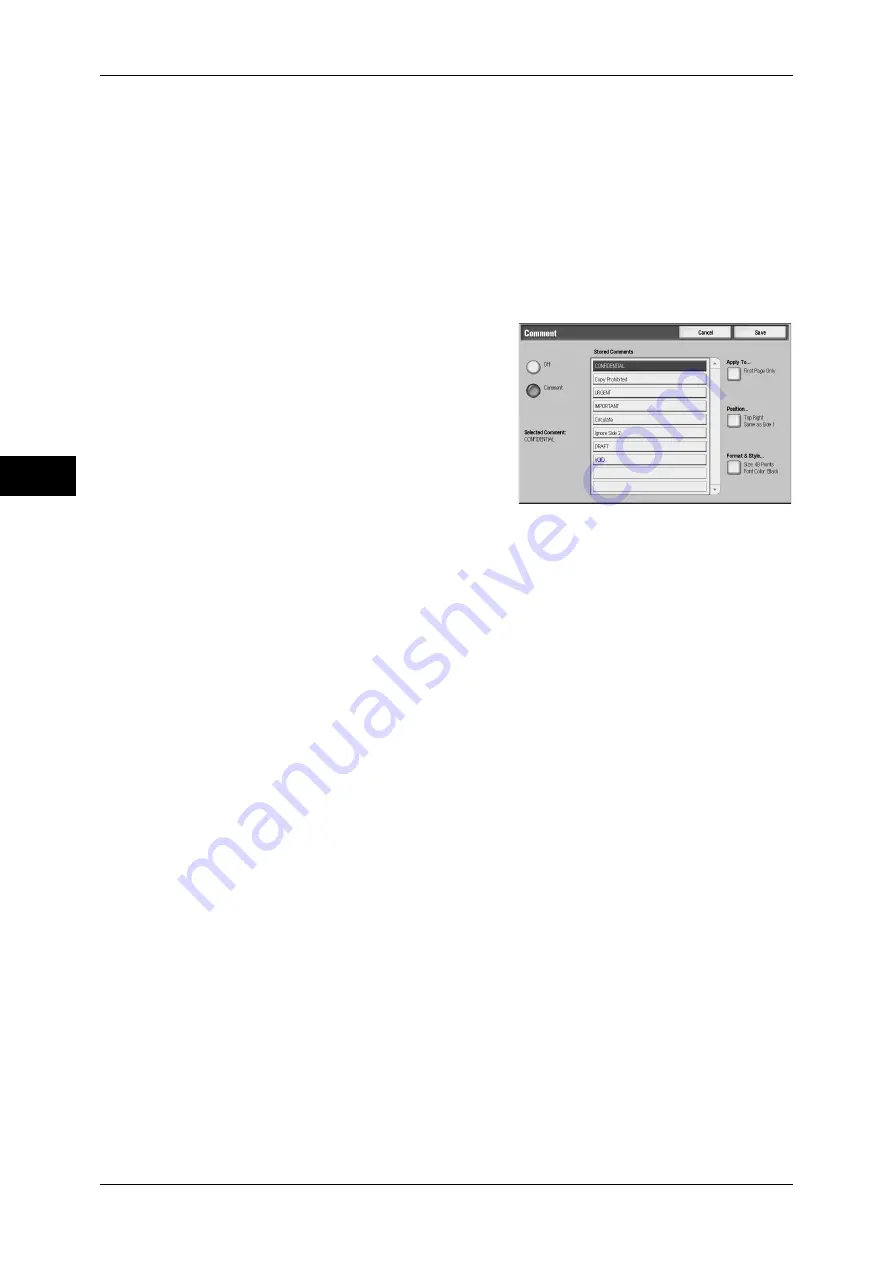
3 Copy
108
Copy
3
z
Upright Images
Select this item when placing the top edge of the document against the top side of
the document glass or document feeder.
z
Sideways Images
Select this item when placing the top edge of the document against the left side of
the document glass or document feeder.
[Comment] Screen
This screen allows you to select a comment style and a comment position.
1
Select any item.
Off
No comment is added.
Comment
A comment is added.
Stored Comments
You can select comment text from eight options, or from user-defined text strings.
For information on how to register text, refer to "5 Tools" > "Common Service Settings" > "Watermark"
> "Custom Watermark 1 to 3" in the Administrator Guide.
Apply To
Displays the [Apply Comment To] screen.
You can select whether to add a stamp onto the first copy page only, or onto each copy
page.
Position
Displays the [Comment - Position] screen.
For side 1 of copy sheets, you can select a comment position from nine options.
For side 2 of copy sheets, you can select [Same as Side 1] or [Mirror Side 1].
Format & Style
Displays the [Comment - Format & Style] screen.
You can select a comment size from three options, or can directly specify a size in the
range of 6 to 64 points in 1 point increments. You can also select a stamp color from
seven options.
Note
•
When setting [Date Stamp] and [Page Numbers] at the same time, [Black] is specified for the
color of comment.
[Date Stamp] Screen
This screen allows you to add a date to copies. The date shows when you started
copying the document.
You can change the date format. For details, refer to "5 Tools" > "Common Service Settings" >
"Watermark" > "Date Format" in the Administrator Guide.
Summary of Contents for ApeosPort-III C7600
Page 1: ...ApeosPort III C7600 C6500 C5500 DocuCentre III C7600 C6500 C5500 User Guide...
Page 12: ......
Page 28: ...1 Before Using the Machine 26 Before Using the Machine 1...
Page 38: ......
Page 58: ......
Page 138: ......
Page 208: ......
Page 282: ......
Page 298: ......
Page 314: ......
Page 334: ......
Page 355: ...13 Appendix This chapter contains a list of terms used in this guide z Glossary 354...
Page 362: ......
















































