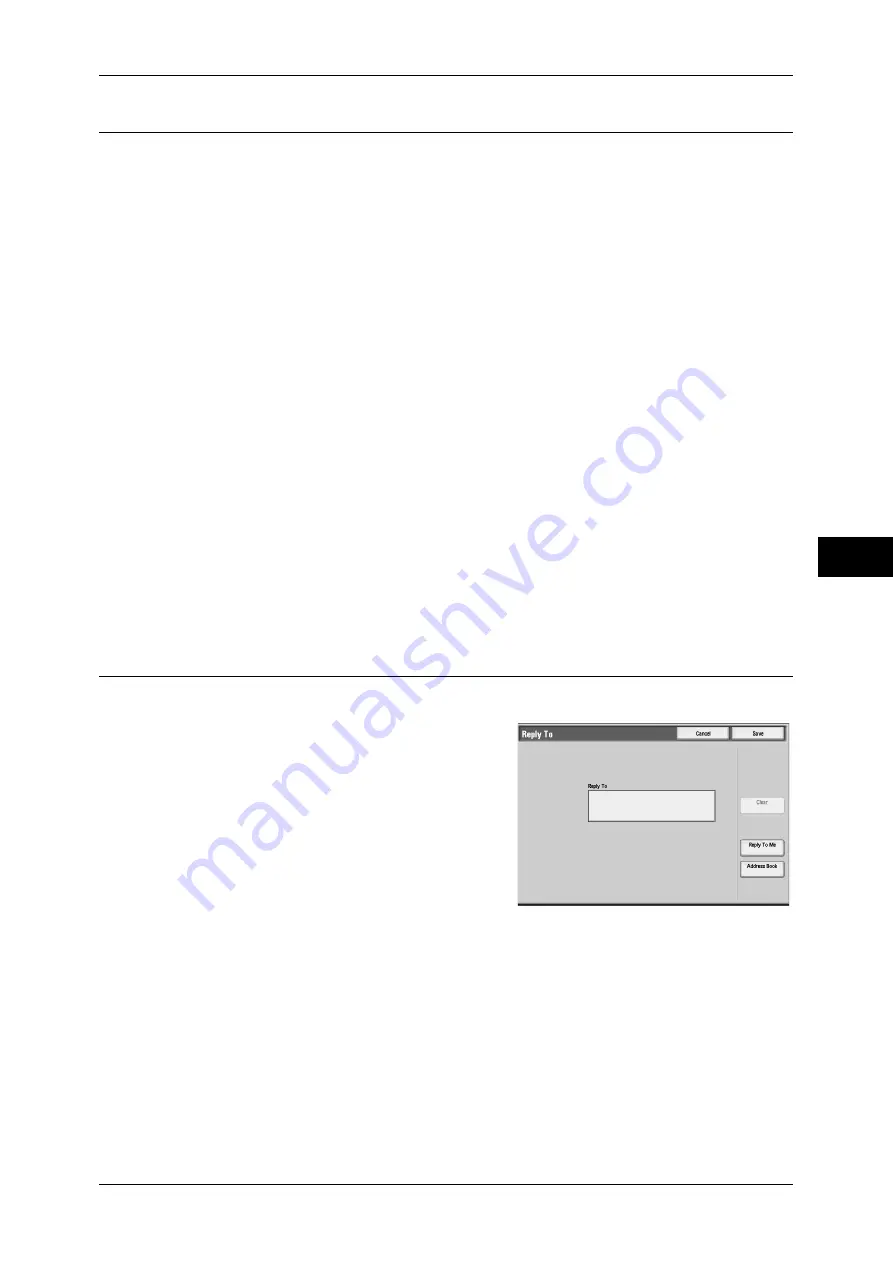
E-mail Options/Filing Options
261
Scan
5
File Name (Specifying a Name for the File to be Sent)
When using the [E-mail], [Scan to Folder], [Scan to PC], or [Store & Send Link] feature,
you can specify a name for the document to be sent.
Auto Set
The file name is "img-xxx-yyy.zzz" (where xxx is the date and time, yyy is the page
number, and zzz is the extension).
The extension depends on the setting in [File Format].
z
When [TIFF] is set for [File Format]: tif
z
When [PDF] is set for [File Format]: pdf
z
When [XPS] is set for [File Format]: xps
z
When [DocuWorks] is set for [File Format]: xdw
To set the file name
1
Select [File Name].
2
Enter a name using the displayed keyboard.
For information on how to enter characters, refer to "Entering Text" (P.55).
Note
•
When each page is saved as one file, the page number is added to the end of each file
name.
•
For the Scan to PC service, you can use up to 128 characters.
•
For the E-mail service, you can use up to 28 characters.
•
For the Store & Send Link service, you can use up to 28 characters.
Reply To (Specifying a Reply Address)
When using the [E-mail] feature, you can specify the address for reply.
1
Select [Reply To].
2
Enter an address for reply.
[Reply To] box
Touching the [Reply To] box displays the keyboard screen allowing you to enter a reply
address.
Clear
Deletes the address entered in [Reply To].
Reply To Me
Uses the address specified in [From] as a reply address.
Note
•
This button is enabled only when an address is set for [From] on the [E-mail] screen.
Summary of Contents for ApeosPort-III C7600
Page 1: ...ApeosPort III C7600 C6500 C5500 DocuCentre III C7600 C6500 C5500 User Guide...
Page 12: ......
Page 28: ...1 Before Using the Machine 26 Before Using the Machine 1...
Page 38: ......
Page 58: ......
Page 138: ......
Page 208: ......
Page 282: ......
Page 298: ......
Page 314: ......
Page 334: ......
Page 355: ...13 Appendix This chapter contains a list of terms used in this guide z Glossary 354...
Page 362: ......






























