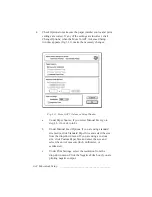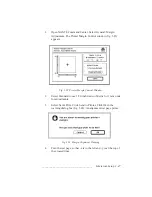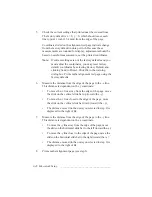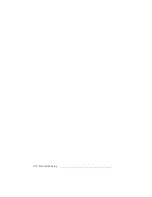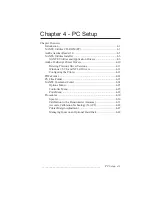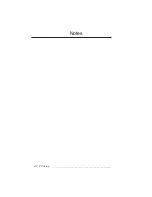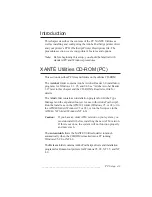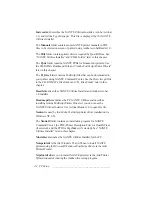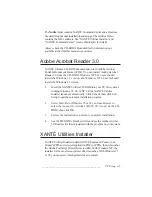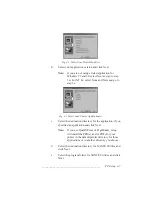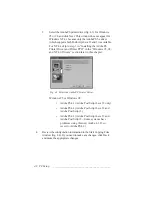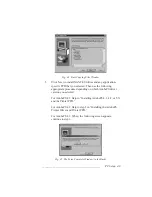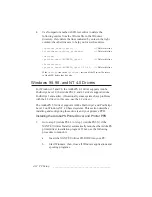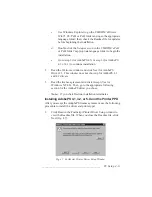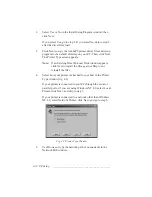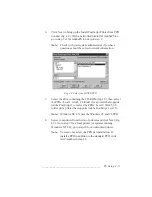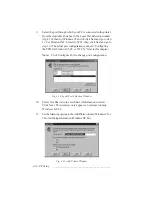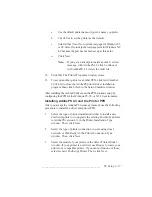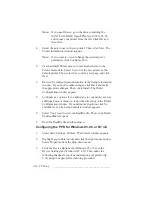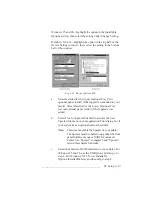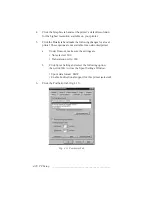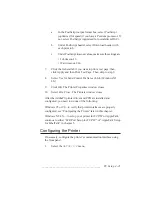4-6 PC Setup
bb
__________________________________________
XANTÉ Utilities Installer runs properly only on an Intel based
computer running Windows 95, 98, or NT. To load the Adobe
PostScript printer drivers manually, see the CD-ROM’s Readme.pdf file
and “Adobe PostScript Printer Drivers” later in this chapter. To load
QuarkXPress PDFs manually, see “PDFs Folder” later in this chapter.
To install XANTÉ Command Center manually, run the CD-ROM’s
Setup.exe file in the Xutils folder.
XANTÉ Utilities and Application Drivers
Note:
To do the NT 4.x setup, you must be logged on as the
System Administrator.
1.
Insert the XANTÉ Utilities CD-ROM into your PC. XANTÉ
Utilities Installer launches automatically on systems running
Windows 95, 98, and NT 4.0. To start the Installer manually,
use the following steps.
a.
Select Start: Run (Windows 95 or 98).
b.
Use Browse to select the CD-ROM’s Xinstall.exe file
(Windows 95, 98, NT 3.5x, and 4.0); then click OK.
2.
Click Finish in the XANTÉ Utilities - Welcome window to
begin installation.
3.
Follow instructions on each window before clicking Next.
When prompted, select the following items to customize your
installation.
a.
Select your printer model(s) (fig. 4.1). (There are two
screens with product model listings. Choose only the
printer(s) that you are installing.) Then, click Next.
Summary of Contents for PlateMaker 3
Page 2: ...1 2 Introductionbb ________________________________________ Notes...
Page 10: ...1 10 Introductionbb ________________________________________...
Page 12: ...2 2 Installationbb_________________________________________ Notes...
Page 40: ...3 2 Macintosh Setupbb ____________________________________ Notes...
Page 90: ...3 52 Macintosh Setupbb ____________________________________...
Page 92: ...4 2 PC Setupbb __________________________________________ Notes...
Page 142: ...5 2 Ethernet Setupbb ______________________________________ Notes...
Page 212: ...6 38 Configurationbb ______________________________________...
Page 214: ...7 2 Media Optionsbb ______________________________________ Notes...
Page 224: ...8 2 Printing with Various Media Types bb _____________________ Notes...
Page 232: ...9 2 Maintenance and Specificationsbb ________________________ Notes...
Page 246: ...10 2 Printer Optionsbb ____________________________________ Notes...
Page 262: ...10 18 Printer Optionsbb ____________________________________...
Page 264: ...11 2 Troubleshootingbb____________________________________ Notes...