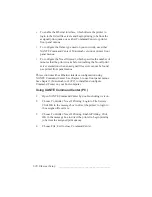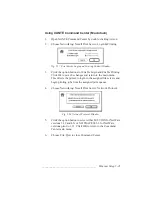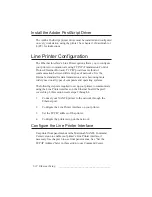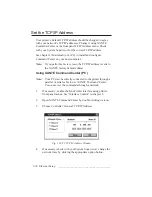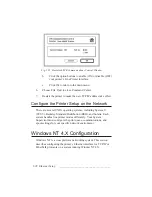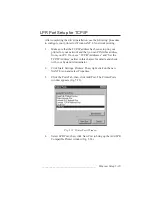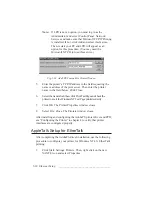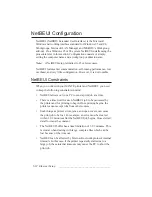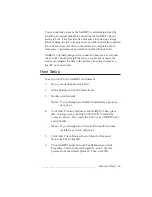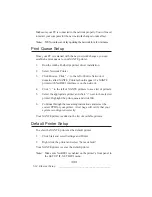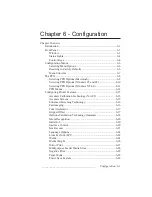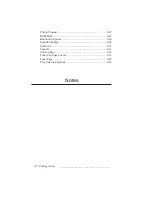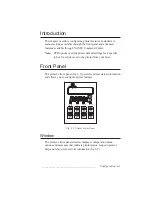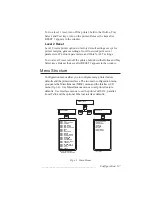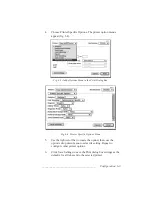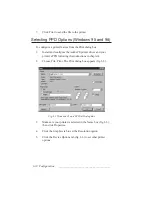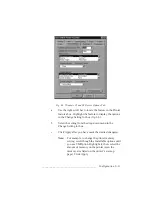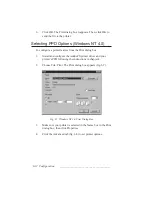_______________________________________
Ethernet Setup 5-33
You can minimize some of the NetBEUI constraints just listed by
installing an internal disk drive and setting the NetBEUI’s Spool
setting to True. This provides free disk space for print job storage
before sending the job to be processed, and allows the fully compiled
job to be sent from this drive to the printer as a complete unit. In
most cases, it guarantees a successful download to the printer.
NetBEUI, originally designed for connection between a server and
client, works on the principle that once a connection is made, the
sender can transmit the data to the printer. The printer becomes a
host PC on the network.
Host Setup
To set up your PC in a NetBEUI environment
1.
Go to your desktop and click Start.
2.
Select Settings and click Control Panel.
3.
Double click Network.
Note:
If you already have NetBEUI installed as a protocol,
skip step 4.
4.
Click Add, Protocol, Microsoft, and NetBEUI. Then, press
OK. You may need your Win 95/98 OS CD to install the
necessary drivers. If so, insert the CD in your CD-ROM drive
and click OK.
Note:
If you already have Client for Microsoft Networks
installed as a client, skip step 5.
5.
Click Add, Client, Microsoft, and Client for Microsoft
Networks. Then, click OK.
6.
Click NetBEUI under Network Configuration and click
Properties. Under Advanced Properties, select “Set this
protocol to be the default protocol.” Then, click OK.
Summary of Contents for PlateMaker 3
Page 2: ...1 2 Introductionbb ________________________________________ Notes...
Page 10: ...1 10 Introductionbb ________________________________________...
Page 12: ...2 2 Installationbb_________________________________________ Notes...
Page 40: ...3 2 Macintosh Setupbb ____________________________________ Notes...
Page 90: ...3 52 Macintosh Setupbb ____________________________________...
Page 92: ...4 2 PC Setupbb __________________________________________ Notes...
Page 142: ...5 2 Ethernet Setupbb ______________________________________ Notes...
Page 212: ...6 38 Configurationbb ______________________________________...
Page 214: ...7 2 Media Optionsbb ______________________________________ Notes...
Page 224: ...8 2 Printing with Various Media Types bb _____________________ Notes...
Page 232: ...9 2 Maintenance and Specificationsbb ________________________ Notes...
Page 246: ...10 2 Printer Optionsbb ____________________________________ Notes...
Page 262: ...10 18 Printer Optionsbb ____________________________________...
Page 264: ...11 2 Troubleshootingbb____________________________________ Notes...