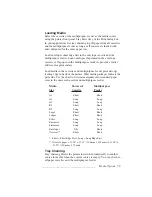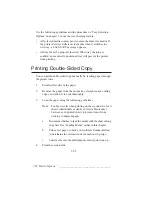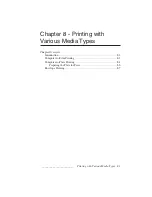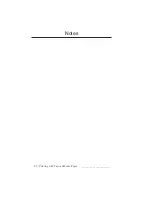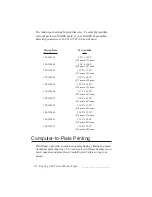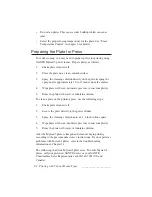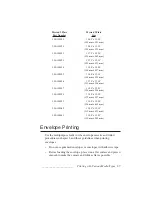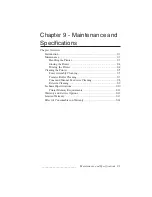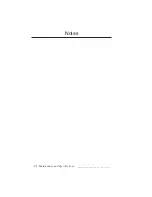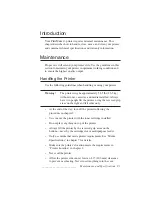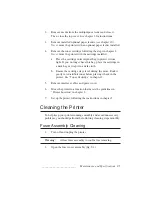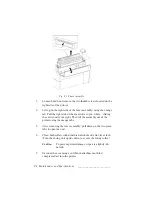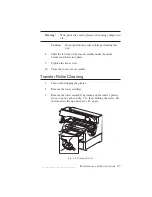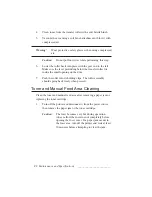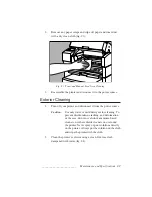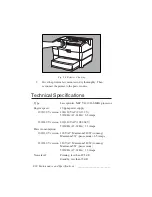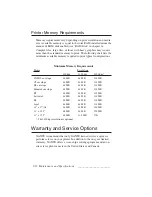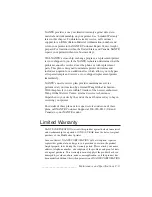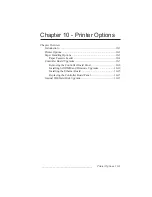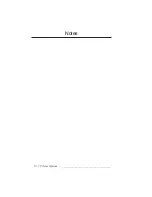_________________________
Maintenance and Specifications 9-5
2.
Remove media from the multipurpose feeder and close it.
Then, close the top cover. See chapter 2 for instructions.
3.
Remove installed optional paper feeders (see chapter 10).
Never
move the printer with an optional paper feeder installed.
4.
Remove the toner cartridge following the steps in chapter 2.
Never
move the printer with the cartridge installed.
a.
Place the cartridge in its original bag to protect it from
light. If you no longer have this bag, place the cartridge in
a dark bag or wrap it in a dark cloth.
b. Ensure the cartridge stays level during the move. Rock it
gently to redistribute toner before placing it back in the
printer. See “Toner Cartridge” in chapter 2.
5.
Remove interface cables and power cord.
6.
Move the printer to a location that meets the guidelines in
“Printer Location” in chapter 2.
7.
Set up the printer following the instructions in chapter 2.
Cleaning the Printer
To help keep your printer running smoothly and avoid unnecessary
problems, you should perform the following cleaning steps monthly.
Fuser Assembly Cleaning
1.
Turn off and unplug the printer.
Warning
!
Allow fuser assembly to cool before removing.
2.
Open the fuser cover assembly (fig. 9.1).
Summary of Contents for PlateMaker 3
Page 2: ...1 2 Introductionbb ________________________________________ Notes...
Page 10: ...1 10 Introductionbb ________________________________________...
Page 12: ...2 2 Installationbb_________________________________________ Notes...
Page 40: ...3 2 Macintosh Setupbb ____________________________________ Notes...
Page 90: ...3 52 Macintosh Setupbb ____________________________________...
Page 92: ...4 2 PC Setupbb __________________________________________ Notes...
Page 142: ...5 2 Ethernet Setupbb ______________________________________ Notes...
Page 212: ...6 38 Configurationbb ______________________________________...
Page 214: ...7 2 Media Optionsbb ______________________________________ Notes...
Page 224: ...8 2 Printing with Various Media Types bb _____________________ Notes...
Page 232: ...9 2 Maintenance and Specificationsbb ________________________ Notes...
Page 246: ...10 2 Printer Optionsbb ____________________________________ Notes...
Page 262: ...10 18 Printer Optionsbb ____________________________________...
Page 264: ...11 2 Troubleshootingbb____________________________________ Notes...