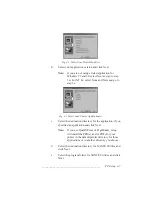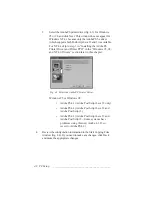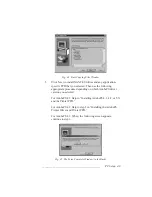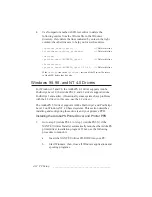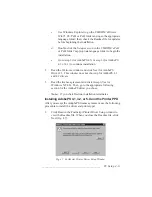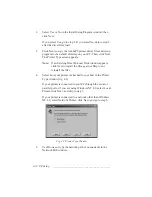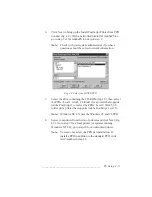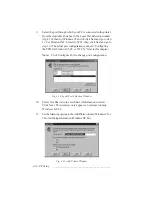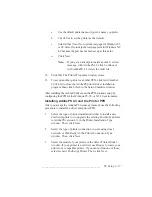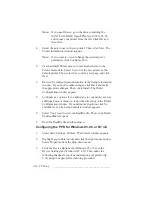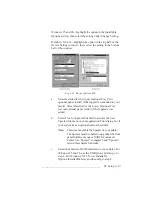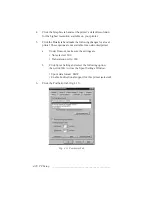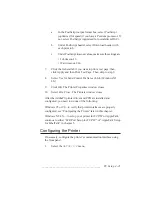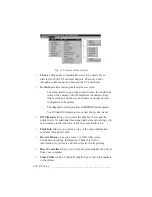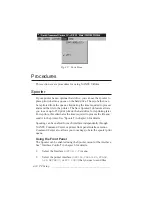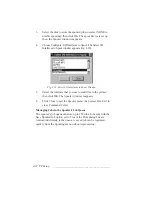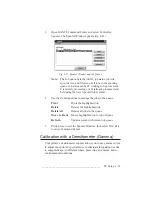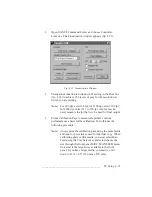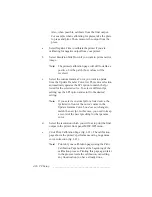___________________________________________
PC Setup 4-21
a.
In the PostScript output format box, select PostScript
(optimized for speed) if you have a Pentium processor. If
not, select PostScript (optimized for portability-ADSC).
b.
Under PostScript header, select Download header with
each print job.
c.
Under PostScript timeout values, make sure the settings are
• Job timeout: 0
• Wait timeout: 240
7.
Click the General tab if you want to print a test page; then,
click Apply and then Print Test Page. Then, skip to step 9.
8.
Select Yes for Send Control D after each Job (Windows NT
4.X).
9.
Click OK. The Printer Properties window closes.
10.
Select File: Close. The Printers window closes.
After the AdobePS printer driver and PPD are installed and
configured, you need to do one of the following:
Windows 95 or 98—to verify that printer interfaces are properly
configured, see “Configuring the Printer” later in this chapter.
Windows NT 4.X—to set up your printer for TCP/IP or AppleTalk,
continue to either “LPR Port Setup for TCP/IP” or “AppleTalk Setup
for EtherTalk” in chapter 5.
Configuring the Printer
If necessary, configure the printer’s communication interface using
the front panel.
1.
Select the
SETUP:I/F
menu.
Summary of Contents for PlateMaker 3
Page 2: ...1 2 Introductionbb ________________________________________ Notes...
Page 10: ...1 10 Introductionbb ________________________________________...
Page 12: ...2 2 Installationbb_________________________________________ Notes...
Page 40: ...3 2 Macintosh Setupbb ____________________________________ Notes...
Page 90: ...3 52 Macintosh Setupbb ____________________________________...
Page 92: ...4 2 PC Setupbb __________________________________________ Notes...
Page 142: ...5 2 Ethernet Setupbb ______________________________________ Notes...
Page 212: ...6 38 Configurationbb ______________________________________...
Page 214: ...7 2 Media Optionsbb ______________________________________ Notes...
Page 224: ...8 2 Printing with Various Media Types bb _____________________ Notes...
Page 232: ...9 2 Maintenance and Specificationsbb ________________________ Notes...
Page 246: ...10 2 Printer Optionsbb ____________________________________ Notes...
Page 262: ...10 18 Printer Optionsbb ____________________________________...
Page 264: ...11 2 Troubleshootingbb____________________________________ Notes...