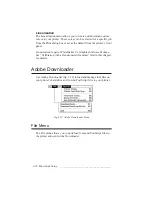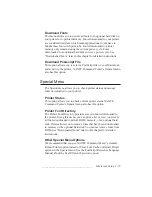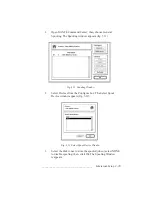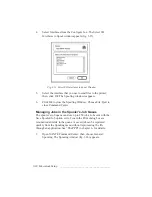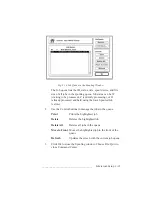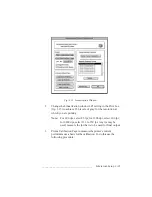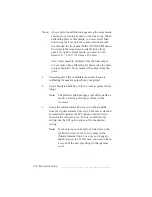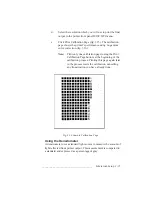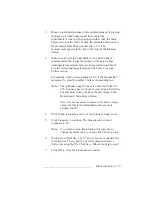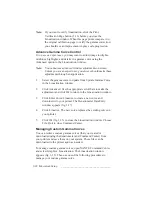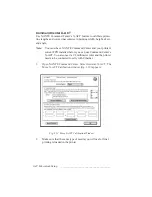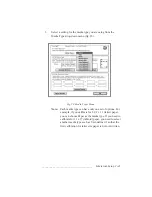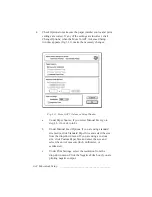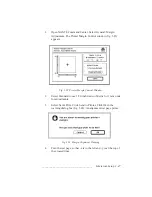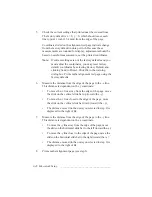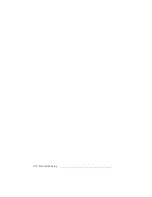_____________________________________
Macintosh Setup 3-37
2.
Measure individual patches on the calibration page by placing
the page on a white background; then, center the
densitometer's lens over the patch and either click the black
button on top of the XD-1 or click the measure button on the
Densitometer Data Entry window (fig. 3.17). The
measurement appears in the box to the right of the Measure
button.
3.
Make sure to enter the solid black (1) and solid white (2)
measurements first. Enter the number of the patch whose
densitometer measurement most closely matches (within
±
2%) the corresponding percentage in the Enter Coverage
Values section.
For example, when you are reading for 2%, if the box labeled 7
measures 2%, enter the number 7 in the corresponding box.
Note:
The calibration page blocks are numbered from 0 to
255. You may have to check several blocks to find the
one that most closely matches the percentage in the
Densitometer Data Entry window.
Also, it is not necessary to measure for each coverage
value, but that is recommended to achieve more
accurate results.
4.
Click Graph to display a curve of your printer’s linear curve.
5.
Click Linearize to continue. The Linearization window
reappears (3.15)
Note:
If you need to stop linearization (for example, to
change the media type), you can click Cancel to stop.
6.
Click Save to Disk (fig. 3.15) if you want to save the data file
for future use. Then, specify a new file name and select a
folder for saving the file. Click Save. Otherwise, skip to step 7.
7.
Click OK to close the Linearization window.
Summary of Contents for PlateMaker 3
Page 2: ...1 2 Introductionbb ________________________________________ Notes...
Page 10: ...1 10 Introductionbb ________________________________________...
Page 12: ...2 2 Installationbb_________________________________________ Notes...
Page 40: ...3 2 Macintosh Setupbb ____________________________________ Notes...
Page 90: ...3 52 Macintosh Setupbb ____________________________________...
Page 92: ...4 2 PC Setupbb __________________________________________ Notes...
Page 142: ...5 2 Ethernet Setupbb ______________________________________ Notes...
Page 212: ...6 38 Configurationbb ______________________________________...
Page 214: ...7 2 Media Optionsbb ______________________________________ Notes...
Page 224: ...8 2 Printing with Various Media Types bb _____________________ Notes...
Page 232: ...9 2 Maintenance and Specificationsbb ________________________ Notes...
Page 246: ...10 2 Printer Optionsbb ____________________________________ Notes...
Page 262: ...10 18 Printer Optionsbb ____________________________________...
Page 264: ...11 2 Troubleshootingbb____________________________________ Notes...