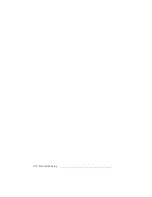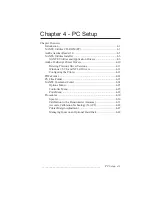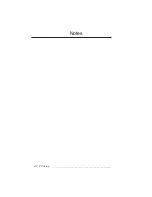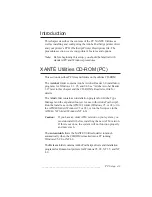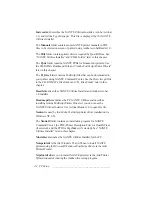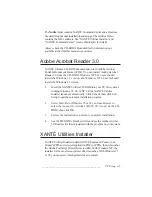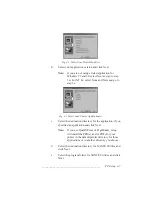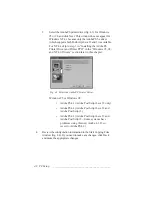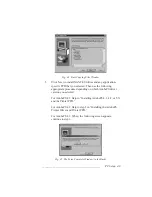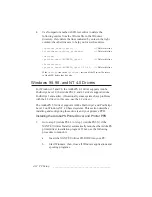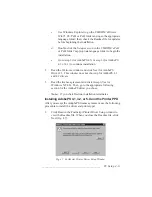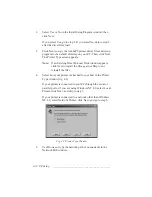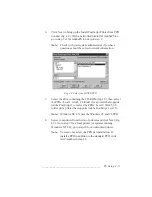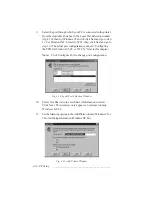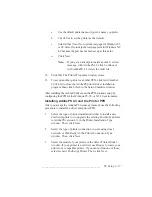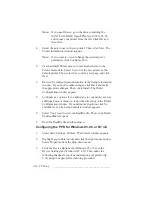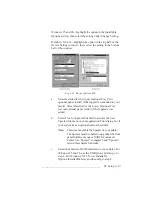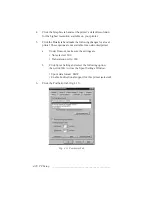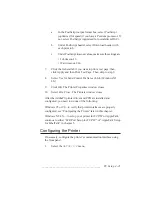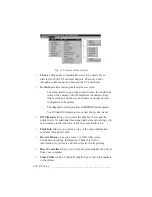4-12 PC Setup
bb
__________________________________________
4.
Use Notepad or another ASCII text editor to delete the
following entries from the Win.ini file in the Windows
directory. Only delete the lines indicated by notes in the right
column; the other lines are to help you locate the entries.
[<printer_name>,<port>]
<<<Delete this line
PrinterName=<printer_nickname>
<<<Delete this line
[devices]
<printer-name>=ADOBEPS,<port>
<<<Delete this line
[PrinterPorts]
<printer_name>=ADOBEPS,<port>,15,45,…
<<<Delete this line
If the
device=
line in the
[windows]
section of the Win.ini file refers
to AdobePS, delete that line also.
Windows 95, 98, and NT 4.0 Drivers
For Windows 95 and 98, the AdobePS 4.1 driver supports Adobe
PostScript Level 2; the AdobePS 4.2 and 4.3 drivers support Adobe
PostScript 3 and earlier. (Occasionally some systems have problems
with the 4.3 driver; in this case, use the 4.2 driver.)
The AdobePS 5.X driver supports Adobe PostScript 3 and PostScript
Level 2 on Windows NT 4.0 based systems. This section describes
installing and configuring these drivers and your printer’s PPD.
Installing the AdobePS Printer Driver and Printer PPD
1.
Go to step 2 (AdobePS 4.3) or step 3 (AdobePS 5.X) if the
XANTÉ Utilities Installer automatically launches the AdobePS
printer driver installation program. If not, use the following
procedure to launch it.
a.
Insert the XANTÉ Utilities CD-ROM into your PC.
b.
Start Windows; then, close all Windows applications and
spooling programs.
Summary of Contents for PlateMaker 3
Page 2: ...1 2 Introductionbb ________________________________________ Notes...
Page 10: ...1 10 Introductionbb ________________________________________...
Page 12: ...2 2 Installationbb_________________________________________ Notes...
Page 40: ...3 2 Macintosh Setupbb ____________________________________ Notes...
Page 90: ...3 52 Macintosh Setupbb ____________________________________...
Page 92: ...4 2 PC Setupbb __________________________________________ Notes...
Page 142: ...5 2 Ethernet Setupbb ______________________________________ Notes...
Page 212: ...6 38 Configurationbb ______________________________________...
Page 214: ...7 2 Media Optionsbb ______________________________________ Notes...
Page 224: ...8 2 Printing with Various Media Types bb _____________________ Notes...
Page 232: ...9 2 Maintenance and Specificationsbb ________________________ Notes...
Page 246: ...10 2 Printer Optionsbb ____________________________________ Notes...
Page 262: ...10 18 Printer Optionsbb ____________________________________...
Page 264: ...11 2 Troubleshootingbb____________________________________ Notes...