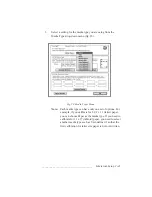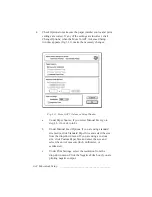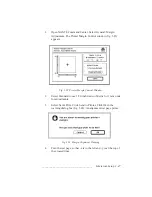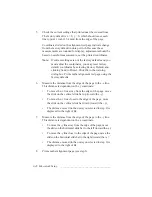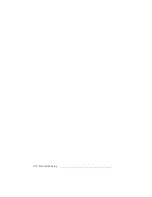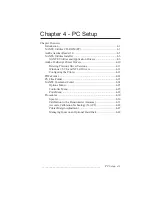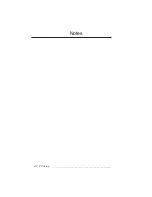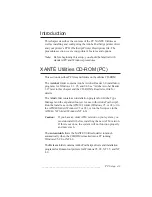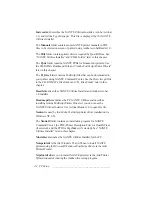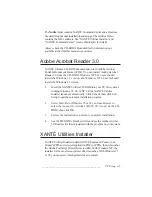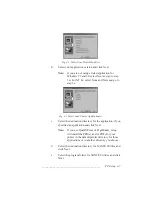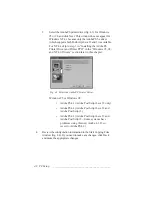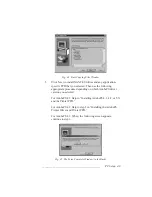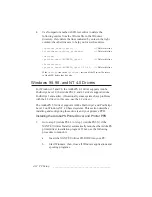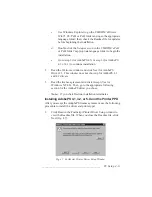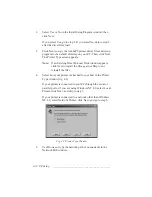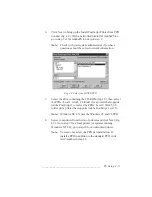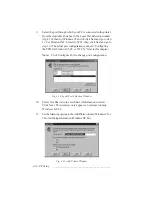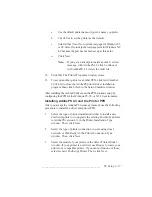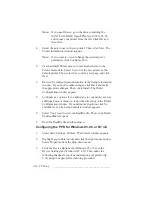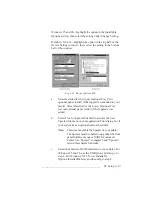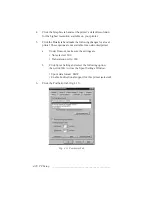___________________________________________
PC Setup 4-5
The Xutils folder contains XANTÉ Command Center and a Readme
file describing manual installation and setup of the utilities. It also
contains the XD-1 software. See “XANTÉ Utilities Installer” and
“XANTÉ Command Center” later in this chapter for details.
Always check the CD-ROM’s Readme files for information not
available at the time this manual was printed.
Adobe Acrobat Reader 3.0
XANTÉ Utilities CD-ROM documentation is in Adobe Acrobat
Portable Document Format (PDF). You can install Adobe Acrobat
Reader 3.0 from the CD-ROM. Windows NT 3.5x users should
install the Windows 3.1 version, and Windows NT 4.0 users should
install the Windows 95 version.
1.
Insert the XANTÉ Utilities CD-ROM into your PC. On systems
running Windows 95, 98, or NT 4.0, the XANTÉ Utilities
Installer launches automatically. Click Cancel; then, click Exit
Setup to quit the automatic installation program.
2.
Select Start: Run (Windows 95 or 98), and use Browse to
select the Ar.exe file (Acrobat: Win95_98: Ar.exe) on the CD-
ROM; then click OK.
3.
Follow the instructions on screen to complete installation.
4.
See the CD-ROM’s Read1st.txt file and see the Adobe Acrobat
3.0 Readme file that is installed with the program on your system.
XANTÉ Utilities Installer
XANTÉ Utilities Installer installs XANTÉ Command Center, your
printer’s PPD, and selected application PDFs or PPDs; then, it launches
the Adobe PostScript Printer Driver installer. With Windows NT, the
installer for the most recent printer driver launches. With Windows 95
or 98, you can select which printer driver to install.
Summary of Contents for PlateMaker 3
Page 2: ...1 2 Introductionbb ________________________________________ Notes...
Page 10: ...1 10 Introductionbb ________________________________________...
Page 12: ...2 2 Installationbb_________________________________________ Notes...
Page 40: ...3 2 Macintosh Setupbb ____________________________________ Notes...
Page 90: ...3 52 Macintosh Setupbb ____________________________________...
Page 92: ...4 2 PC Setupbb __________________________________________ Notes...
Page 142: ...5 2 Ethernet Setupbb ______________________________________ Notes...
Page 212: ...6 38 Configurationbb ______________________________________...
Page 214: ...7 2 Media Optionsbb ______________________________________ Notes...
Page 224: ...8 2 Printing with Various Media Types bb _____________________ Notes...
Page 232: ...9 2 Maintenance and Specificationsbb ________________________ Notes...
Page 246: ...10 2 Printer Optionsbb ____________________________________ Notes...
Page 262: ...10 18 Printer Optionsbb ____________________________________...
Page 264: ...11 2 Troubleshootingbb____________________________________ Notes...