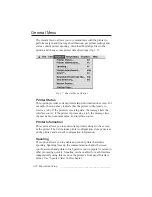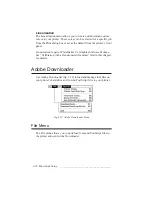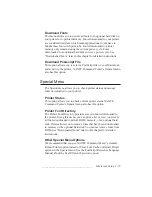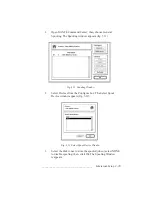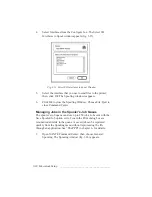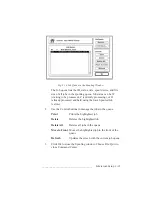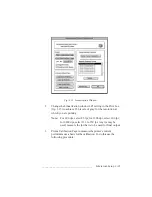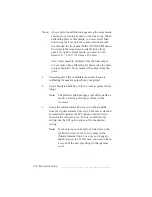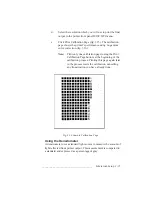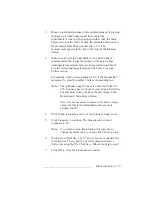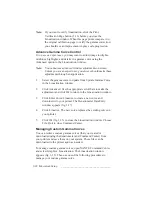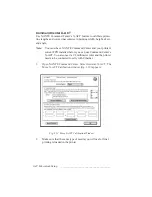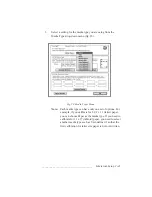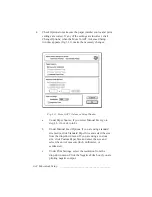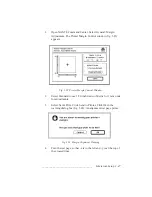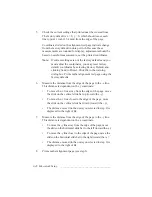3-34 Macintosh Setup
bb
____________________________________
Note:
Always print the calibration page using the same media
and toner or press ink as used for the final copy. When
calibrating plate or film media, you must select Man
Feed using the Tray Select key and select the media
size through the front panel MISC: MAN FEED menu.
Universal is the largest size available in the front
panel. If you have larger media, you need to cut it
down to 13" x 18.5" (330 mm x 470 mm).
Also, when possible, calibrate from the final output.
For example when calibrating for plates, take the plate
to press and print. Then, measure the output from the
press.
a.
Select Negative Film to calibrate the printer if you are
calibrating for negative output from your printer.
b.
Select Emulsion Side Down if you want to print a mirror
image.
Note:
The printed calibration page will still look like a
positive, but the patch (box) values will be
reversed.
c.
Select the custom Gamma Curve you want to update
from the Update Gamma Curve list. This curve selection
automatically updates the LPI option to match the lpi
listed for the selected curve. To select a different lpi
setting, use the LPI option and scroll to the desired
setting.
Note:
If you select a custom lpi for a listed curve, the
lpi listed in front of the curve’s name in the
Update Gamma Curve box does not change to
match the new lpi. In this case, you need to keep
a record of the new lpi setting for that gamma
curve.
Summary of Contents for PlateMaker 3
Page 2: ...1 2 Introductionbb ________________________________________ Notes...
Page 10: ...1 10 Introductionbb ________________________________________...
Page 12: ...2 2 Installationbb_________________________________________ Notes...
Page 40: ...3 2 Macintosh Setupbb ____________________________________ Notes...
Page 90: ...3 52 Macintosh Setupbb ____________________________________...
Page 92: ...4 2 PC Setupbb __________________________________________ Notes...
Page 142: ...5 2 Ethernet Setupbb ______________________________________ Notes...
Page 212: ...6 38 Configurationbb ______________________________________...
Page 214: ...7 2 Media Optionsbb ______________________________________ Notes...
Page 224: ...8 2 Printing with Various Media Types bb _____________________ Notes...
Page 232: ...9 2 Maintenance and Specificationsbb ________________________ Notes...
Page 246: ...10 2 Printer Optionsbb ____________________________________ Notes...
Page 262: ...10 18 Printer Optionsbb ____________________________________...
Page 264: ...11 2 Troubleshootingbb____________________________________ Notes...