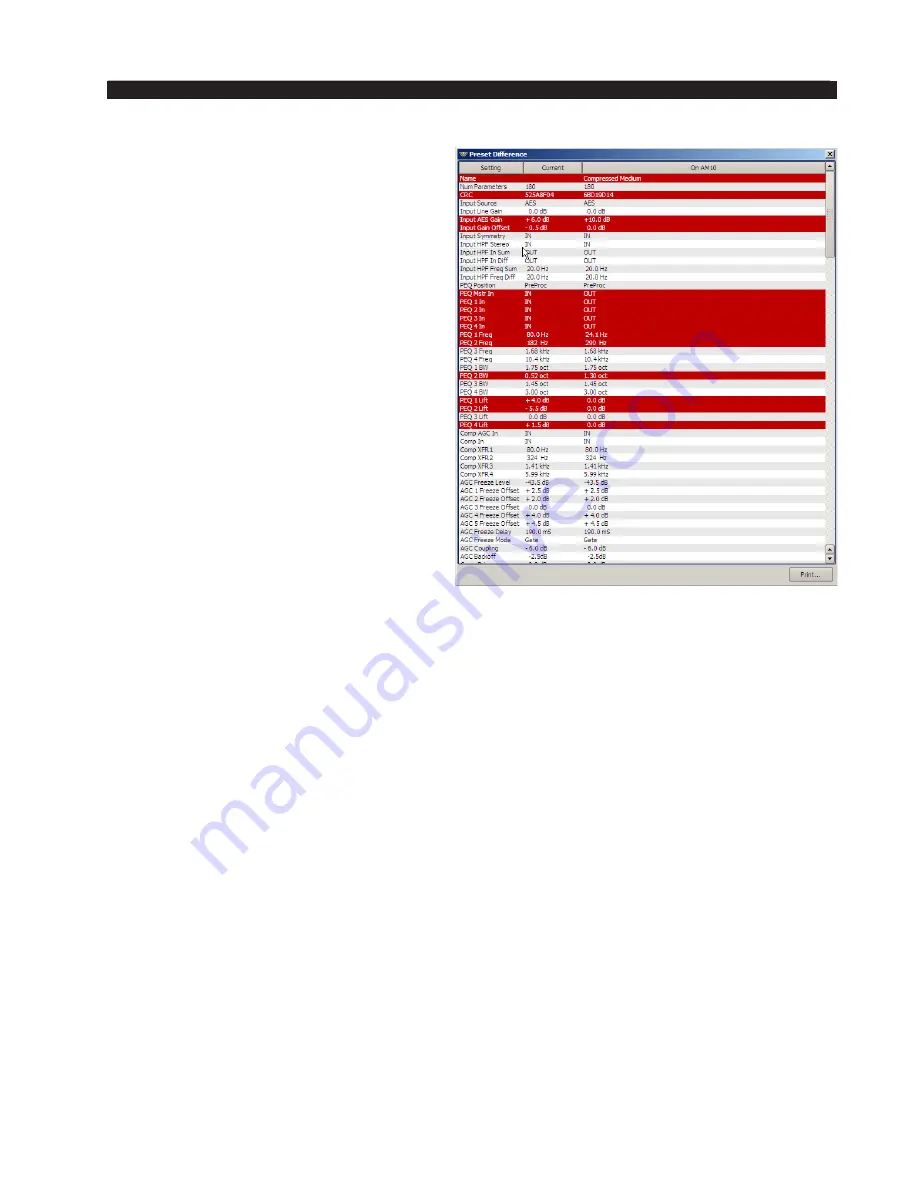
page 3 – 78
AM-10HD / Aug 2008
A M - 1 0 H D G U I
Presets
The name of the last invoked preset
is indicated here. Green indicates that the
AM‑10HD’s settings for this preset agree
with those in the GUI’s mirror archive; red
indicates a discrepancy. Double‑clicking
on the name brings up a “Differenc‑
es” – parameter‑by‑parameter, setting‑by‑
setting – comparison list between the current
AM‑10HD settings and the recalled preset.
Notes on “Online” and “Offline” Working
Most often operationally it will be required that the GUI act directly and instanta‑
neously upon the AM‑10HD selected under “Devices;” changes on the main control
screen take immediate effect on the signal processing and any selected presets are
immediately rendered active. This is “Online.”
“Offline,” however, is more of a supervisory and system management mode and
is for those who feel the need to set up complex audio processors without listening to
them. Changes can be made to preset settings and configurations, and manipulation
of the presets selection list can be made without affecting signal processing within
the AM‑10HD itself, which can continue to be processing away obliviously. (Preset
list manipulation can be undertaken “Online,” too).
Importantly, any adjustments made on the GUI “Offline” will not take effect until
the AM‑10HD is rendered “Online” again.
Invoking a preset – by double‑clicking a preset from the box brought up by click‑
ing the “Presets” button – does one of two things, depending on whether the GUI is
in “Online” or “Offline” mode:
• “Online” – The double‑clicked preset is immediately sent to the AM‑10HD and
becomes active.
• “Offline” – The double‑clicked preset is brought onto the main control and
display screen for perusal / editing. Any data entry / control which involves
activity within the main graph will still operate upon the preset, but not on the
AM‑10HD’s audio.















































