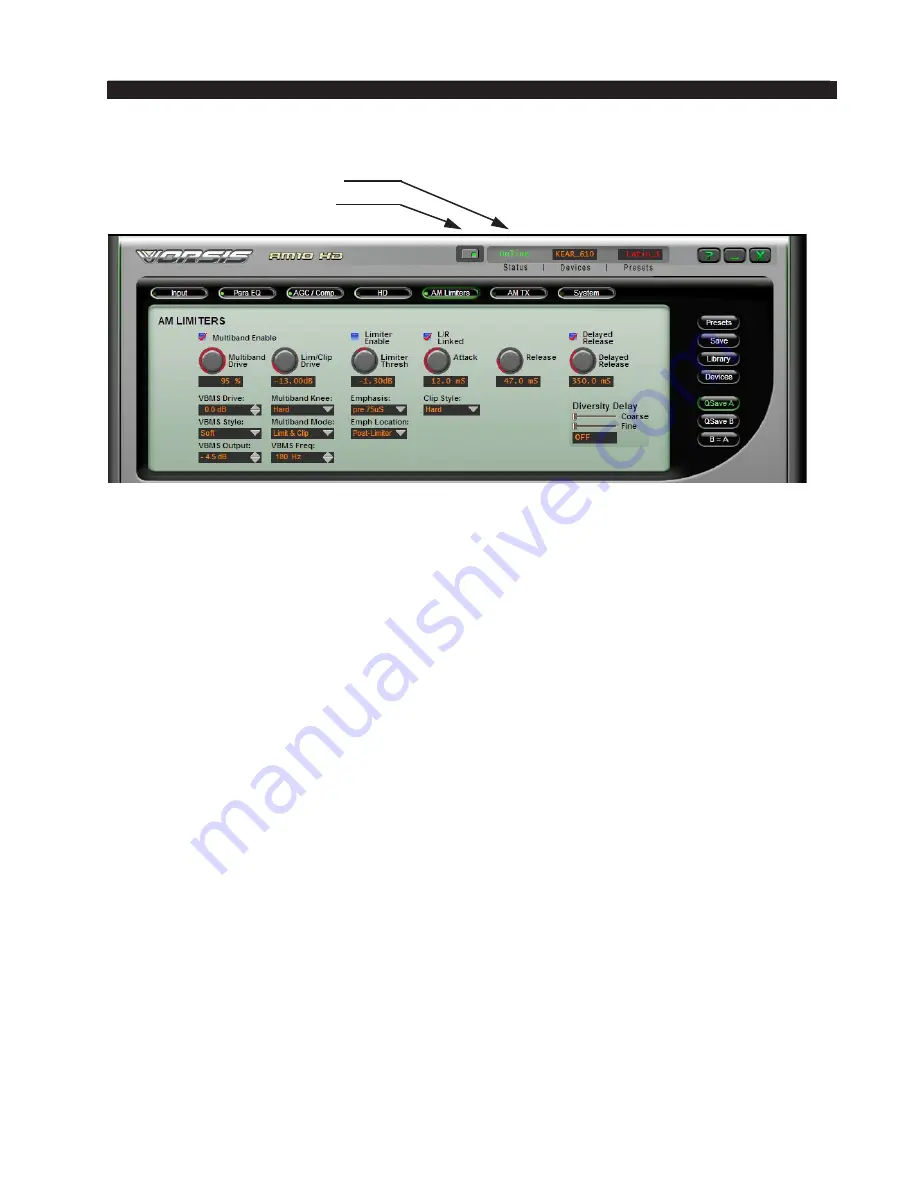
page 2 – 9
AM-10HD / Aug 2008
F E A T U R E S A N D P R E S E T S
Next, click on the Online/Offline button just to the left of the Status indicator.
In the Status window you may see the message “Trying” as the GUI is hand‑
shaking with the AM‑10HD. Once the handshake is complete and communication
protocols are locked in the Status message should revert to “Online.”
If for some reason the GUI cannot connect with the AM‑10HD, the “Trying”
status message will remain and will occasionally blink as the GUI retries the es‑
tablishment of a connection. Under these circumstances the configuration of the
GUI and AM‑10HD should be carefully examined to ensure that the destination
TCP/IP address is consistent between the two.
Of particular importance is that the controlling PC and the AM‑10HD must be
on the same network subnet. For instance, if the AM‑10HD was assigned the IP
address 192.168.1.211, then the PC’s IP address must be between 192.168.1.1 and
192.168.1.254, noting of course that the AM‑10HD and GUI PC cannot share the
same IP address.
Additional Notes on AM-10HD GUI Connectivity
The AM‑10HD uses both TCP port 55895 and the first available UDP port in
the range of 60001 to 60010 during communications sessions.
TCP is used for controlling the AM‑10HD because TCP works to repair any
transmission errors that need to be corrected. This ensures that the AM‑10HD’s
controls will always do exactly what you told it to do from the remote GUI.
UDP, on the other hand, is used for returning meter data back to the GUI from
the AM‑10HD. We use UDP because of its low overhead and because we don’t re‑
ally mind if a meter data packet is dropped occasionally. They are updated so fast
that missed meter packets are inconsequential to the operation of the unit.
What this means is that network traffic on TCP port 55895 and the UDP port
range 60001 ‑ 60010 must be allowed on the portion of the network between the
computer that the GUI is running on and the actual AM‑10HD hardware. If this is
not true, then they will not be able to communicate with each other.
Online Status Indicator
Online/Offline Button















































