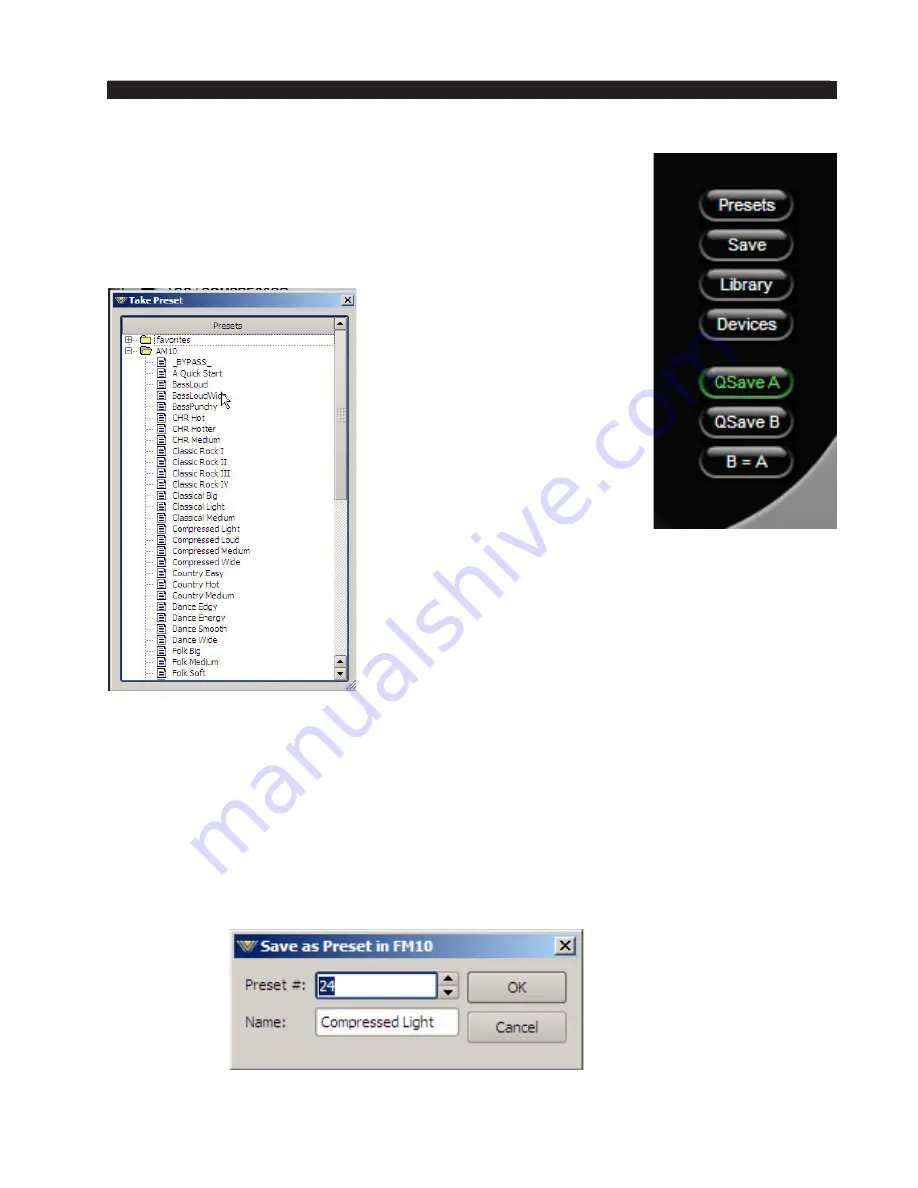
page 3 – 72
AM-10HD / Aug 2008
A M - 1 0 H D G U I
Side Bar Region
To the right of the control area is a vertically disposed row of
buttons:
Presets
When left‑clicked, a “Windows” box appears, showing folders
that contain presets, typically “fa‑
vorites,” and factory presets, this
last containing factory presets al‑
ready in place in the unit. Opening
a folder (if not already so) lists the
presets in order. Double‑clicking
on a preset brings it immediately
into use in the AM‑10HD. The
box stays open until deliberately
closed, allowing differing presets
to be double‑clicked upon readily
in succession. This is a very direct
means of comparing presets. It is
important to remember to save
the present settings as a preset before invoking
others, or they will be lost.
Note also that you can only Take presets that
are already loaded in the AM‑10HD from this
dialog box
Save
A small “Windows” dialog box appears, which prompts for a name under which
to save the present settings of the AM‑10HD. The preset will be saved into the next
available empty slot. Alternatively, by nudging the preset number (“PRE #”) up
or down, it is possible to save the present settings in place of an existing preset’s
settings. Needless to say, this erases, as in loses, as in destroys, the overwritten pre‑
set’s contents. Factory presets are protected from being inadvertently overwritten.






























