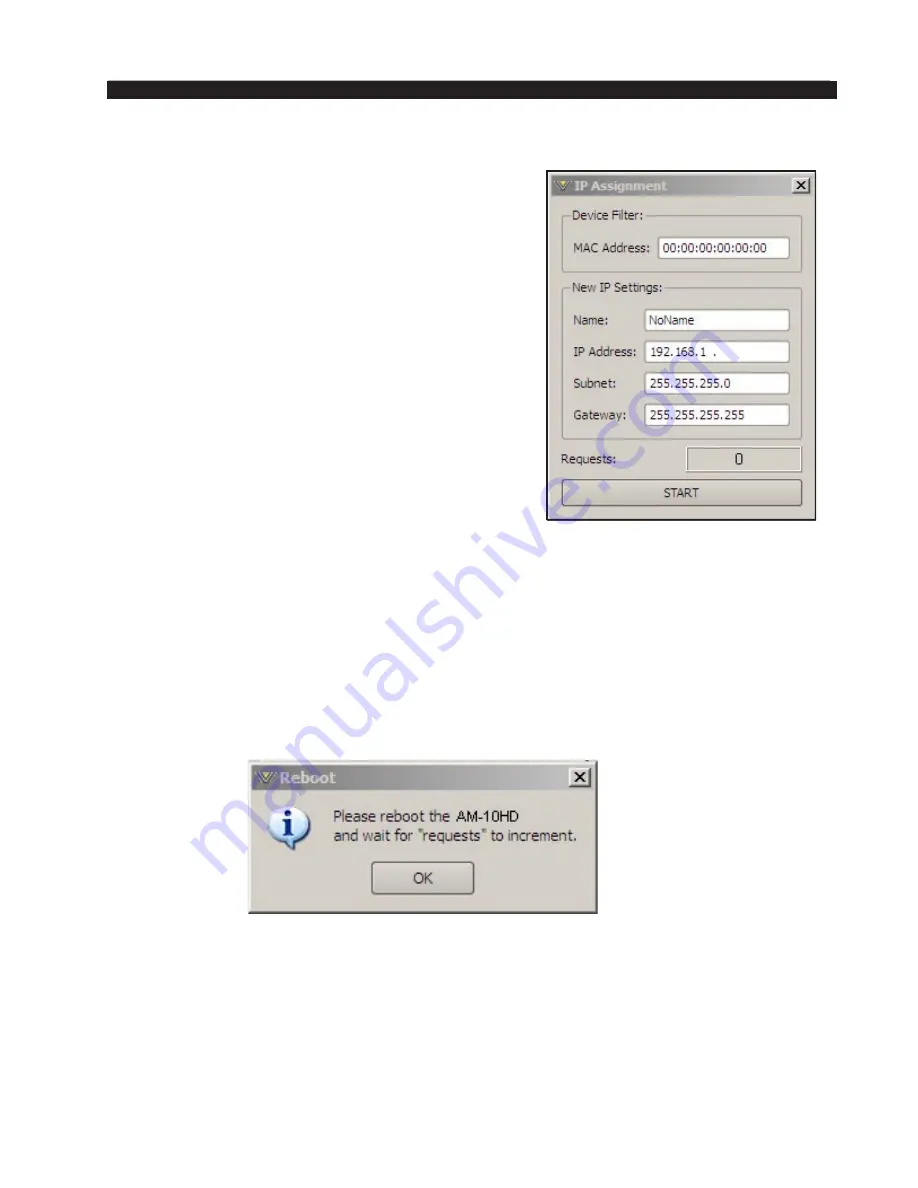
page 2 – 7
AM-10HD / Aug 2008
F E A T U R E S A N D P R E S E T S
Figure 1
AM-10HD IP Address Configuration
Configuring the AM-10HD
Before starting the configuration procedure, please
locate and carefully make a note of the AM‑10HD’s
12‑digit MAC Address which is located on a label
either on the top cover or the rear panel. This address
will be in the format 00:50:C2:23:xx:xx where xx:xx
are the digits unique to your AM‑10HD.
Note that if the MAC address is not entered
carefully and correctly in the following steps, the
AM‑10HD’s IP address will not be changed!
Start the AM‑10HD GUI software. Then right
click on the control area of the GUI and select Hard‑
ware/Assign IP Address. The window on the right
will appear:
Next, carefully enter your AM‑10HD’s MAC ad‑
dress in the MAC Address field. The MAC address
must be carefully entered because the GUI will “send”
the IP address information to the hardware device
that owns the MAC address that was entered in this
step. If the MAC address is incorrect, the AM‑10HD
will never “hear” it.
Next, enter a pet name for your AM‑10HD, like
WXYZ, etc.
Then, enter the IP address that you wish the AM‑10HD to have, noting that this
address must be unique if the AM‑10HD will be communicating over your network.
Next enter the desired Subnet Mask and Gateway IP addresses. In some cases
(but not all) it is sufficient to use the default values from the form.
Once this is done, click the “Start” button at the bottom of the IP address con‑
figuration box. A message similar to the one below should appear:
Click OK, then remove power to the AM‑10HD for a few seconds, and then
reapply it.
As the AM‑10HD is booting up, the “Requests” number in the IP Address win‑
dow should increment to a number greater than zero (please see the bottom of the
image in Figure 1). When this occurs the AM‑10HD has been programmed with its
new IP address and is ready for use.
















































