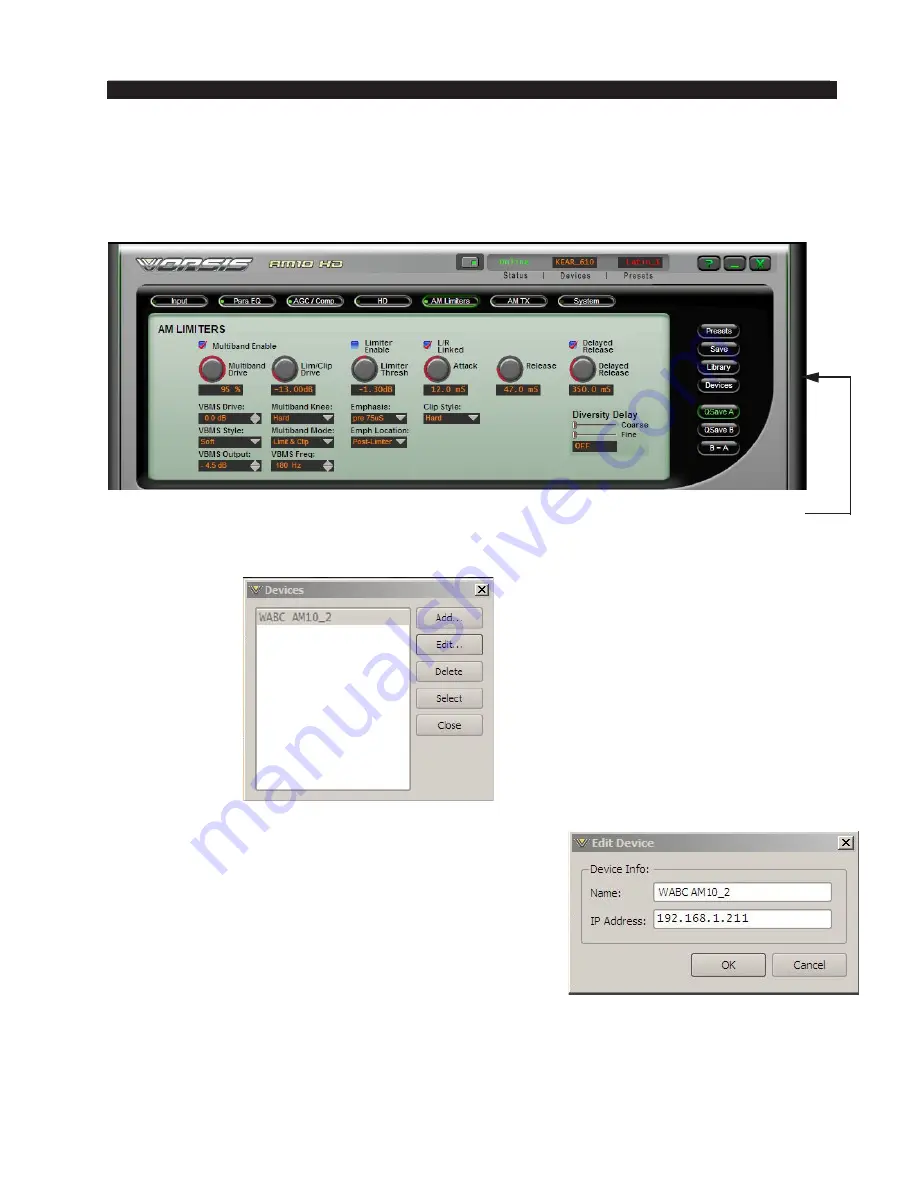
page 2 – 8
AM-10HD / Aug 2008
F E A T U R E S A N D P R E S E T S
Configuring the GUI
Now that the AM‑10HD has its own TCP/IP identity, we must configure the GUI
so that it can talk to the AM‑10HD. This is done by adding “devices” to the list of
AM‑10HD’s that the GUI knows about. To do this, locate and click on the “Devices” but‑
ton that is located along the right side of the GUI.
When this is done, the following Devices window will pop up:
Next, click the “Add” button and a new dialog box
will appear – this is how new devices are added or the
configuration of existing ones modified.
First, enter the same pet name that you used when you
assigned the IP address to the AM‑10HD.
Next enter the IP address that you configured the
AM‑10HD for in the previous steps. Note that just to be
sure the data you enter is the only data that has been entered
(and there are no invisible blank spaces) it is always best
to completely delete any existing data in the IP Address
box and enter the IP address from scratch.
After this is done you may click “OK” on the Edit Device box. Then, in the Devices
Dialog box, highlight (single left click) the AM‑10HD device that you just added and click
on “Select.” This step tells the GUI specifically which AM‑10HD you want to connect to.
Location of “Devices” Button






























