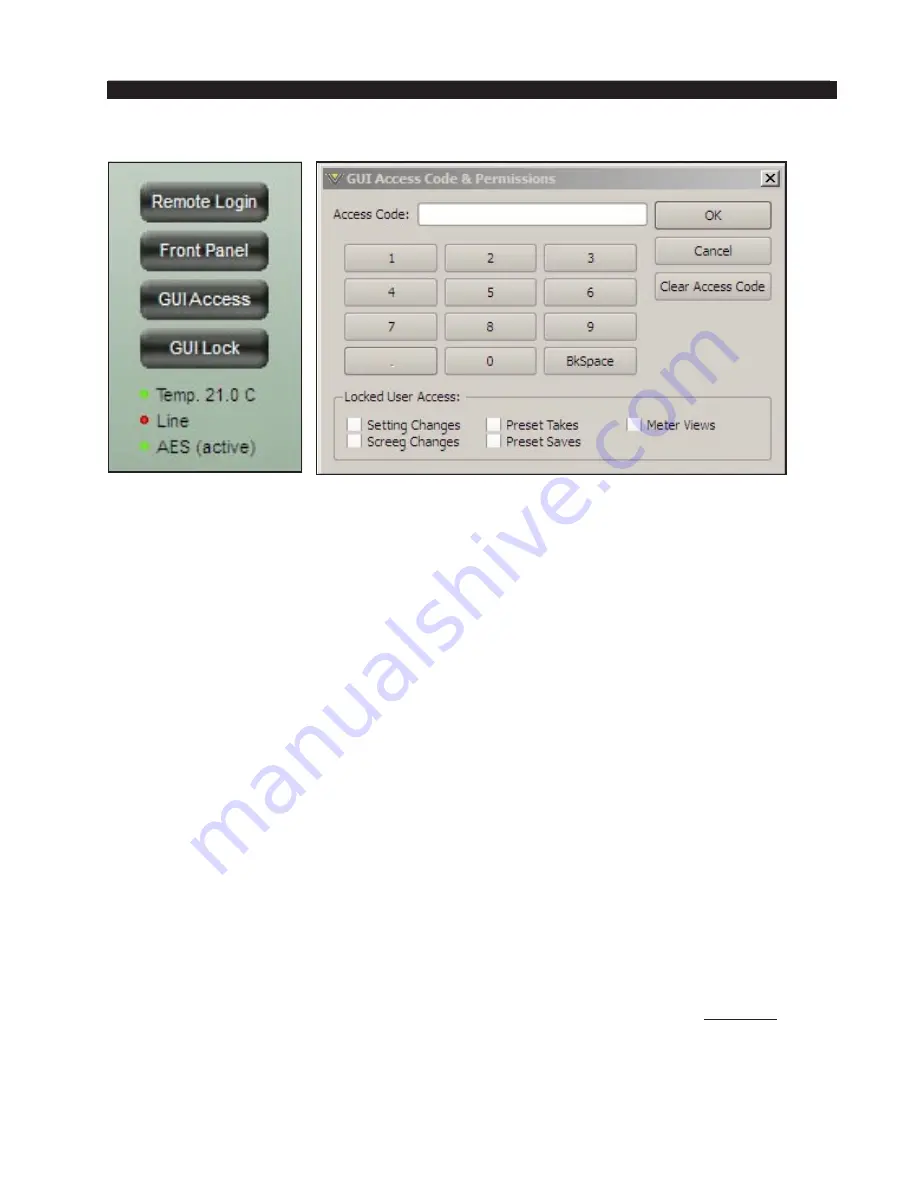
page 3 – 66
AM-10HD / Aug 2008
A M - 1 0 H D G U I
GUI Access
The system allows you to grant access at certain levels of “permission” in order to
control the privileges of those accessing the various features of the AM‑10HD. Privi‑
leges are granted by “access code,” not by user type. In fact, user types are created
through the generation of access codes for those user types.
Examples:
• Suppose Access Code 1234 is created with “Preset Takes” being the only box
checked. This means that a person assigned access code “1234” can
only
take
presets.
• Suppose Access Code 5678 is created with “Preset Takes”
and
“Setting Changes”
both checked. This means that a person with access code “5678” cannot only
take
presets, but can also make changes to the settings within them. Note however that
because “Preset Saves” was
not
checked when this access code was created, that
person may make changes to a preset but may not save them!
GUI Lock
In the event that security has been enabled by configuring the GUI Access Code &
Permissions Dialog (above), then selecting GUI Lock will immediately lock the GUI on
the host PC, prohibiting access until it has been unlocked with the proper access code.
Unlocking the AM‑10HD GUI when the passcode has been lost or forgotten:
The following instructions must be followed exactly as presented!
1. Re-install the PC Remote GUI, but this time into a NEW folder on your com
‑
puter. DO NOT start up the GUI yet!!
2. Make sure that the AM-10HD is connected to your network or your computer
and that you know its HARDWARE IP address (you can use the command prompt
PING command to make sure that your computer can see the AM-10HD).
DO NOT
PROCEED if you do not have network connectivity to the AM-10HD!
3. Start the new remote GUI on your computer but DO NOT click on the Connect
button at the top of the GUI next to the Status display. Make VERY sure that you
are not starting the old GUI instead of the new one!






























