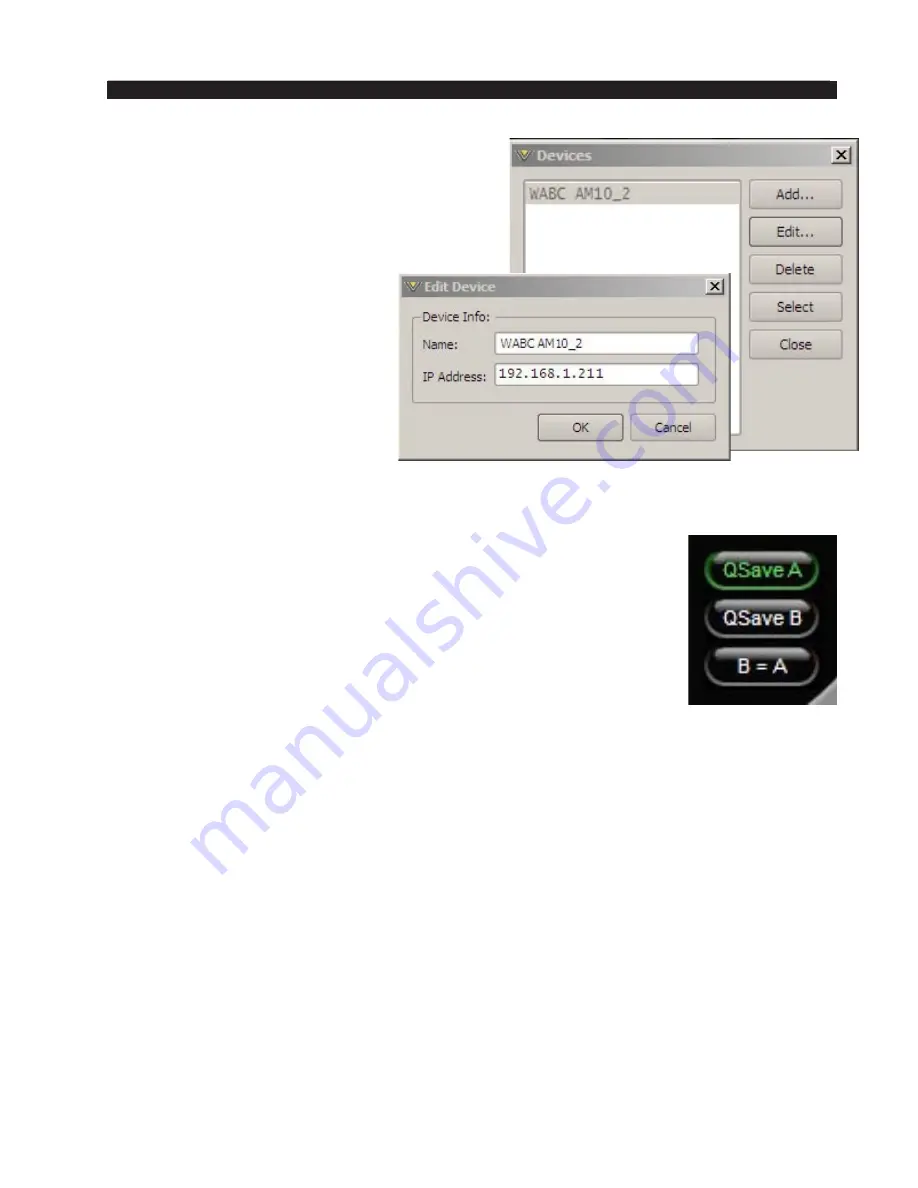
page 3 – 75
AM-10HD / Aug 2008
A M - 1 0 H D G U I
Devices
A list of AM‑10HD devices with which the
GUI has had cause to become familiar is shown
in a “Windows” box. Highlighting the desired
AM‑10HD’s name and hitting “Select” causes the
GUI to attempt to connect to it if you are Online.
In the event no AM‑10HD’s are
listed, or one is adding a further de‑
vice, or a new one for the first time,
“Add” brings up a small dialog box
which asks for the new prospect’s
name and IP address.
Quick Save (QSave)
The AM‑10HD has a unique feature that allows instant comparison of
work in progress to a known reference, such as another preset, or some
midpoint while adjustments are being made. We call this feature QSave
(for Quick Save).
In the upper right side of the AM‑10HD GUI you’ll find three buttons
as shown below:
QSave A and QSave B represent two temporary buffers that can hold
all current AM‑10HD processing settings as long as power is applied to
the unit.
While QSave A is highlighted green any adjustments that you make to controls
on the AM‑10HD are being saved to its temporary buffer “A.”
QSave B operates similarly to QSave A. Its being selected is shown by its green
highlighting, and it operates on buffer “B.”
One way to use this feature is to compare the sound of a factory preset to changes
that you’ve made to that preset without having to first save your preset as a user
preset. To do this you would:
• Recall the factory or user preset that you wish to adjust.
• Ensure that QSave A is highlighted. If it is not, press its button to highlight it.
• Press the B=A button. This will copy the contents of QSave buffer A to QSave
buffer B. Now the contents of both buffers are identical.
• Change some settings on the AM‑10HD. These settings will automatically be
stored in the A buffer.
• Compare your changed settings to the recalled factory preset by pressing the
QSave B button.
















































