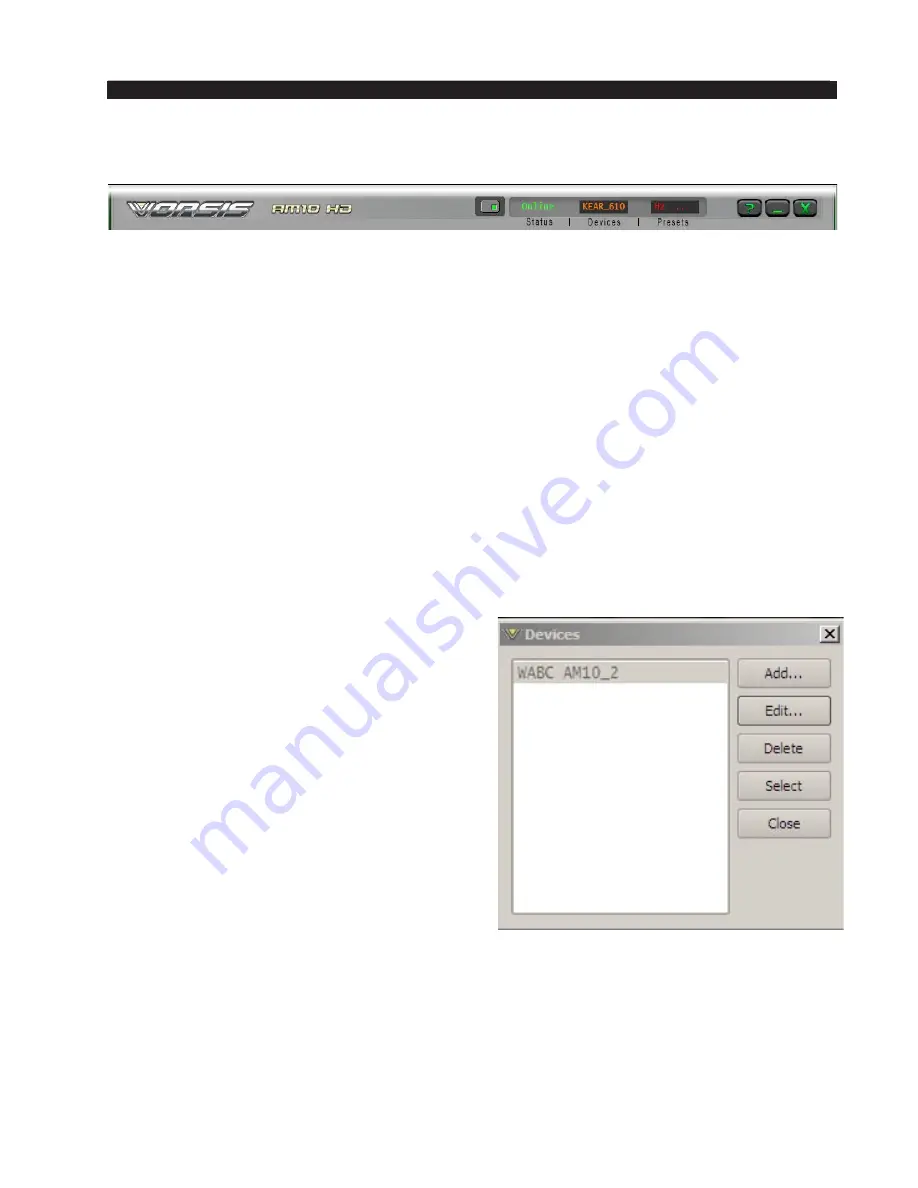
page 3 – 77
AM-10HD / Aug 2008
A M - 1 0 H D G U I
Title Bar Region
Along the top edge of the AM10 HD GUI screen (in line with the “AM‑10HD”
product label to the left, and the Windows “About”/”Minimize”/”Exit”
icons to the right) are indicators and controls for the management of de‑
vices and presets. The AM‑10HD GUI is capable of controlling multiple
AM‑10HD’s (“Devices”) and managing the “Presets” within them. Whether a
connection is made (“Status”), and which device and which preset are presently
under command are indicated. Double‑clicking these indications will gain access
to respective management screens.
Status
This indicates: “Online,” meaning the GUI is in communication with and
directly reflects an AM‑10HD; “Offline,” meaning the GUI and AM‑10HD are
disconnected; “Trying,” meaning the GUI is attempting to find the AM‑10HD
on the LAN and connect to it. An adjacent button toggles between “Online” and
“Offline.”
Devices
The name of the AM‑10HD to which the GUI
is connected (or with which it is attempting to
connect) shows here in amber.
Double‑clicking on the name area brings up
the “Devices” form. A list of AM‑10HD devices
with which the GUI has had cause to become
familiar is shown in this form. Highlighting the
desired AM‑10HD’s name and hitting “Select”
causes the GUI to attempt to connect to it if you
are Online.
In the event no AM‑10HD’s are listed, or one
is adding a further device, or one for the first
time, “Add” brings up a small dialog box which
asks for the new prospect’s name and IP address.
“Browse” searches out likely victims connected
to the same LAN as the GUI.
















































