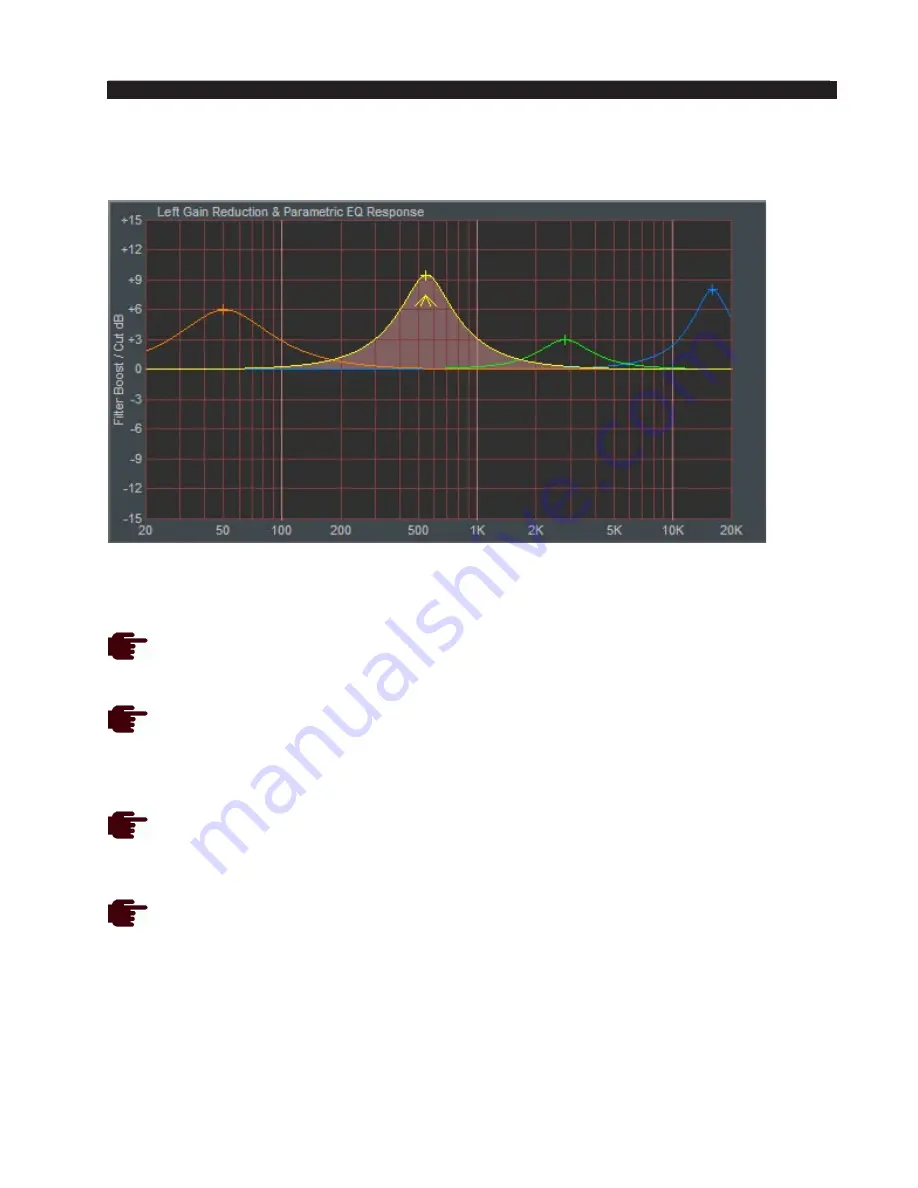
page 3 – 25
AM-10HD / Aug 2008
A M - 1 0 H D G U I
The second method of adjusting the parametric equalizers is by directly ma‑
nipulating the actual curves on the graphical screen (below) using the mouse.
Double clicking on the little crosshair at the top (or bottom if it’s below the
line) of the curve turns that section on and off.
Clicking on the crosshair and holding the left mouse button down as you
drag the mouse moves the curve to any frequency (left or right move) as
well as adjusts the curve’s height above or below the 0dB reference line
(up or down move).
Clicking on the little “tent shaped” symbol underneath, and holding the
left mouse button down, and sliding the mouse left or right allows you to
change the bandwidth, or “Q,” of the equalizer section.
Right clicking on the graphic opens a window for manual selection of which
curve is to be manipulated with the mouse.
Enable
This is the master Equalizer “In/Out” button. When it is illuminated, the equal‑
izer section is “in,” even if no other section of the equalizer has been enabled by
clicking the “LOW,” “MID 1,” MID 2,” or “HIGH” buttons.
Parametric Equalizer Display
(the shaded area depicts band that is “on”)






























