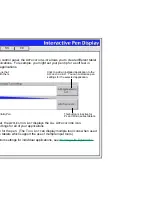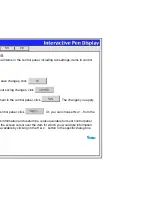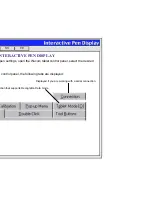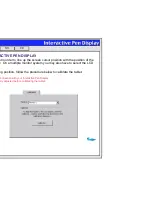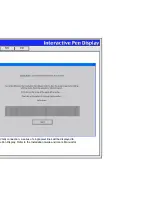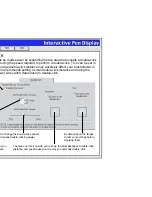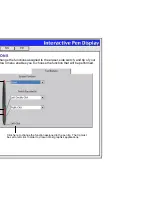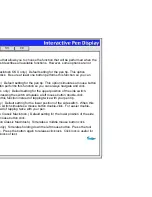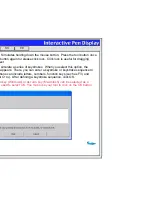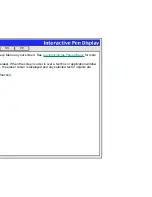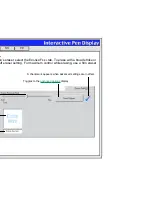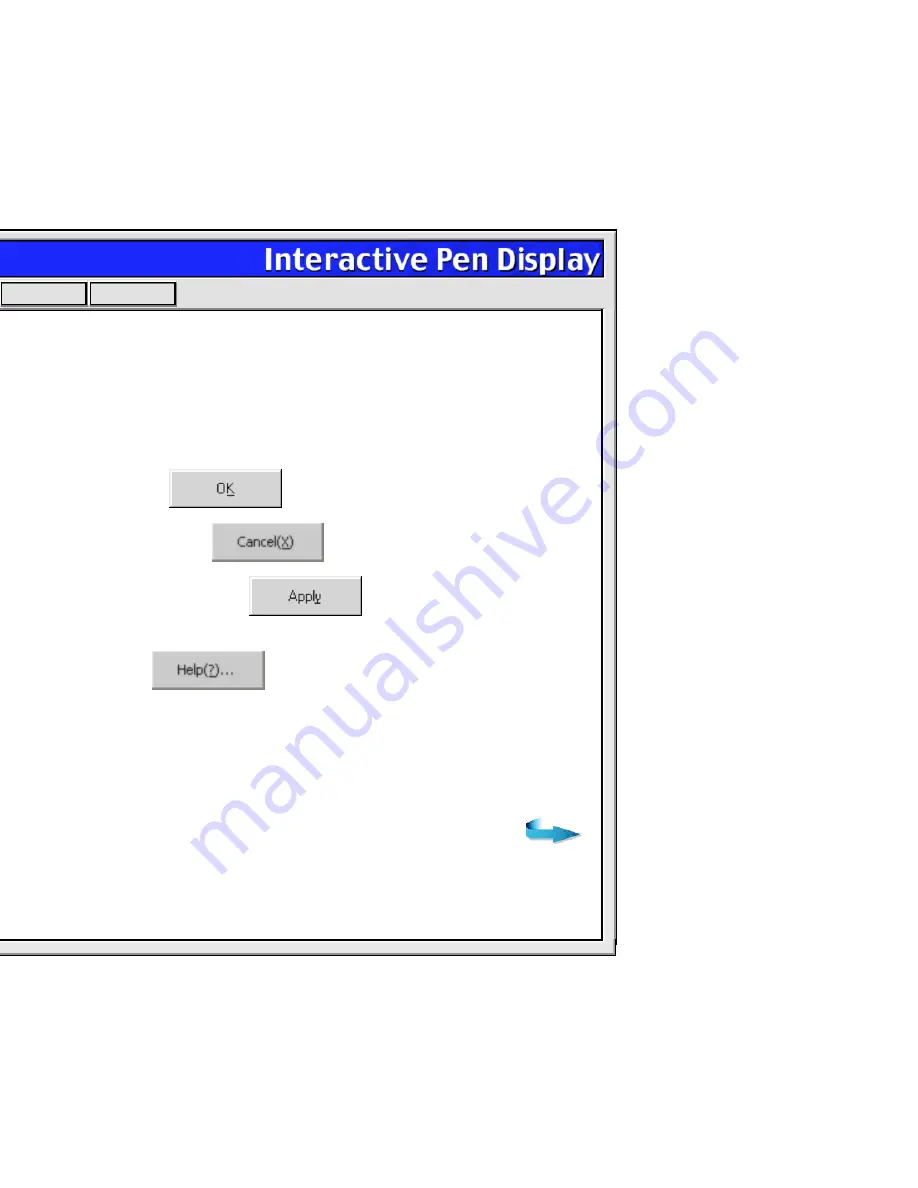
Help
Contents
Back
<<
>>
CONTROL PANEL BUTTONS
The control panel buttons apply to all items in the control panel, including tab settings, items in control
panel lists, and menu options.
For Windows:
•
To close the control panel and save changes, click
•
To close the control panel without saving changes, click
•
To apply your changes and remain in the control panel, click
The changes you apply
are saved.
•
To display online Help for the control panel, click
Or, you can choose H
ELP
... from the
H
ELP
pull-down menu.
Balloon Help, which provides quick information and useful tips, is also available for most control panel
items. To access balloons, pause the screen cursor over the item for which you would like information.
Help for individual dialog boxes is available by clicking on the H
ELP
... button in the specific dialog box.