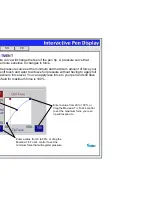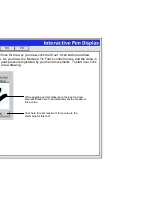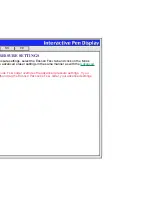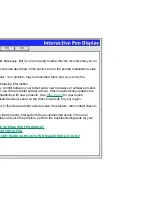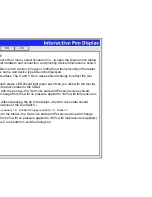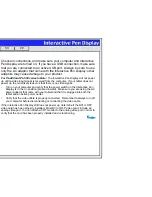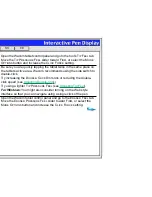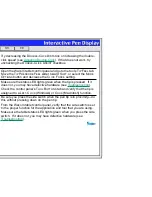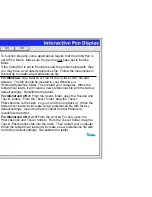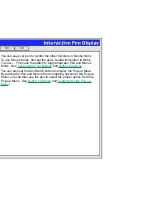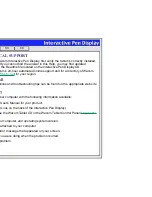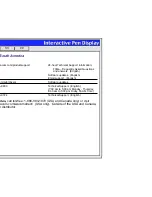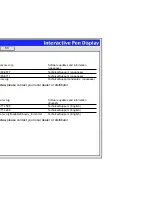Help
Contents
Back
<<
>>
There is a delay at the
beginning of pen strokes when
using the Cintiq Pen for
drawing or selecting.
Try decreasing the D
OUBLE
-C
LICK
D
ISTANCE
or increasing the double-
click speed (see
Adjusting Double-Click
). If that does not work, try
unchecking the D
OUBLE
-C
LICK
A
SSIST
checkbox.
You have to press hard with
the Cintiq Pen when clicking or
drawing.
Open the Wacom tablet control panel and go to the tool’s T
IP
F
EEL
tab.
Move the T
IP
P
RESSURE
F
EEL
slider toward S
OFT
, or select the M
ORE
O
PTIONS
button and decrease the C
LICK
F
ORCE
setting.
The Cintiq Pen tip does not
function.
Make sure the status LED lights green when the tip is pressed. If it
does not, you may have defective hardware (see
Troubleshooting
).
Check the control panel’s T
OOL
B
UTTONS
tab and verify that the tip is
assigned to a L
EFT
-C
LICK
(Windows) or C
LICK
(Macintosh) function.
The side switch does not work.
Be sure you press the side switch when the pen tip is in proximity—do
this without pressing down on the pen tip.
From the Wacom tablet control panel, verify that the side switch is set
to the proper function for the application and tool that you are using.
Make sure the tablet status LED lights green when you press the side
switch. If it does not, you may have defective hardware (see
Troubleshooting
).