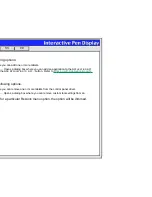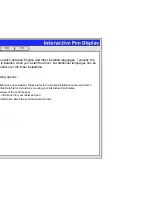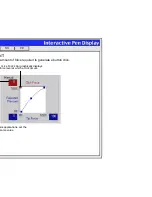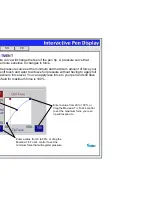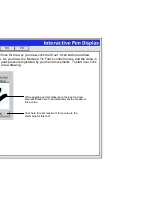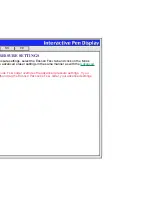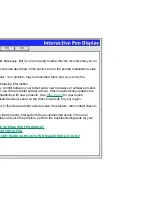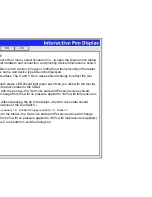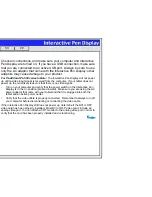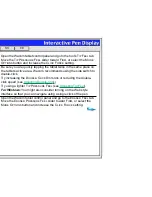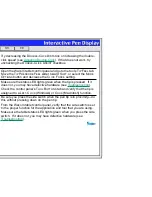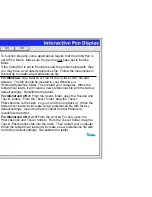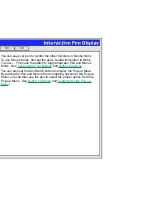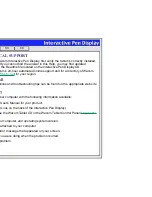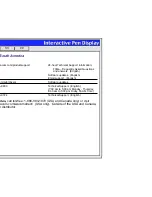Help
Contents
Back
<<
>>
•
For PL-400 and PL-500 series tablets: The Interactive Pen Display will not power up or show a
constantly lit LED until a video input signal is received from the computer. If your tablet power LED
does not light constantly, the most likely reason is that there is no video signal.
Verify that the video cable is properly connected. Remember to always turn off your computer
before disconnecting or connecting the video cable.
Turn on your computer and verify that the power switch on the Interactive Pen Display is in the on
position (pressed inward). Make sure you are using the AC power adaptor that came with your
tablet and that it is plugged into both the tablet and an active power outlet.
If the Interactive Pen Display still does not power up, determine if the DVI or DFP video card has
been properly installed. Most DVI or DFP video cards include an analog video port. You can attach
a CRT monitor to the analog video port in order to verify that the card has been properly installed
and is functioning.
3.
For USB connections, make sure your computer is USB ready and that you are connected to an
active USB port. If you are using a USB hub, be sure it is properly connected and active, or try
plugging Cintiq directly into the USB port on your computer.
4.
For serial connections, check the tablet connection. Open the Wacom tablet control panel to the
C
ONNECTION
tab. It should indicate that the tablet is responding. If not, make sure that all tablet
cabling is properly connected.
5.
Check the pen. Press the pen tip against the surface of the tablet. The status LED on the tablet
should light green. Now, without applying pressure to the pen tip, press the side switch. The status
LED should again light green. If not, make sure you are using the correct pen that came with your
tablet. If you are still having problems, you may have a defective pen or tablet.