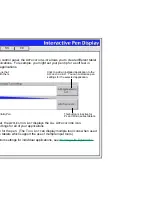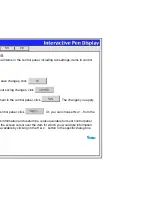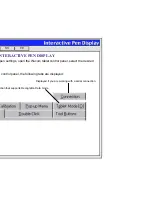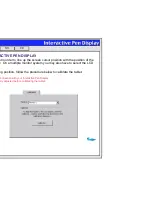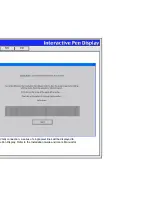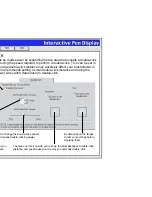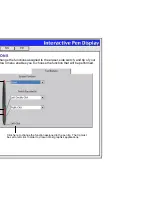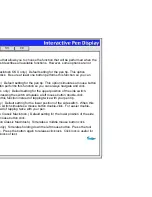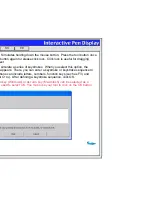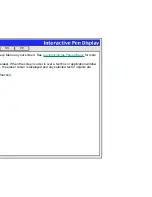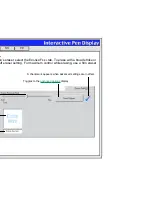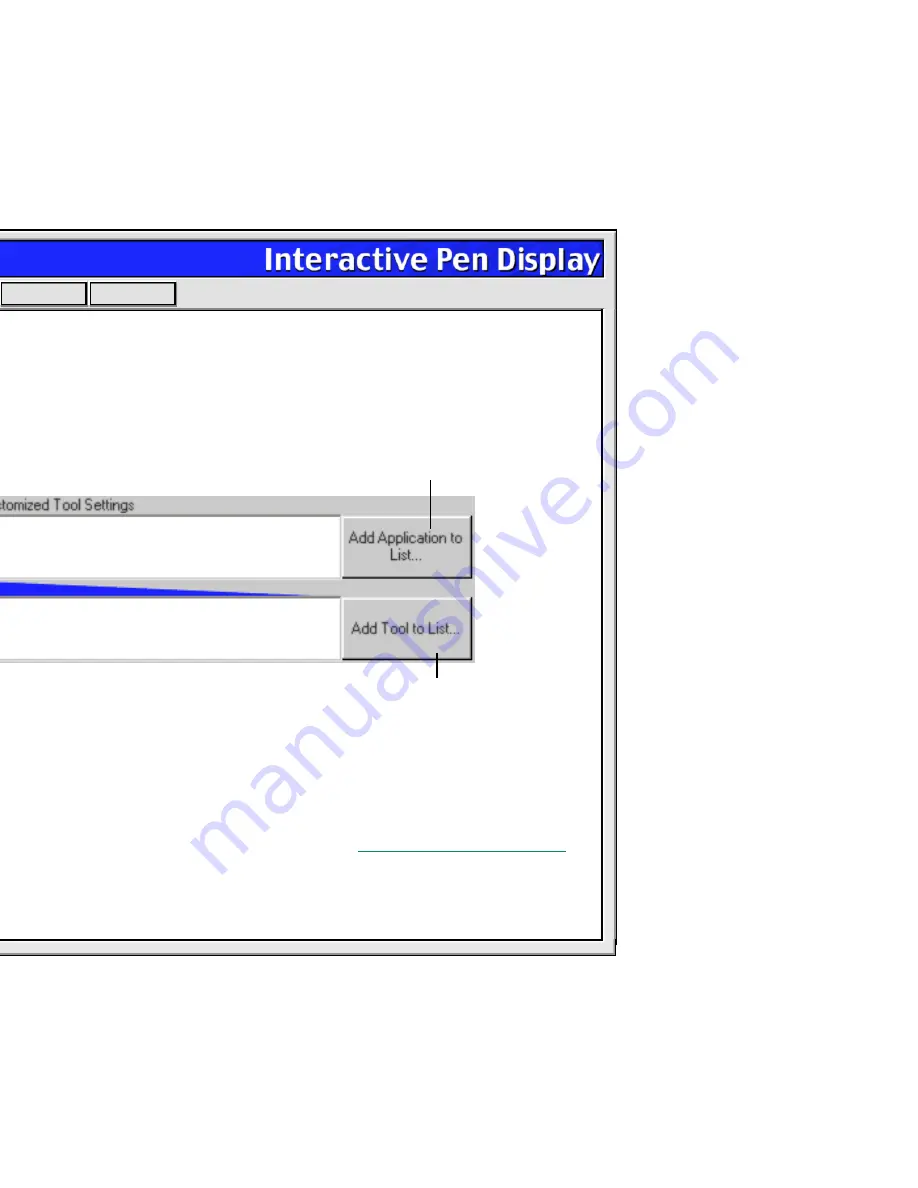
Help
Contents
Back
<<
>>
CONTROL PANEL LISTS
Located in the upper portion of the control panel, the A
PPLICATION
L
IST
allows you to create different tablet
and tool settings for individual applications. For example, you might set your pen tip for a soft feel in
Painter and a firm feel in all other applications.
•
When you first install your tablet, the A
PPLICATION
L
IST
displays the A
LL
A
PPLICATIONS
icon.
This contains tablet and tool settings for all of your applications.
•
The T
OOL
L
IST
displays an icon for the pen. (The T
OOL
L
IST
can display multiple tool icons when used
with Wacom Intuos or Graphire tablets which support the use of multiple input tools.)
When you are ready to create custom settings for individual applications, see
Working with Application-
Specific Settings
.
Click to add an installed application to the
A
PPLICATION
L
IST
. You can customize pen
settings for the selected application.
The A
PPLICATION
L
IST
displays applications that
have custom pen settings associated with them.
The T
OOL
L
IST
displays an icon for the Cintiq Pen.
This button is inactive for
PL and Cintiq series tablets.