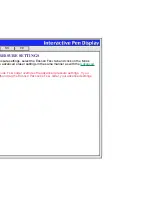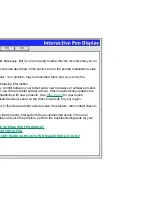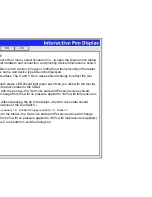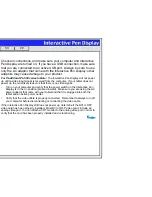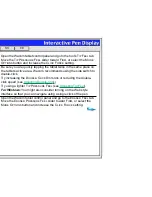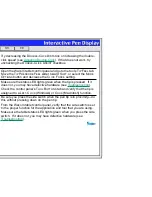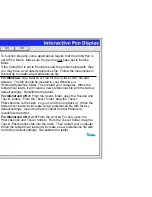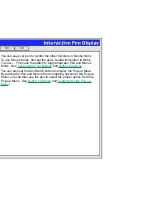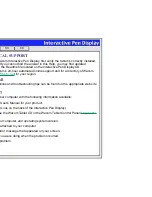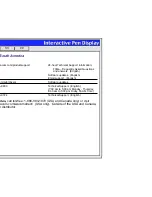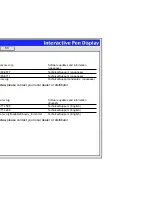Help
Contents
Back
<<
>>
The line you are drawing does
not line up with the location of
the screen cursor in paint
applications.
To function properly, some applications require that the Cintiq Pen is
set to P
EN
M
ODE
. Make sure the pen has not been set to M
OUSE
M
ODE
.
If the Cintiq Pen is set to P
EN
M
ODE
and the problem still exists, then
you may have a corrupted preferences file. Follow the instructions in
the text tip to create a new preferences file.
If you have tried the previous
solutions and the screen
cursor and pen tip still do not
line up, the preferences file
may be corrupted. Follow the
procedure for your platform to
delete the preferences file.
For Windows: Do a Search or Find for the
TABLET
.DAT file and
delete it. The file should be located in your Windows or
Windows\System32 folder. Then restart your computer. When the
tablet driver loads, it will create a new preferences file with the factory
default settings. Recalibrate the tablet.
For Macintosh OS X: From the U
SERS
folder, open the S
HARED
and
T
ABLET
folders. From the T
ABLET
folder, drag the T
ABLET
P
REFERENCES
to the trash. Log out, and then log back in. When the
tablet driver loads it will create a new preferences file with factory
default settings. Open the Wacom Tablet Control Panel and
recalibrate the tablet.
For Macintosh OS 8 or 9: From the S
YSTEM
F
OLDER
, open the
P
REFERENCES
and T
ABLET
folders. From the T
ABLET
folder, drag the
T
ABLET
P
REFERENCES
file into the trash. Then restart your computer.
When the tablet driver loads it will create a new preferences file with
the factory default settings. Recalibrate the tablet.