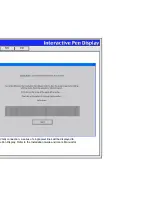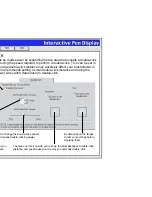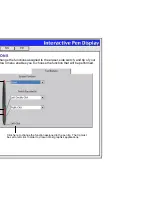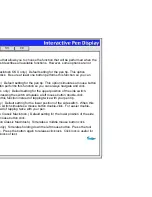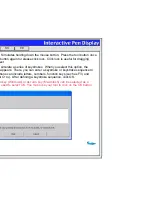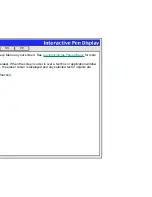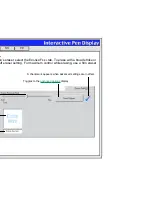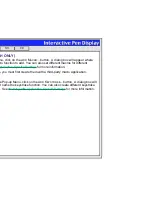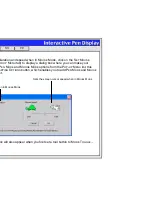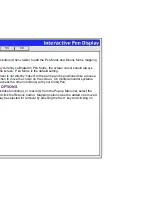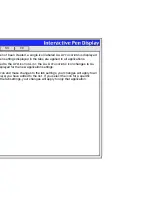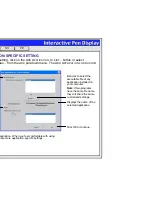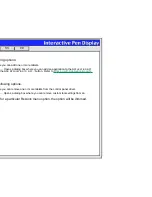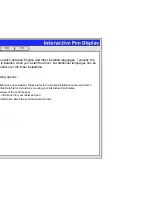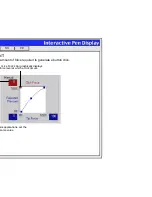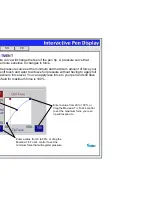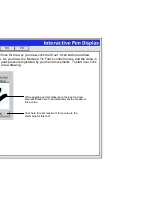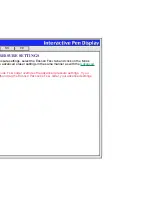Help
Contents
Back
<<
>>
ADD MAPPING OPTIONS
Click on the A
DD
M
APPING
O
PTIONS
button (when visible) to add the P
EN
M
ODE
and M
OUSE
M
ODE
mapping
options to the Pop-up Menu list.
•
With the Interactive Pen Display correctly calibrated in P
EN
M
ODE
, the screen cursor should always
follow the physical pen tip on the screen. P
EN
M
ODE
is the default setting.
•
In M
OUSE
M
ODE
, the screen cursor is not directly “linked” to the pen tip and is positioned like a mouse,
requiring a “pick up and roll” action to move the cursor on the screen. On multiple monitor systems,
M
OUSE
M
ODE
will allow you to access the other monitor(s) with your Cintiq Pen.
REMOVING POP-UP MENU OPTIONS
To remove mapping option(s), keystroke function(s), or macro(s) from the Pop-up Menu list, select the
function(s) you wish to remove and click the R
EMOVE
button. Mapping options must be added or removed
as a single item. Multiple items may be selected for removal by pressing the S
HIFT
key and clicking on
them.