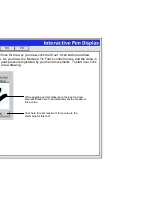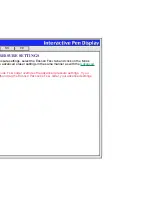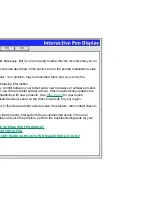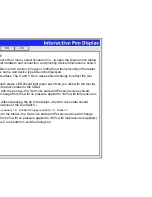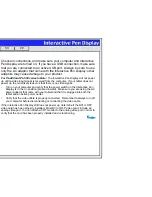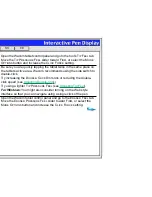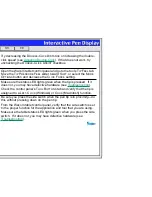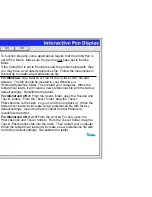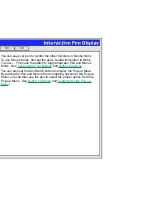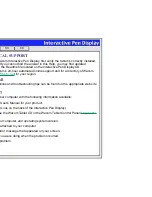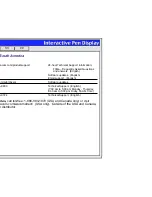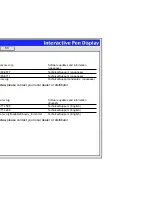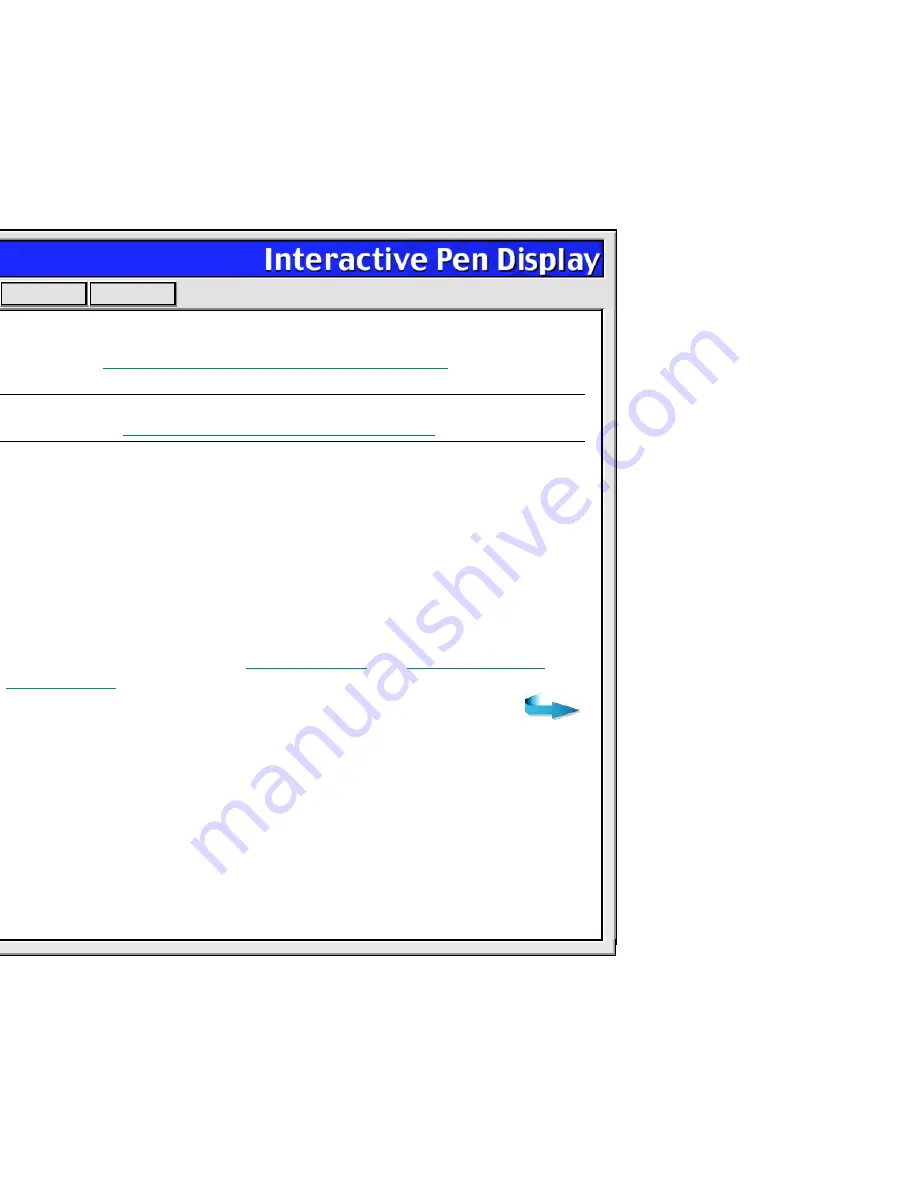
Help
Contents
Back
<<
>>
Changing the function settings
for the Cintiq Pen has no
effect.
Make sure that you change the settings for the application you are
using. See
Working with Application-Specific Settings
.
The Cintiq Pen tip and screen
cursor do not properly line up.
Open the Wacom tablet control panel and select the C
ALIBRATION
tab.
Continue with
Calibrating the Interactive Pen Display
.
The screen cursor does not
jump to the pen tip location
when the pen is placed on the
Cintiq display, and it does not
follow the pen tip when the pen
is moved across the display.
Make sure the Wacom tablet driver has loaded properly by opening
the Wacom Tablet control panel. If the driver did not load you will see
an error message. If an error message appears, reboot your
computer. If the problem persists, refer to the appropriate instructions
for your platform in the Installation Guide and User’s Manual and
reinstall the Wacom tablet software. (For Macintosh OS X, you must
reboot your computer after installing the Wacom tablet driver for
proper tablet operation.)
If you have customized the button on your pen or the Pop-up Menu to
switch between P
EN
and M
OUSE
M
ODE
, make sure that your tablet is
operating in P
EN
M
ODE
. See
Mode Toggle...
and
Customizing the
Pop-up Menu
for more information.