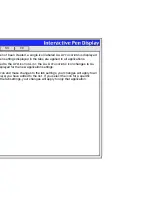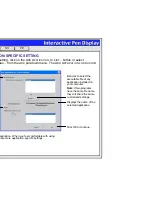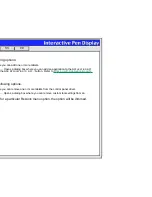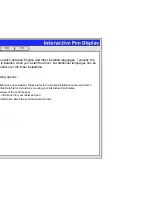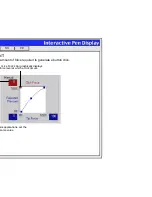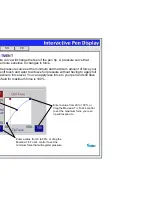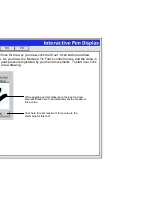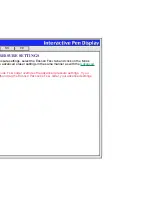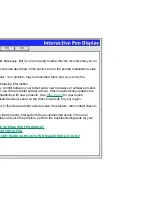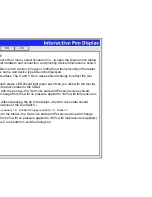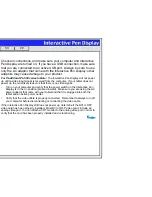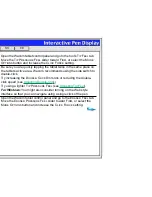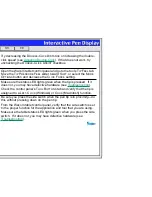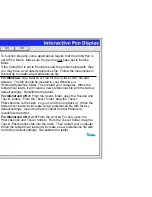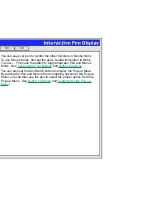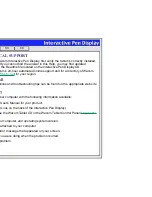Help
Contents
Back
<<
>>
USING MULTIPLE TABLETS
If multiple Wacom tablets are installed on a single computer when the Wacom tablet control panel is
opened, a T
ABLET
L
IST
is displayed above the A
PPLICATION
L
IST
. The T
ABLET
L
IST
contains an icon for
each installed tablet, and allows you to select the tablet for which your changes will apply.
To add an additional tablet, follow the hardware installation instructions for connecting that tablet.
•
For USB and serial connections on systems that support “plug and play”, the system automatically
searches the ports. If the new tablet is found, it is initialized and added to the T
ABLET
L
IST
.
•
Otherwise, from the Wacom tablet control panel’s A
DD
menu, choose T
ABLET
... and follow the prompts.
•
If multiple tablets are installed, the tablet used to open the Wacom tablet control panel is selected as
the default tablet.
Select a tablet icon for which to customize
application and tool settings.
If you have more than one tablet attached to
your system, make sure that the tablet you
are calibrating is selected in the T
ABLET
L
IST
.