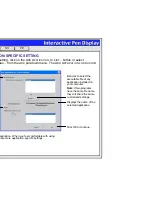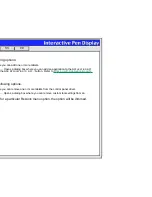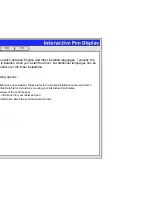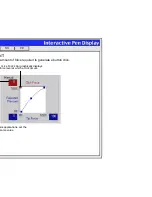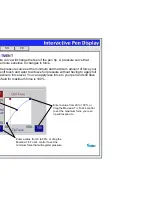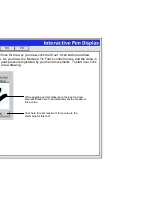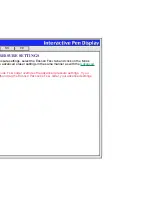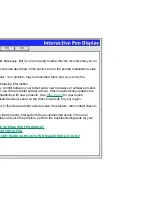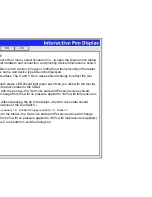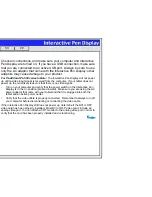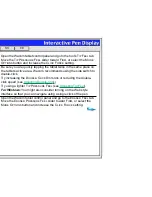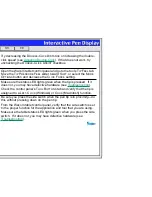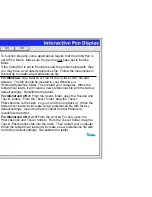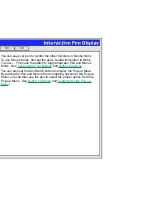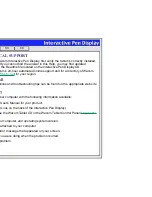Help
Contents
Back
<<
>>
TROUBLESHOOTING
Most of the time your tablet will work flawlessly. But if you are having trouble, Wacom recommends you do
the following:
1. Refer to the troubleshooting procedures described in this section and in the printed Installation Guide
and User’s Manual.
2. Look in the troubleshooting tables. Your problem may be described there and you can try the
solution offered.
3. Open the Readme file for late-breaking information.
4. If you are having a compatibility conflict between your tablet and a new hardware or software product,
it may be helpful to download a new Wacom tablet software driver. Wacom periodically updates the
software driver to maintain compatibility with new products. See
Who to Call
for your region.
5. Check the FAQ (Frequently Asked Question) sheet on the Wacom web site for your region.
See
Who to Call
.
6. If you have tried the suggestions in this Help and still cannot resolve the problem, then contact Wacom
for Technical Support.
If the Wacom Tablet driver failed to load properly, first perform the recommended action in the error
message on your screen. If that does not solve the problem, perform the troubleshooting tests for your
tablet and pen.
TESTING THE INTERACTIVE PEN DISPLAY
TESTING YOUR CINTIQ PEN
RESOLVING SOFTWARE CONFLICTS FOR MACINTOSH OS 8 OR 9