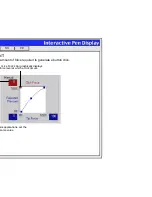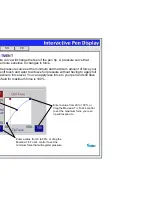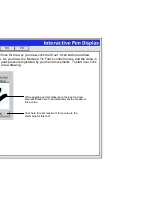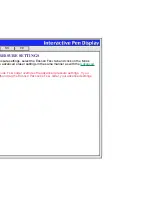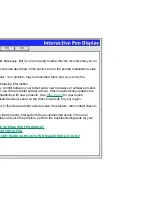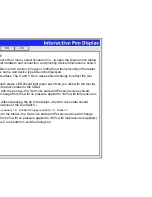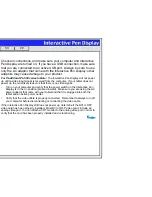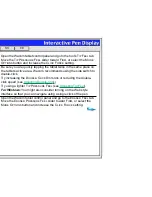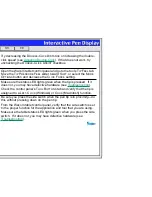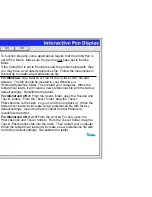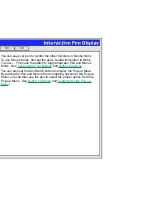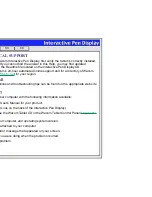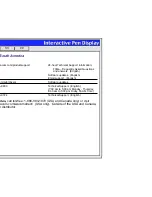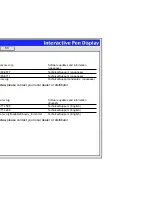Help
Contents
Back
<<
>>
The Cintiq Pen selects
everything or will not stop
drawing.
Open the Wacom tablet control panel and go to the tool’s T
IP
F
EEL
tab.
Move the T
IP
P
RESSURE
F
EEL
slider toward F
IRM
, or select the M
ORE
O
PTIONS
button and increase the C
LICK
F
ORCE
setting.
Double-clicking is difficult.
Be sure you are quickly tapping the tablet twice in the same place on
the tablet’s active area. Wacom recommends using the side switch to
double-click.
Try increasing the D
OUBLE
-C
LICK
D
ISTANCE
or reducing the double-
click speed (see
Adjusting Double-Click
).
Try using a lighter T
IP
P
RESSURE
F
EEL
(see
Adjusting Tip Feel
).
For Windows: You might also consider turning on the Web style
interface so that you can navigate using a single click of the pen.
The eraser selects everything
or will not stop erasing.
Open the Wacom tablet control panel and go to the E
RASER
F
EEL
tab.
Move the E
RASER
P
RESSURE
F
EEL
slider toward F
IRM
, or select the
M
ORE
O
PTIONS
button and increase the C
LICK
F
ORCE
setting.