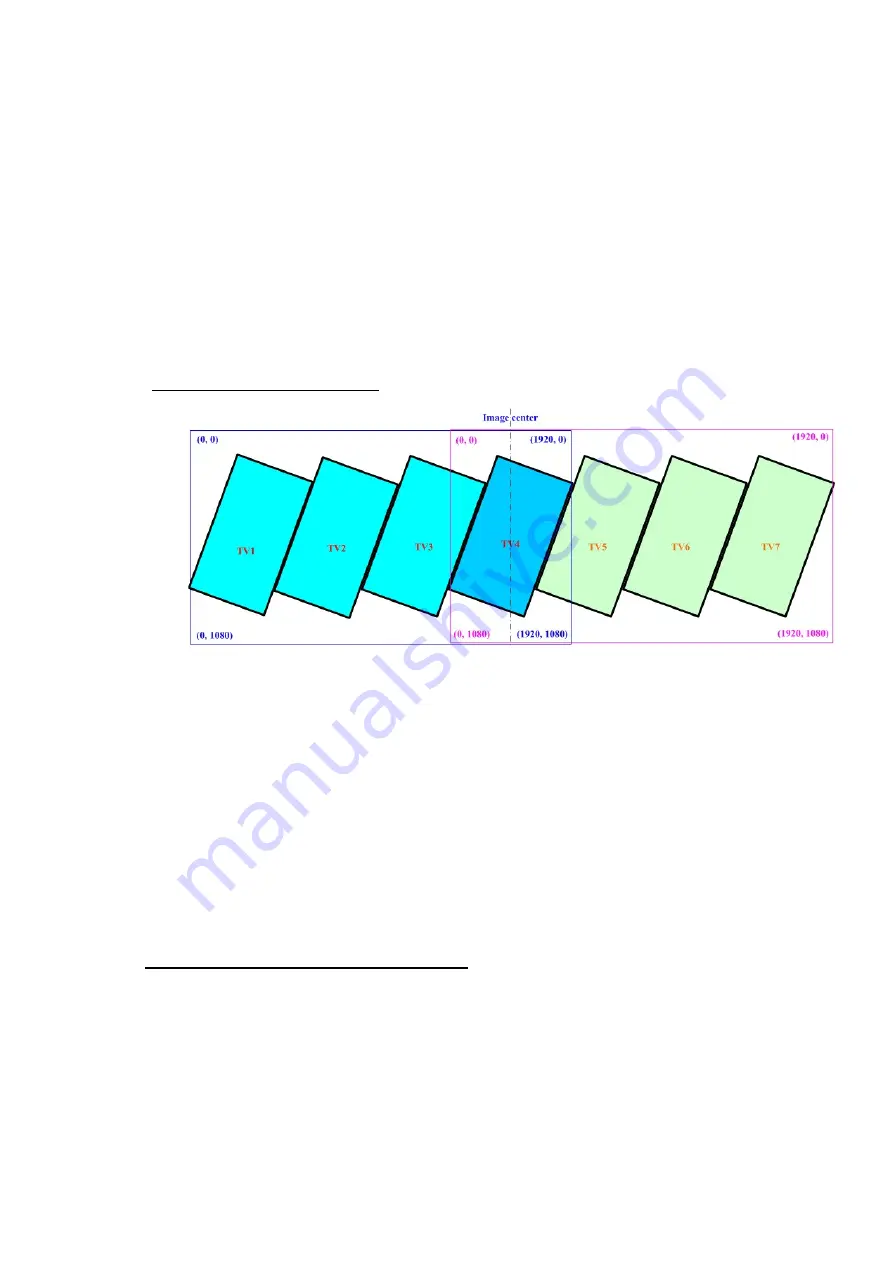
G413 User Guide Document: G41302
-------------------------------------------------------------------------------------------------------------------------------------------
44
If the video wall has more than 4 LCD, multiple units of G413 is required.
User can connect the signal source to all G413 through daisy chain connection via loop out port.
User needs to capture Top Left and Top Right coordinates in each LCD and input to
corresponding G413,
then it can build an entire video wall.
If the signal source is more than 4k/2k and user wants to get higher output resolution, user needs
to crop the image into several FHD sections and assign each section to corresponding G413
.
The
cropping line for adjacent G413 can be at different locations. User can use Video Wall [Zoom],
[Pan] and [Overlap] function to crop, assign and align the final position among all G413. All of the
operations can be done through Remote Controller and OSD but not in Galign2 PC tool.
13.4.2 Example B: 4K/1k signal source
1) User can apply 3840x1080 signal to above configuration to get higher resolution.
2) To split the video wall into two 1920*1080 coordinate systems. The coordinate system should
cover all the LCD connected by one G413 (Max. is 4x LCD).
3) TV4 is inside both coordinates and user can connect TV4 with either G413-A or G413-B output
port. User can also set G413-B coordinate system only to cover TV5-TV7.
4) To capture the coordinated by Microsoft “Paint” or calculation from measurement dimensions for
each LCD. Then input the coordinates as previous procedures.
5) User needs to use G413 Video Wall menu to set [ZOOM]: H=2, V=1, [PAN]: G413-A: H=1, V=1,
G413-B: H=2, V=2 and use [Position] to adjust the image position to let two G413 images
combine into one. This value can be calculated through the distance apart from image center line.
13.5
How to input coordinate for each LCD
Two ways to key-in coordinates into G413:
To key-in directly from IR remote controller
To key-in through Galign2 PC tool
13.5.1 Upload coordinates via remote controller
G413-A
G413-B






























