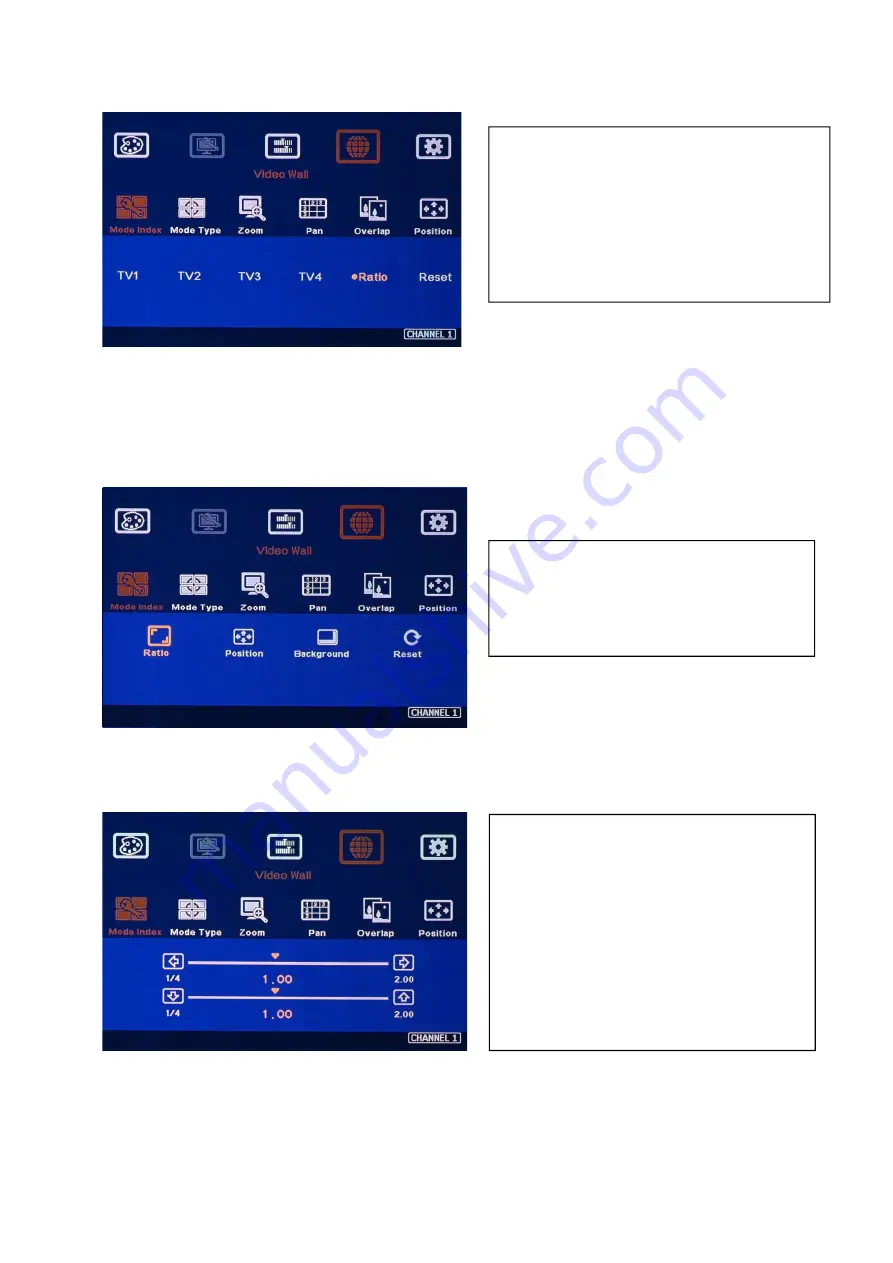
G413 User Guide Document: G41302
-------------------------------------------------------------------------------------------------------------------------------------------
33
Note:
User can also adjust image aspect ratio for entire video wall by [Overlap] under [Video Wall]
menu. User can easily Zoom In (enlarge) the image by reducing image capture range and also
increase Overlap value to shrink the image. [Overlap] function is too change crop range in source
image and can be applied to Preset Mode as well.
12.4.1 Horizontal [Ratio] adjustment
1) [Ratio] and [Position] function will apply to
entire video wall (4 LCD) at the same time.
2) The display aspect ratio adjust range is from
25% to 200%. The result is similar to image
[Zoom In] & [Zoom Out].
Four items under [Ratio] menu:
[Ratio], [Position], [Background] & [Reset]
1) This function can execute Image Zoom In
& Zoom Out to change the aspect ratio in
Horizontal direction by R/L arrow keys.
2) The aspect ratio adjusting range is from
25% to 200%.
3) This function will apply to entire video
wall.






























