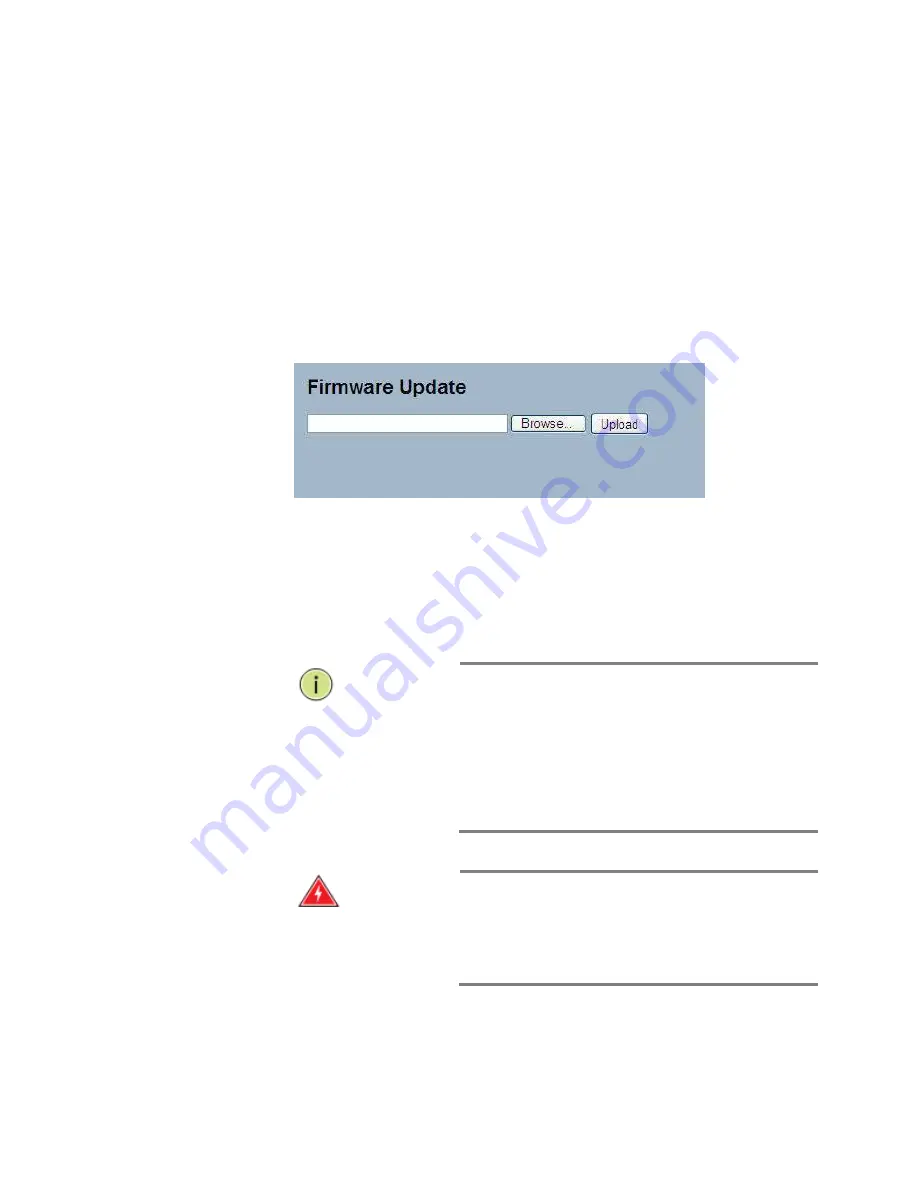
246
5
-
2 Firmware
5
-
2.1 Firmware
Upgrade
Parameter
Description
This section describes how to upgrade firmware for the device. The switch can be
enhanced with more value
-
added functions by installing firmware upgrades.
This section describes how to upgrade firmware for the device. The switch can be
enhanced with more value
-
added functions by installing firmware upgrades.
Web Interface
To configure a Firmware Upgrade Configuration in the web interface:
1.
Click “Browse” to select the firmware for your device.
2.
Click “Upload”
.
Figure 5-2.1: The Firmware update
Browse:
Click the “Browse...” button to search the firmware URL and filename.
Upload:
Click the “Upload” button, then the switch will start to upload the firmware
from firmware stored location PC or Server.
NOTE:
This page facilitates an update of the firmware
to control the stack switch. Uploading software will
update all managed switches in the stack to the
location of a software image. After the software image
is uploaded, the firmware update is initiated. After
about a minute, the firmware is updated and all
managed switches in the stack restart. The switch
restarts.
WARNING:
While the firmware is being updated, web
access appears to be dysfunctional. The front LED
flashes Green/Off with a frequency of 10 Hz, while the
firmware update is in progress. Do not restart or power
off the device at this time, or the switch may fail to
function afterwards.






























