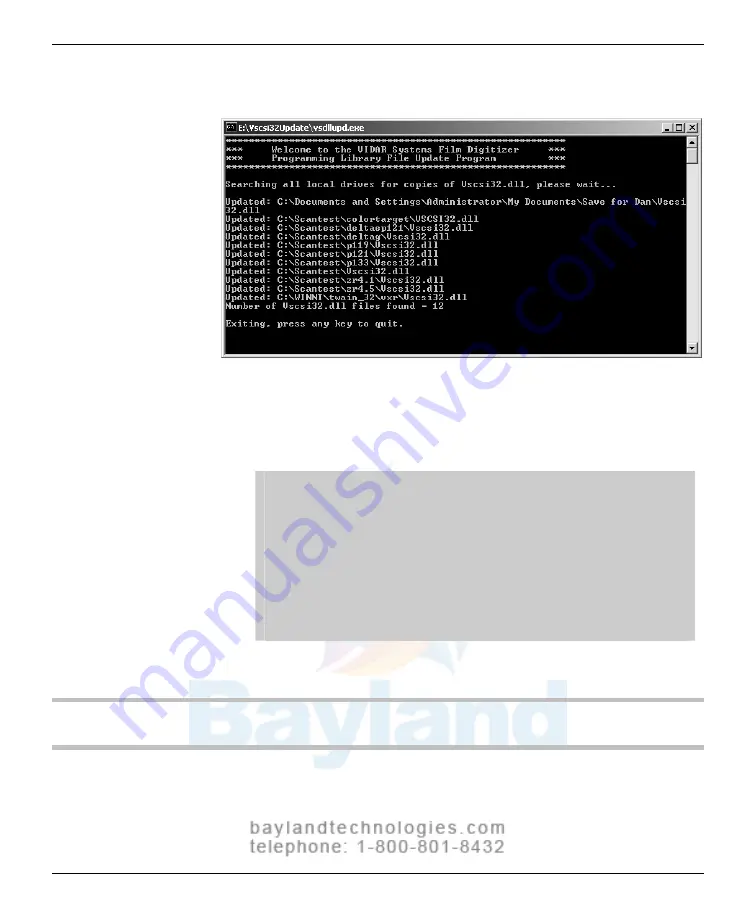
81
4. A DOS window will open. Wait while the files are updated.
5. When you see the message “Exiting, press any key to quit,” press any
key or close the window by clicking the X in the upper right corner.
6. Remove the VIDAR Drivers and Toolkit Installation CD.
IMPORTANT:
You will need to update the tookit DLL if you:
Uninstall or reinstall the drivers.
Upgrade the digitizer firmware.
Replace the digitizer with another one having different
firmware.
Reinstall the scanning application.
Install the digitizer and scanning application on another
computer.
NEXT:
Go to the operating chapter for your digitizer
VIDAR Advantage Series Installation and Operation Guide
Summary of Contents for CAD PRO Advantage
Page 5: ......
Page 12: ...7 DIAGNOSTICPRO Advantage and DOSIMETRYPRO Advantage Installation Guide ...
Page 30: ...25 CADPRO Advantage Installation Guide VIDAR CADPRO Advantage Installation Guide ...
Page 47: ...42 VIDAR Advantage Series Installation and Operation Guide ...
Page 48: ...43 Interfacing Guide VIDAR Advantage Series Installation and Operation Guide ...
Page 49: ...44 VIDAR Advantage Series Installation and Operation Guide ...
Page 87: ...82 VIDAR Advantage Series Installation and Operation Guide ...
Page 88: ...83 Advantage Series Operating Guide VIDAR Advantage Series Installation and Operation Guide ...
Page 97: ...92 VIDAR Advantage Series Installation and Operation Guide ...
Page 102: ...97 Advantage Series Other Information VIDAR Advantage Series Installation and Operation Guide ...
Page 143: ...138 VIDAR Advantage Series Installation and Operation Guide ...
















































