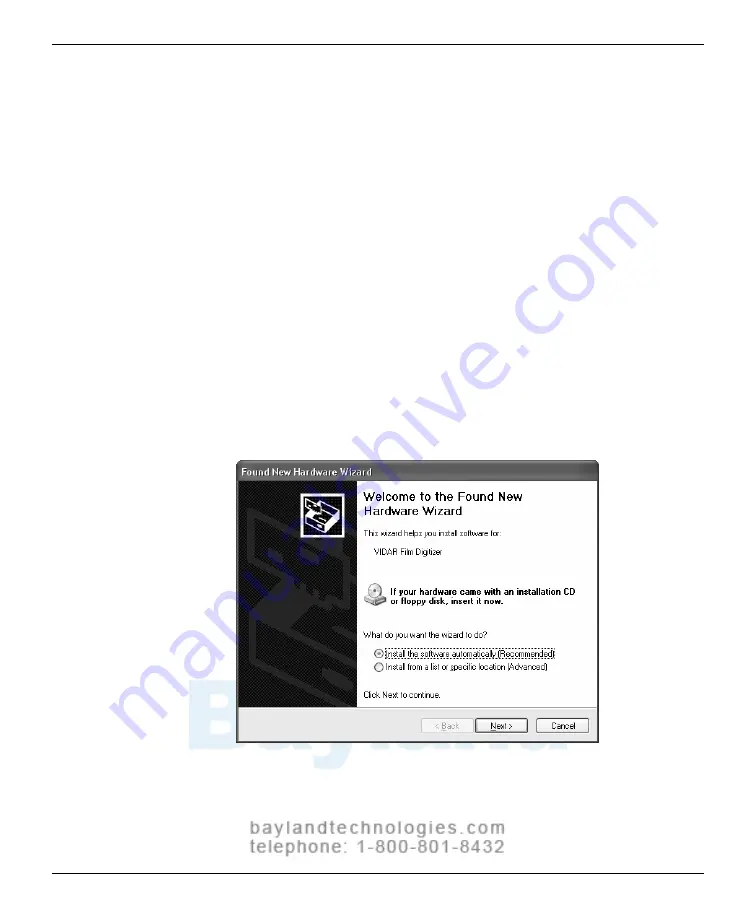
74
13. InstallShield will indicate that installation is complete. However,
drivers are not yet installed.
In
the
...Installation Complete
window (not shown), activate
No, I
will restart my computer later
, then click
Finish
.
14. Connect the digitizer to the computer’s USB 2.0 port with a USB 2.0
cable.
15. Shortly after connecting the digitizer to the computer, the
New
Hardware Found Wizard
window will appear.
If the computer is running Windows™ XP, activate the
Install the
software automatically
option, then click
Next
.
If the computer is running Windows™ 2000, activate the
Install
from a list or specific location
option, then click
Next
. In the
next screen (not shown), select the CD drive.
VIDAR Advantage Series Installation and Operation Guide
Summary of Contents for CAD PRO Advantage
Page 5: ......
Page 12: ...7 DIAGNOSTICPRO Advantage and DOSIMETRYPRO Advantage Installation Guide ...
Page 30: ...25 CADPRO Advantage Installation Guide VIDAR CADPRO Advantage Installation Guide ...
Page 47: ...42 VIDAR Advantage Series Installation and Operation Guide ...
Page 48: ...43 Interfacing Guide VIDAR Advantage Series Installation and Operation Guide ...
Page 49: ...44 VIDAR Advantage Series Installation and Operation Guide ...
Page 87: ...82 VIDAR Advantage Series Installation and Operation Guide ...
Page 88: ...83 Advantage Series Operating Guide VIDAR Advantage Series Installation and Operation Guide ...
Page 97: ...92 VIDAR Advantage Series Installation and Operation Guide ...
Page 102: ...97 Advantage Series Other Information VIDAR Advantage Series Installation and Operation Guide ...
Page 143: ...138 VIDAR Advantage Series Installation and Operation Guide ...






























