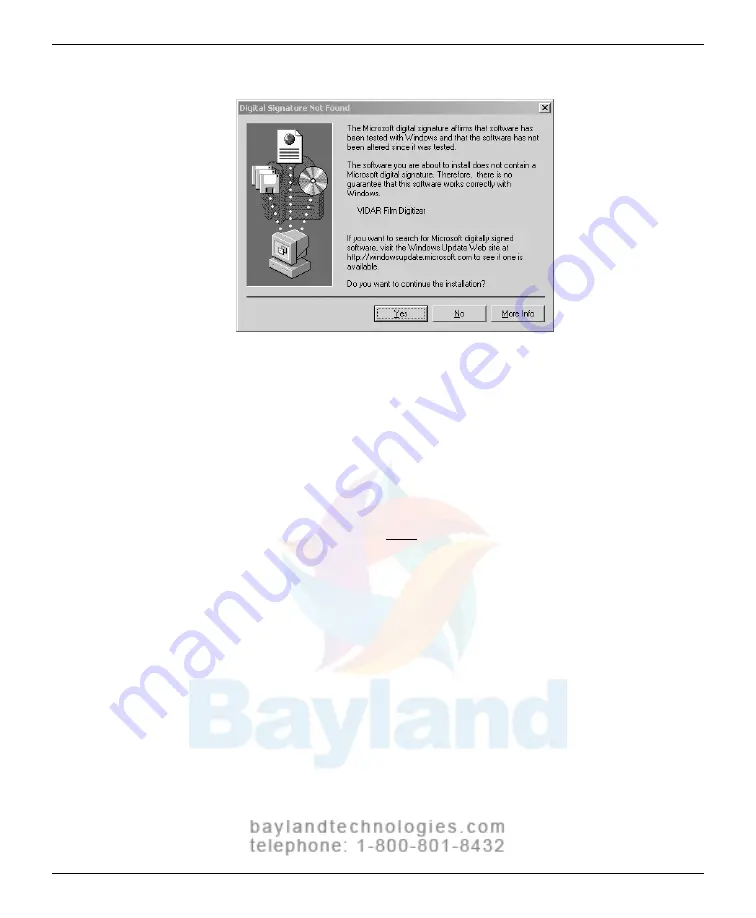
64
19. Verify that the digitizer drivers are fully installed by checking the
device properties. Use the path for your operating system:
For Windows™ XP Professional:
Start > Control Panel >
Printers and Other Hardware > Scanners and Cameras
.
For Windows™ 2000 Professional:
Start > Settings > Control
Panel > Scanners and Cameras
.
20. In the device window, right-click
Vidar Film Digitizer
, then click
Properties
in the pop-up menu.
21. In the
VIDAR Film Digitizer Properties
window, click the
VIDAR
Properties
tab.
VIDAR Advantage Series Installation and Operation Guide
Summary of Contents for CAD PRO Advantage
Page 5: ......
Page 12: ...7 DIAGNOSTICPRO Advantage and DOSIMETRYPRO Advantage Installation Guide ...
Page 30: ...25 CADPRO Advantage Installation Guide VIDAR CADPRO Advantage Installation Guide ...
Page 47: ...42 VIDAR Advantage Series Installation and Operation Guide ...
Page 48: ...43 Interfacing Guide VIDAR Advantage Series Installation and Operation Guide ...
Page 49: ...44 VIDAR Advantage Series Installation and Operation Guide ...
Page 87: ...82 VIDAR Advantage Series Installation and Operation Guide ...
Page 88: ...83 Advantage Series Operating Guide VIDAR Advantage Series Installation and Operation Guide ...
Page 97: ...92 VIDAR Advantage Series Installation and Operation Guide ...
Page 102: ...97 Advantage Series Other Information VIDAR Advantage Series Installation and Operation Guide ...
Page 143: ...138 VIDAR Advantage Series Installation and Operation Guide ...
















































