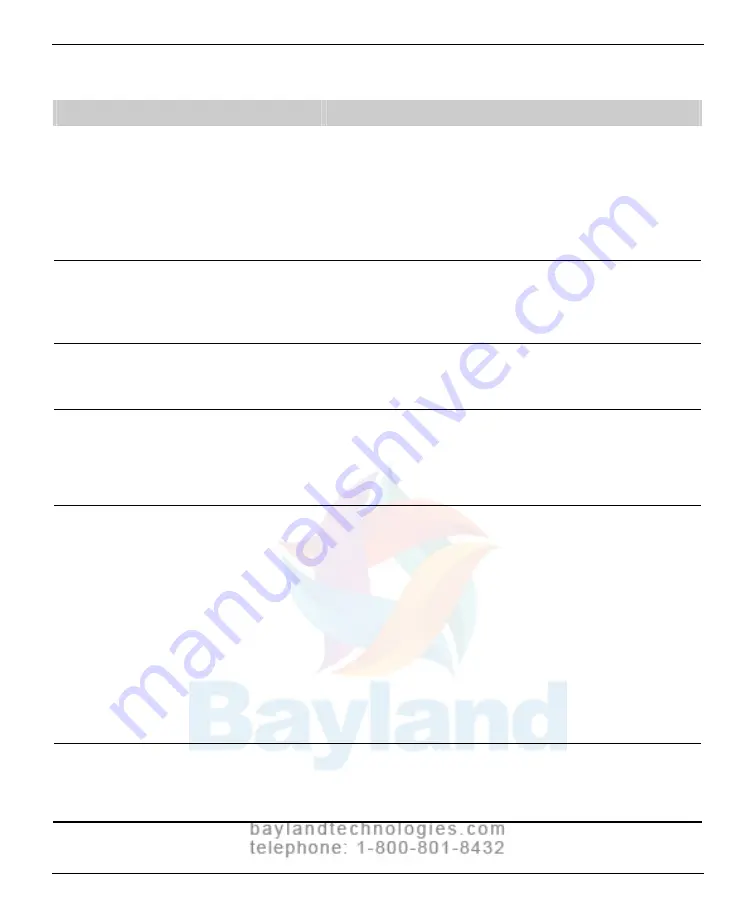
113
Symptom
Corrective action
Digitizer was working properly, but
after installing (or reinstalling) the
scanning application there are Toolkit
errors or the digitizer is not detected
on the SCSI bus.
1. If you installed a new scanning application, or if you
reinstalled the existing application, the older Toolkit
(
vscsi32.dll
) may have been installed. Run the
VIDAR Drivers and Toolkit Installation CD (see
appropriate section in the “Installing device drivers”
chapter).
2. If problem persists, contact [email protected].
Digitizer is not listed in Windows™
Control Panel under Scanners and
Cameras.
1. Update to STI drivers. See “Computers with
Windows™ 2000 and Windows™ XP” in the
“Installing device drivers” chapter.
2. Check all SCSI cables and connectors.
Digitizer is not detected on SCSI
bus.
1. Set up SCSI card. See the “Installing SCSI
hardware” chapter.
2. Check all SCSI cables and connectors.
Auto Feeder does not reliably feed
films.
1. Clean the lift roller on the Feeder.
2. CadPro only: Clean the Suction Cups inside the
feeder (see “Cleaning the Auto-Feed Roller and
Suction Cups” in the “Preventive maintenance”
chapter). Be sure Suction Cups are not loose.
Computer does not recognize the
digitizer when it is connected through
a USB cable.
VIDAR firmware does not support USB 1.1. The
digitizer will not be detected by the host computer if it is
connected to a USB 1.1 port. The digitizer must be
connected to a USB 2.0 port.
Check the operating system to ensure the latest
service pack is installed (Windows™ XP must have
Service Pack 1 or higher; Windows™ 2000 must
have Service Pack 4 or higher). Microsoft does not
support USB 2.0 in older service packs.
If the computer does not have a USB 2.0 port, install
a USB 2.0 adapter. Adaptec™ (www.adaptec.com)
offers several USB 2.0 adapters. VIDAR has tested
Adaptec’s USB2Connect, p/n AUA-2000.
Windows XP does not recognize the
USB-connected film digitizer when
another USB scanner is connected
to the system.
Disconnect the other scanner from the system.
Windows XP (SP1 and SP2) supports only one scanner
per system.
VIDAR Advantage Series Installation and Operation Guide
Summary of Contents for CAD PRO Advantage
Page 5: ......
Page 12: ...7 DIAGNOSTICPRO Advantage and DOSIMETRYPRO Advantage Installation Guide ...
Page 30: ...25 CADPRO Advantage Installation Guide VIDAR CADPRO Advantage Installation Guide ...
Page 47: ...42 VIDAR Advantage Series Installation and Operation Guide ...
Page 48: ...43 Interfacing Guide VIDAR Advantage Series Installation and Operation Guide ...
Page 49: ...44 VIDAR Advantage Series Installation and Operation Guide ...
Page 87: ...82 VIDAR Advantage Series Installation and Operation Guide ...
Page 88: ...83 Advantage Series Operating Guide VIDAR Advantage Series Installation and Operation Guide ...
Page 97: ...92 VIDAR Advantage Series Installation and Operation Guide ...
Page 102: ...97 Advantage Series Other Information VIDAR Advantage Series Installation and Operation Guide ...
Page 143: ...138 VIDAR Advantage Series Installation and Operation Guide ...
















































