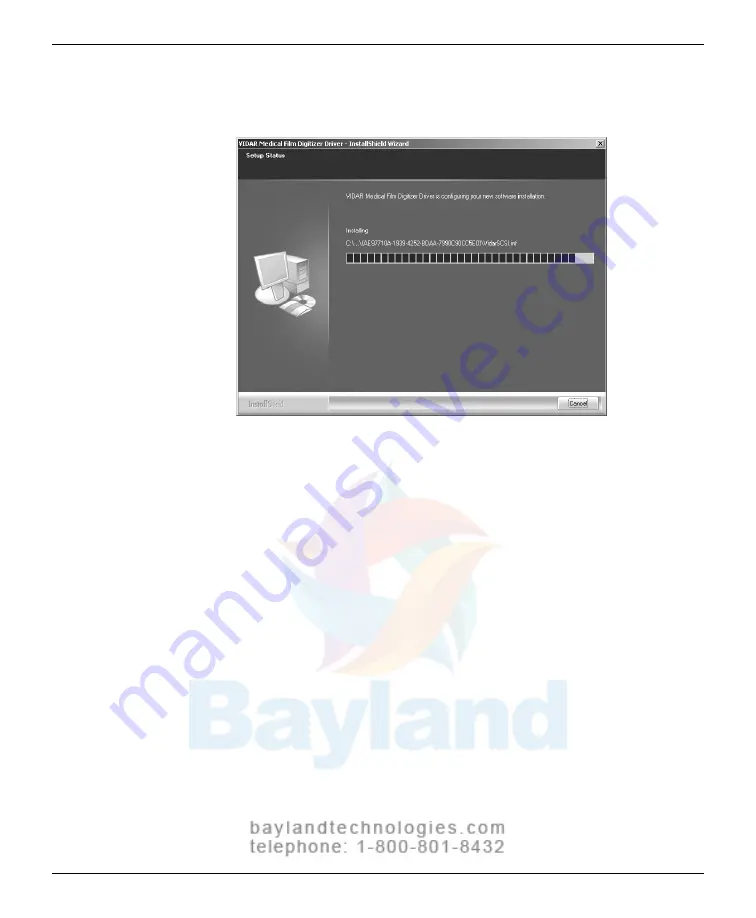
63
10. The
Setup Status
window will appear. Wait while the files are
installed.
12. InstallShield will indicate that installation is complete. However,
drivers are not yet installed.
In
the
...Installation Complete
window, activate
No, I will restart
my computer later
, then click
Finish
.
13. Shut down the computer. Leave the VIDAR CD in the CD drive.
14. Earlier, you connected VIDAR SCSI cable part number 4270 to the
digitizer. Now, attach the 50-pin connector on the other end of that
cable to the external port on the SCSI adapter.
15. Turn on the digitizer.
16. Turn on the computer.
17. After Windows loads, the
Found New Hardware
window will
appear, indicating that the digitizer is connected to the computer.
18. Next, the
Digital Signature Not Found
window will appear. Click
Yes
.
VIDAR Advantage Series Installation and Operation Guide
Summary of Contents for CAD PRO Advantage
Page 5: ......
Page 12: ...7 DIAGNOSTICPRO Advantage and DOSIMETRYPRO Advantage Installation Guide ...
Page 30: ...25 CADPRO Advantage Installation Guide VIDAR CADPRO Advantage Installation Guide ...
Page 47: ...42 VIDAR Advantage Series Installation and Operation Guide ...
Page 48: ...43 Interfacing Guide VIDAR Advantage Series Installation and Operation Guide ...
Page 49: ...44 VIDAR Advantage Series Installation and Operation Guide ...
Page 87: ...82 VIDAR Advantage Series Installation and Operation Guide ...
Page 88: ...83 Advantage Series Operating Guide VIDAR Advantage Series Installation and Operation Guide ...
Page 97: ...92 VIDAR Advantage Series Installation and Operation Guide ...
Page 102: ...97 Advantage Series Other Information VIDAR Advantage Series Installation and Operation Guide ...
Page 143: ...138 VIDAR Advantage Series Installation and Operation Guide ...






























