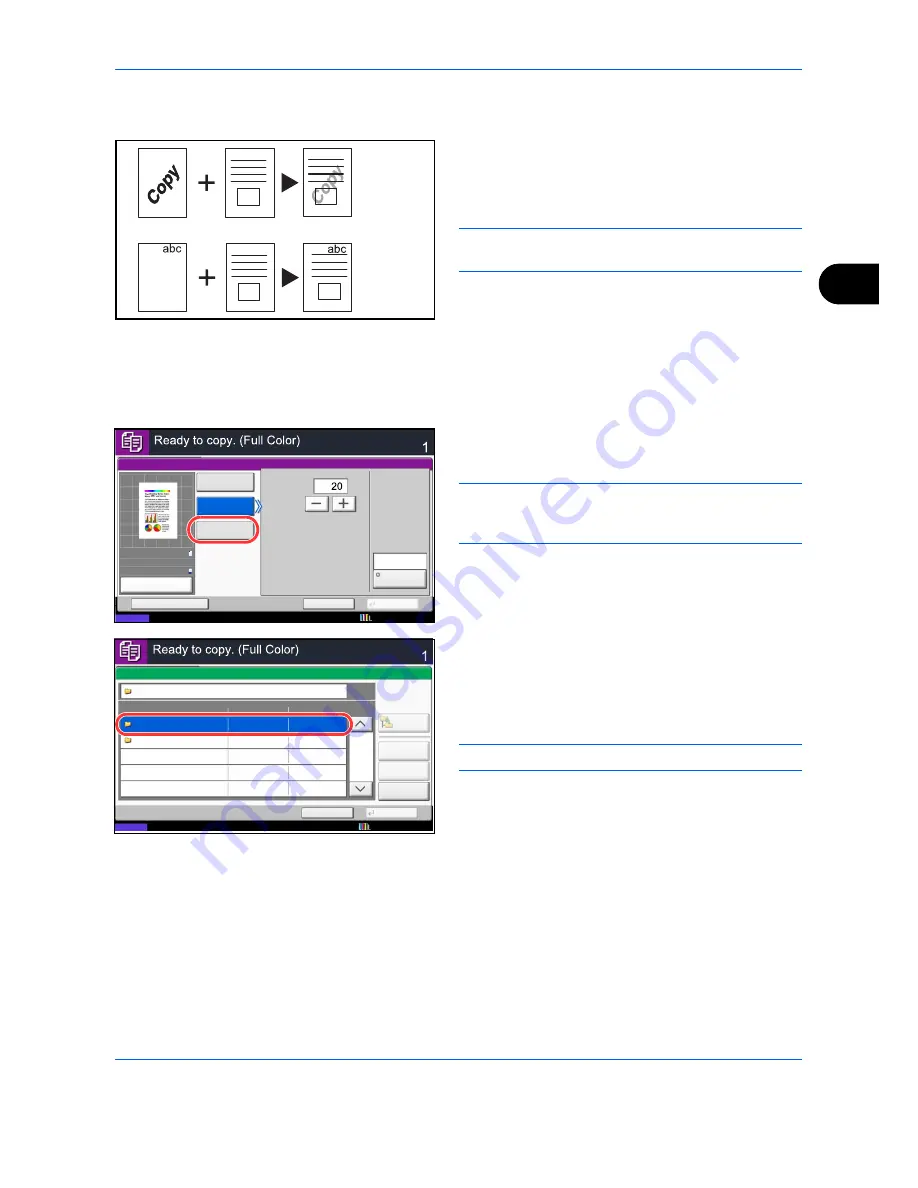
Copying Functions
4-23
4
Form Overlay
Copy the original images onto the form. Once you scan
and register the form, the form is overlaid onto the
original. You can also use a form that is already
registered in the machine's memory.
NOTE:
To register a form in advance, refer to
Form for
Form Overlay on page 7-20
for details.
Follow the steps shown below for form overlay.
1
Press the
Copy
key.
2
Press [Layout/Edit] and then [Form Overlay].
3
Press [Scan New Form] to use the first page of
originals as a form.
NOTE:
You can select the form density setting through
4 levels from 10%, 20%, 30% or 100%. Press the [+] or
[-] buttons in
Density
.
To use the forms already registered, press [Select
Stored Form]. Press [Select Form] to display the
document boxes that store documents which can
be used as a form. Select the desired form from the
list and press [OK].
NOTE:
To return to a higher level folder, press [Up].
4
Press [OK].
5
Place the originals.
Place the original for the form on top of the other
originals. When using the optional document
processor, the first page of the originals should be
placed on the top.
6
Press the
Start
key to start copying.
Original
Copy
Forms
Density
:30%
Density
:100%
Status
Copies
Cancel
OK
Form Overlay
Add Shortcut
Density
Scan
New Form
Select
Stored Form
%
Off
(10 - 30, 100)
Select
Form
None
10/10/2010 10:10
100%
A4
A4
Preview
Original
Zoom
Paper
:
:
:
Status
Cancel
OK
Preview
1/1
Copies
Form Overlay - Select Form
Box Name
Detail
Open
Up
Document Box
Form for Form Overlay
Custom Box
10/10/2010 10:10
Summary of Contents for CDC 1930
Page 1: ...user manual Digital colour Multifunction systems CDC 1945 1950 CDC 1930 1935 ...
Page 220: ...Printing 5 12 ...
Page 264: ...Sending Functions 6 44 ...
Page 422: ...Default Setting System Menu 9 116 ...
Page 456: ...Management 10 34 ...
Page 536: ...Troubleshooting 12 60 ...
















































