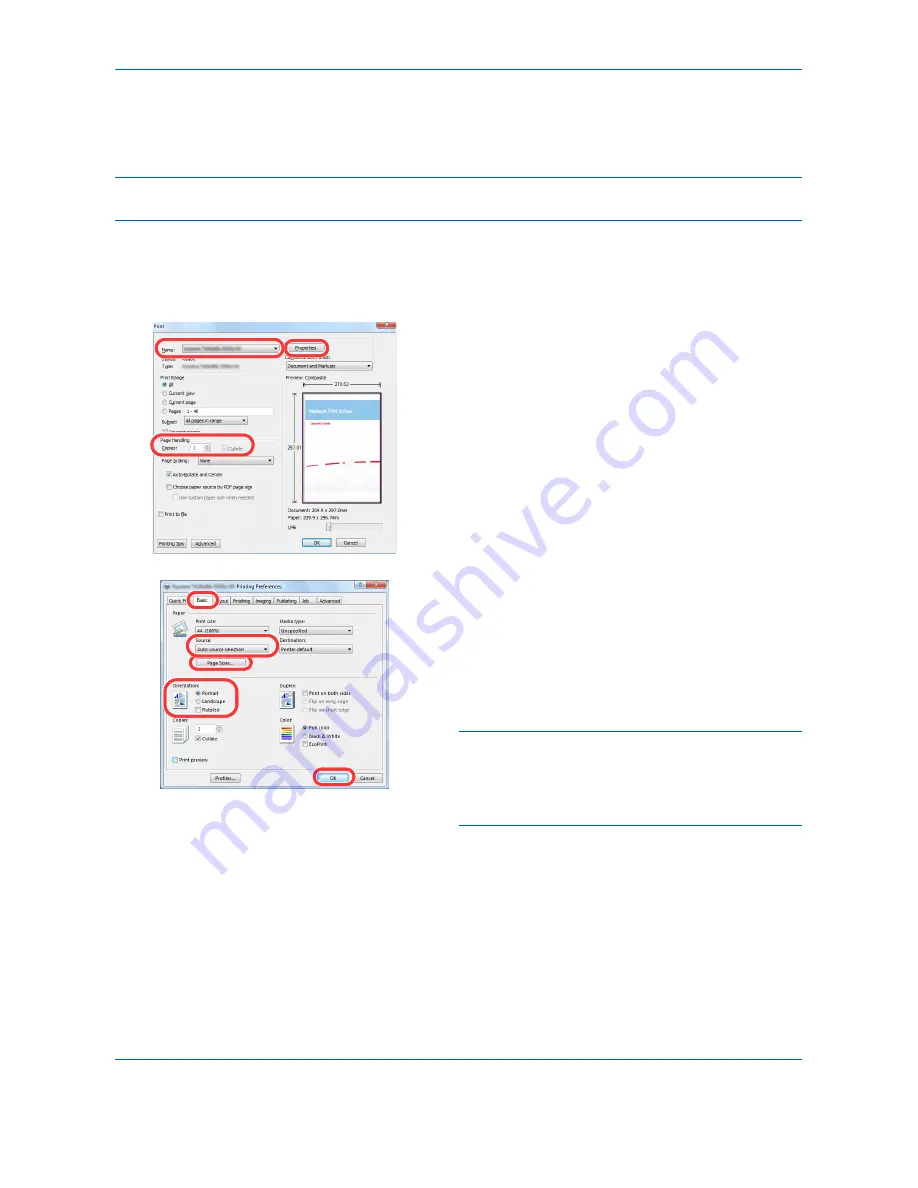
Printing
5-2
Printing - Printing from Applications
Follow the steps below to print documents from applications.
NOTE:
To print the document from applications, install the printer driver on your computer from the supplied
DVD (Product Library).
1
Create a document using an application.
2
Click
File
and select
in the application. The
dialog box appears.
3
Click the
button next to the Name field and select
this machine from the list.
4
Enter the desired print quantity in the
Number of
copies
box. Enter any number up to 999.
When there is more than one page, select
Collate
to print out one by one in the sequence of the page
numbers.
5
Click the
Properties
button. The
Properties
dialog
box appears.
6
Select the
Basic
tab and click the
Page Size
button
to select the paper size.
To print on the special paper such as thick paper or
transparency, click the
Media Type
menu and
select the media type.
7
Click
Source
and select the paper source.
NOTE:
If you choose
Auto Select
, paper is supplied
automatically from the paper source loaded with paper
of optimum size and type. To print on special paper
such as envelope or thick paper, place it on the multi
purpose tray and select
MP Tray
.
8
Select paper orientation, either
Portrait
or
Landscape
, to match the orientation of the
document.
Selecting
Rotate 180°
will print the document
rotated 180°.
9
Click the
OK
button to return to the
dialog box.
10
Click the
OK
button to start printing.
Summary of Contents for CDC 1930
Page 1: ...user manual Digital colour Multifunction systems CDC 1945 1950 CDC 1930 1935 ...
Page 220: ...Printing 5 12 ...
Page 264: ...Sending Functions 6 44 ...
Page 422: ...Default Setting System Menu 9 116 ...
Page 456: ...Management 10 34 ...
Page 536: ...Troubleshooting 12 60 ...






























