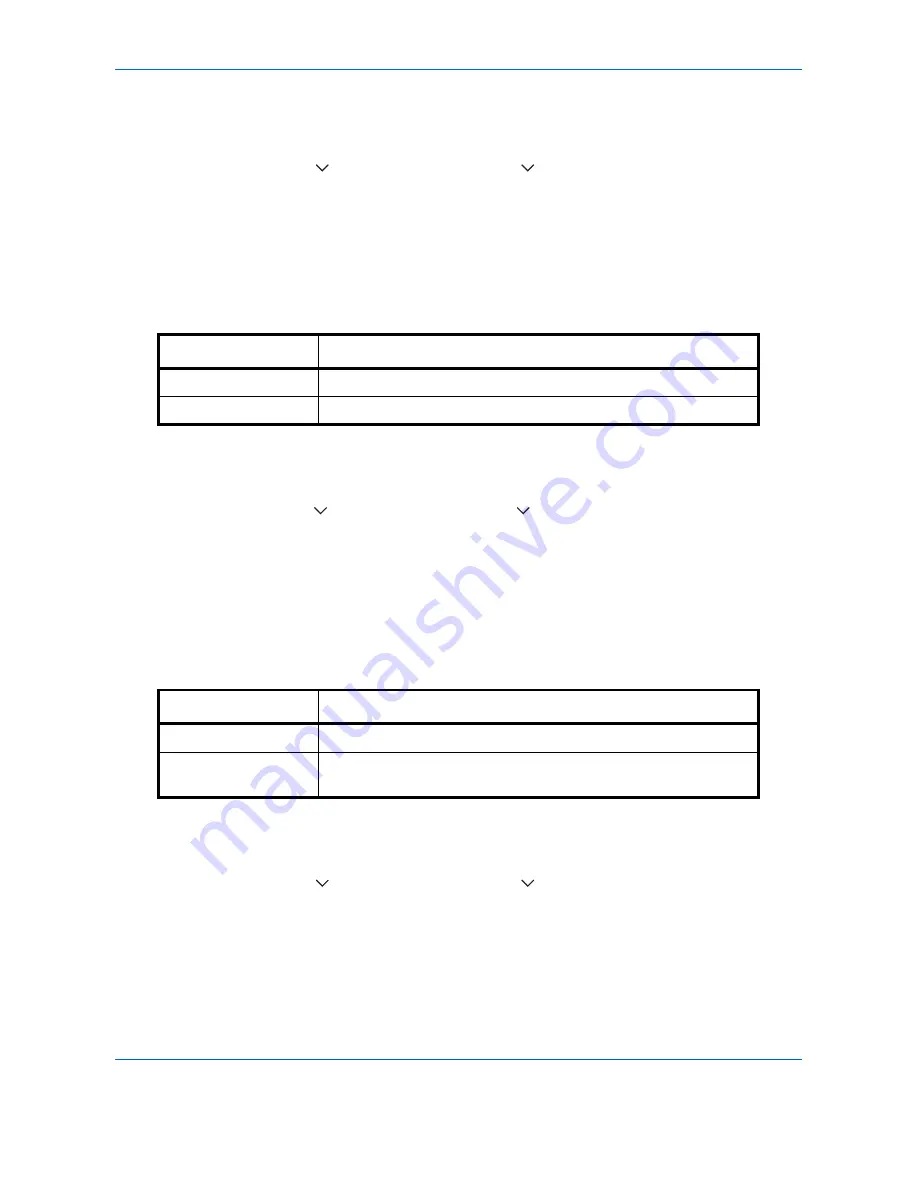
Default Setting (System Menu)
9-22
Use the procedure below to select the default Prevent Bleed-thru (Copy).
1
Press the
System Menu
key.
2
Press [Common Settings], [
], [Next] of
Function Defaults
, [
] and then [Change] of
Prevent Bleed-thru
(Copy)
.
3
Set the default Prevent Bleed-thru (Copy).
4
Press [OK].
Prevent Bleed(Send/Store)
Set the default Prevent Bleed(Send/Store).
Use the procedure below to select the default Prevent Bleed(Send/Store).
1
Press the
System Menu
key.
2
Press [Common Settings], [
], [Next] of
Function Defaults
, [
] and then [Change] of
Prevent Bleed(Send/
Store)
.
3
Set the default Prevent Bleed(Send/Store).
4
Press [OK].
Zoom
Select the enlarged/reduced default settings when paper size/sending size is changed after the originals are set.
The available default settings are shown below.
Use the procedure below to select the default zoom setting.
1
Press the
System Menu
key.
2
Press [Common Settings], [
], [Next] of
Function Defaults
, [
] three times and then [Change] of
Zoom
.
3
Select the default zoom setting.
4
Press [OK].
Item Description
Off
Do not reduce show-through.
On
Reduce show-through.
Item Description
100%
Copy (send/save) at actual size (100%).
Auto
Automatically reduce or enlarge the originals to match the paper
size/ sending size.
Summary of Contents for CDC 1930
Page 1: ...user manual Digital colour Multifunction systems CDC 1945 1950 CDC 1930 1935 ...
Page 220: ...Printing 5 12 ...
Page 264: ...Sending Functions 6 44 ...
Page 422: ...Default Setting System Menu 9 116 ...
Page 456: ...Management 10 34 ...
Page 536: ...Troubleshooting 12 60 ...






























