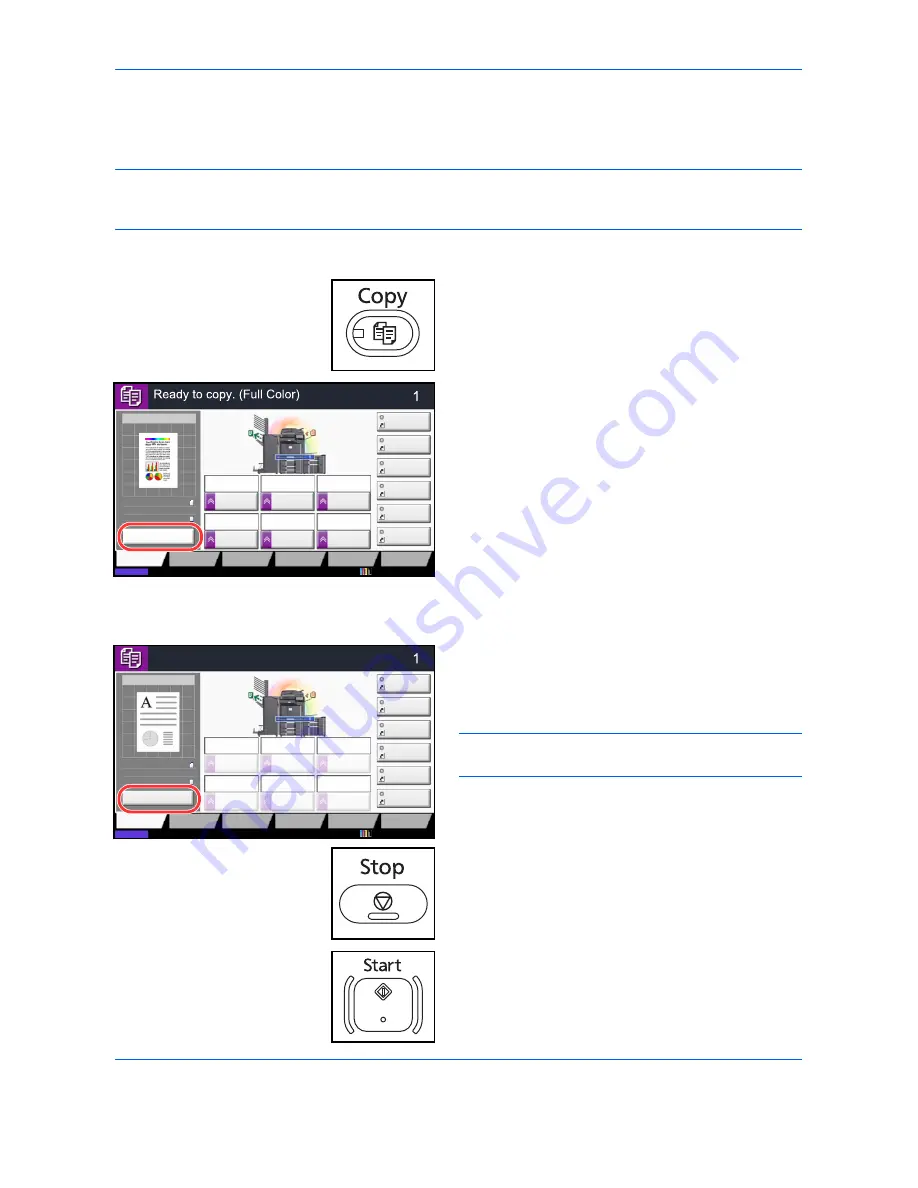
Basic Operation
3-6
Original Preview
You can display a preview image of the scanned document on the panel.
NOTE:
To view a preview of an image stored in a Custom Box, refer to
Previewing Documents/Checking
Document Details on page 3-49
.
The procedure described here is for copying a single-page original.
The procedure for previewing scanned originals is explained below.
1
Press the
Copy
key and place the original on the
platen.
2
Press [Preview].
3
The machine starts scanning the original. When
scanning is completed, the preview image appears
on the panel.
4
To change the quality or the layout, press [Cancel]
or the
Stop
key. Change the settings and press
[Preview] again to see a preview image with the
new settings.
NOTE:
If you scan a multi-page original, only the first
page is previewed.
5
If there is no problem with the preview image, press
the
Start
key. Copying begins.
Copy Image
Preview
Copies
Color/
Image Quality
Org./Paper/
Finishing
Quick Setup
Layout/Edit
Advanced
Setup
Status
10/10/2010 10:10
Shortcut 1
Shortcut 4
Shortcut 3
Shortcut 2
Shortcut 6
Shortcut 5
Original
Zoom
Paper
100%
---
:
:
:
---
Place original.
Program
100%
A4
A4
Preview
Original
Zoom
Paper
:
:
:
Copy Image
Staple
/Punch
Normal 0
Density
Paper
Selection
Auto
Zoom
100%
Off
1-sided
>>1-sided
Duplex
Off
Combine
Copy Image
Copies
Color/
Image Quality
Org./Paper/
Finishing
Quick Setup
Layout/Edit
Advanced
Setup
Status
10/10/2010 10:10
Shortcut 1
Shortcut 4
Shortcut 3
Shortcut 2
Shortcut 6
Shortcut 5
:
:
:
Program
Press Start key to start printing.
Press [Cancel] to change settings.
Cancel
A4
Original
Zoom
Paper
100%
A4
Duplex
Staple
/Punch
Normal 0
Density
Paper
Selection
Auto
Zoom
100%
Off
1-sided
>>1-sided
Off
Combine
Summary of Contents for CDC 1930
Page 1: ...user manual Digital colour Multifunction systems CDC 1945 1950 CDC 1930 1935 ...
Page 220: ...Printing 5 12 ...
Page 264: ...Sending Functions 6 44 ...
Page 422: ...Default Setting System Menu 9 116 ...
Page 456: ...Management 10 34 ...
Page 536: ...Troubleshooting 12 60 ...
















































