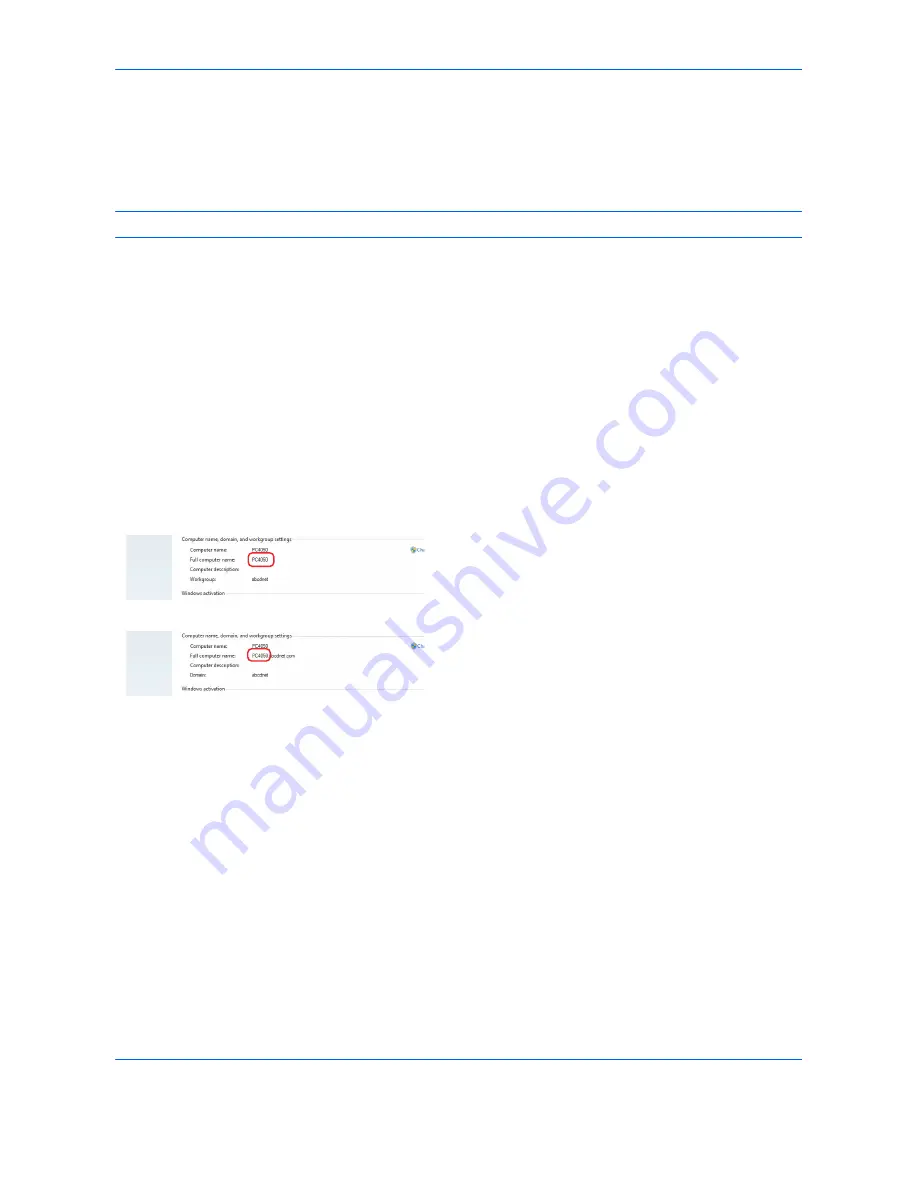
Basic Operation
3-30
Preparation for sending a document to a PC
Check the information that needs to be set on the machine and create a folder to receive the document on your
computer. Screens of Windows 7 are used in the following explanation. The details of the screens will vary in
other versions of Windows.
NOTE:
Log on to Windows with administrator privileges.
Checking what to enter for [Host Name]
Check the name of the destination computer.
1
From the Start menu, select
Computer
and then
System Properties
.
Check the computer name in the window that
appears.
In Windows XP, right-click My Computer and select
Properties
. The System Properties dialog box
appears. Click the
Computer Name
tab in the
window that appears and check the computer
name.
If there is a workgroup
All characters appearing in "Full computer name"
should be entered in
Host Name
. (Example:
PC4050)
If there is a domain
The characters to the left of the first dot (.) in "Full
computer name" should be entered in
Host Name
.
Example: pc4050)
2
After checking the computer name, click the [ X ]
(Close) button to close the System Properties
screen.
In Windows XP, after checking the computer name,
click the Cancel button to close the System
Properties screen.
Summary of Contents for CDC 1930
Page 1: ...user manual Digital colour Multifunction systems CDC 1945 1950 CDC 1930 1935 ...
Page 220: ...Printing 5 12 ...
Page 264: ...Sending Functions 6 44 ...
Page 422: ...Default Setting System Menu 9 116 ...
Page 456: ...Management 10 34 ...
Page 536: ...Troubleshooting 12 60 ...






























